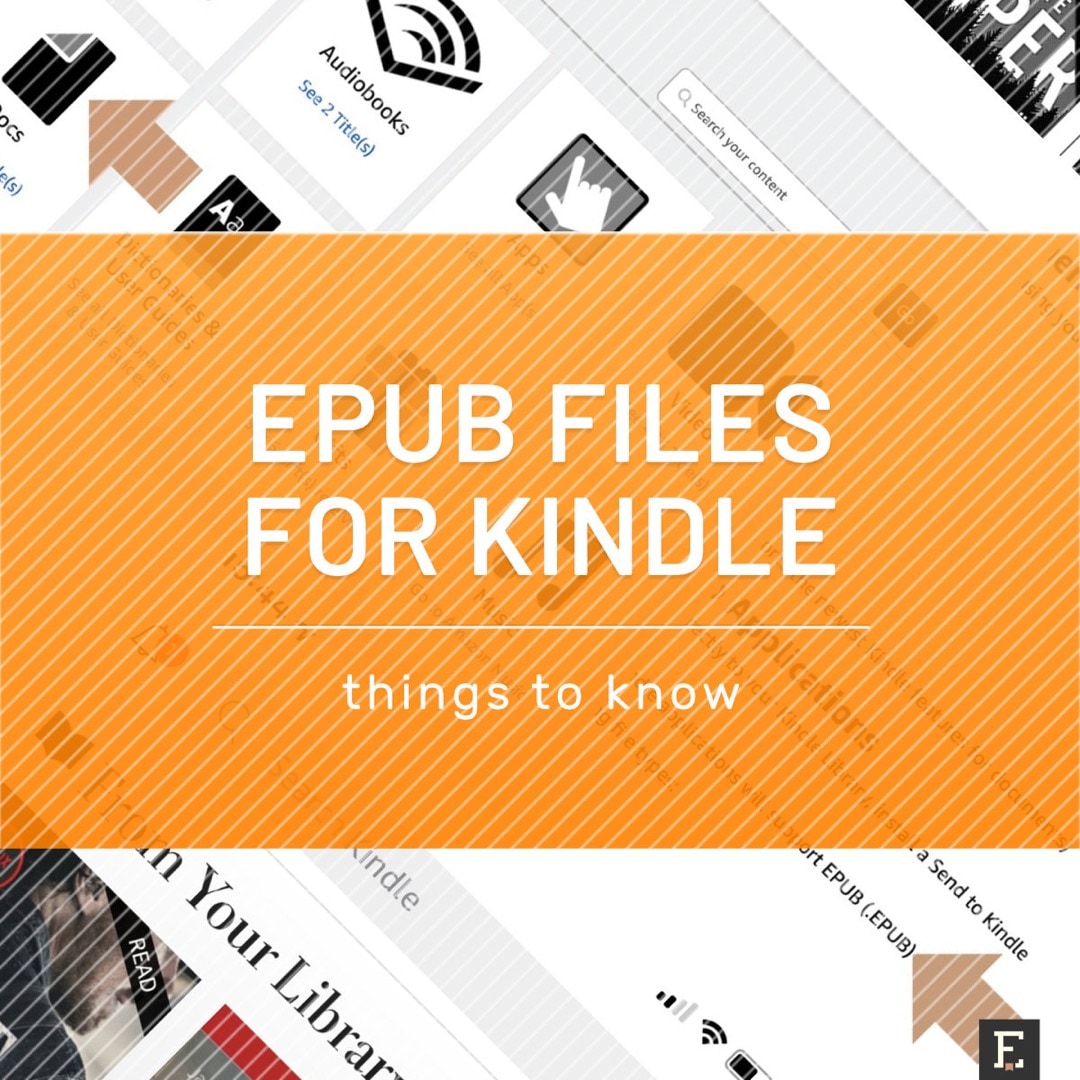
From August 2022, Amazon will fully support epub file format. Already now you can add epub books via email. Here are a few things you should know.
Recently, Amazon was sending out emails informing about the end of support for the outdated mobi file format.
Calm down, all the mobi files that you have already added to your Kindle library are 100% safe.
Most importantly, Amazon is introducing the mobi format replacement. And it’s the best one you can have: epub – the most popular ebook file format, supported by both content providers and hardware producers.
Will the Kindle support for epub format shake the market, and make users switch from or to the Amazon Kindle ecosystem? I don’t think so, it’s too late for that. A couple of years too late.
However, there are a few things to keep in mind, when it comes to the daily life of a user of Kindle devices and apps.
Read also: Things to know about Kindle mobi file format support – Since mid-2022 you can no longer add your own mobi files to your Kindle or Kindle app. Old mobi files are safe and you can access them any time.
Epub files for Kindle – things to know
What is epub file format?
▸ Epub is the most popular ebook file format. If you find a book on a site with free public domain titles, in your library’s ebook catalog, or in an ebook store, you can be 100% sure you can download it in epub format. The exception was Amazon Kindle – but it has just changed.
▸ Epub is also supported by most hardware producers. When you buy an e-reader, be it the latest Kobo, Nook, or Onyx Boox, it will surely support files in epub format. The exception so far was Kindle.
▸ Epub files are generally smaller than mobi. I have compared several ebooks that I have purchased in my favorite Polish ebook stores: Publio, Woblink, and Virtualo. They all provide books in two formats: mobi (for Kindle) and epub (for the rest). Epubs files usually take 20-40% less space than mobi. It doesn’t matter when it comes to the available space of the Kindle, but it does matter when sending the books to the Kindle library.
▸ Epub files are basically zipped folders which contain cover image, style elements and the content of the book – sometimes split into several files. It may be a source of problems (read on for more details).
▸ Epub can handle multiple images, and it’s the best possible format for graphic novels and comic books. You can try to upload graphic novels from third-party sources to your Kindle library, but please be aware of the file size limit. The file should take less than 50 MB before compressing it to zip.
You can already add epub to your Kindle via email
Since the beginning of 2022, epub is on a list of supported file formats for sending content to Kindle via email.
For the time being, epub is not supported by Send to Kindle extension, but it will be in “late 2022.” Having in mind that in late 2022, the support for mobi will end, we can assume that epub will directly replace mobi.
What does “late 2022” mean? In an email to Kindle users sent out in April 2022, Amazon claimed that “from August 2022, you’ll no longer be able to send mobi.” Therefore, we can assume that epub format will be fully endorsed by Amazon from August 2022.
Kindle epub file support timeline
- Since the beginning of 2022 – sending epub files via emails
- Since late 2022 ( most probably August) – sending epub files via Send to Kindle extensions.
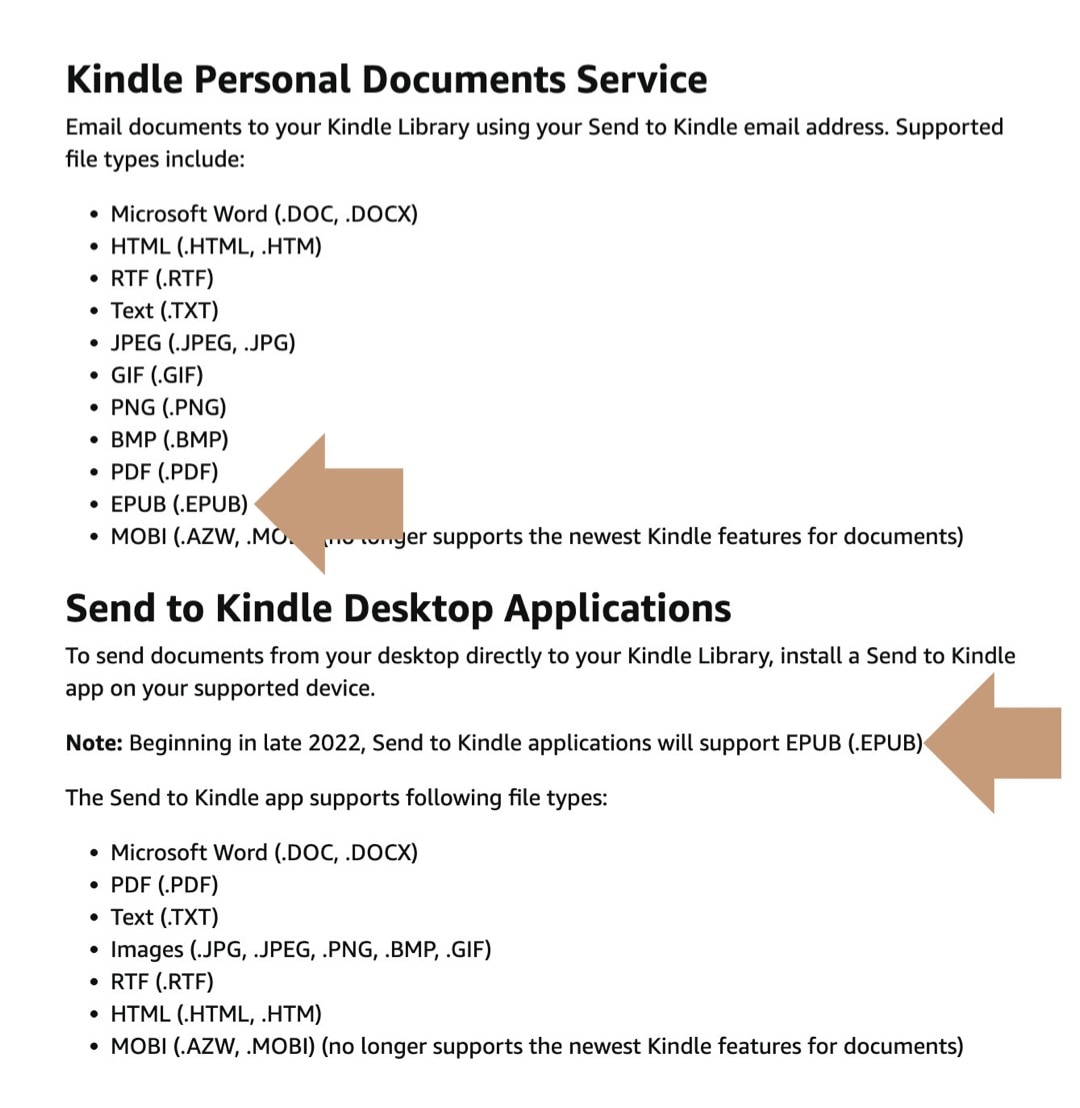
To send an epub file to Kindle via email, find an email address associated with your Kindle e-reader or app, add a file as an attachment, and in a few minutes, it should appear in your Kindle library.
You can add multiple epub files, but keep in mind that each email client has an attachment size limit. For instance, Gmail can send emails with a total attachment size no higher than 25 MB.
It’s even more important that Amazon has a limit on the number of attached files sent to a Kindle email. It’s 25. If you send more files than 25, none of them will be added to your Kindle library.
Adding epub files is slightly less reliable than mobi
I have tested adding epub files extensively in a few recent days, and 90% of the file transfers were successful. For comparison, all mobi files that I have ever sent to Kindle in ten years have been accepted.
A few epub files were not recognized. Amazon’s system responded with automatic emails that the files could not be delivered. It’s worth noting that corresponding mobi files were accepted.
One time I received a message stating that “the email you sent exceeded the permissible limit of 25 personal documents.” It was an epub file of a large book. I have opened the epub package and found out that the folder included more than 30 files. I was able to open the same epub in Apple Books and add it to Google Play Books in the web browser.
My advice is that if you want to avoid problems with accepting epub files by Amazon, you should choose the sources of books carefully. I have never had any problem with my local library ebooks, local ebook stores, and my favorite source of public domain books – Project Gutenberg.
There are no problems with covers
A few of my readers have signaled that some of the added epub books don’t show cover art.
I have tested a few dozen books – both in mobi and epub – and the outcome is that if the cover is properly rendered from a mobi file, it’s also properly rendered from an epub file.
Usually, the cover art is not showing up when the book’s content is not loaded. It happens when you sideload the book to your Kindle from a computer. The file appears in the library with an ugly blank cover: a preview of the title and the “doc” label. You have to actually open the book to load its content, including the cover image. Close the book, and you should see the cover in the library.
Usually, covers are properly rendered if you add your own books by sending them as attachments to a dedicated Kindle email. The files land on Amazon servers where they are processed. If there is cover art, it will be included when you download the book to your Kindle or Kindle app.
You can add your own cover to epub file before sending it to Kindle
A good thing about epub files is that you can easily add cover art to them. A great news for readers who want to make their Kindle library as beautiful as physical bookshelves.
Even if the original epub file doesn’t include a cover image, for instance, if you download it from sites with public domain books, you can add it easily using a quick and free online tool.
The tool is called Change Epub Cover, and is a part of an online converter platform. Simply, add an original epub file, add an image that you want to be displayed as cover art, and choose image resizing and background options.
You won’t add epub files with DRM
The news that epub is now endorsed by Amazon may have made you come up with the idea that now is the best time to collect all your ebooks in one place or switch from your current ebook platform, for instance Kobo or Nook.
Don’t even think about it. It’s a bad idea. Most stores that sell ebooks use some kind of DRM protection. DRM stands for “Digital Rights Management,” and describes tools that control and manage access to copyrighted material, such as ebooks.
The fact that Kobo, Apple Books, Google Play Books or Barnes & Noble Nook use epub as a default file format doesn’t mean that you can now move all your books to Kindle. Most probably your files won’t be accepted, because they are either password protected or encrypted.
Here are a few examples.
▸ When you download a book from Kobo, it’s in acsm format not epub. Acsm files are used to communicate with Adobe DRM platform to unlock the epub file that’s inside. Acsm files are not accepted by Amazon.
▸ When you download a book from Google Play Books, it sometimes comes as a file in unrecognizable format and sometimes as epub. Epub transfer was successful, but the unrecognizable file transfer was not. But when I changed the file’s name to .epub and sent an email again, it was accepted by Amazon.
Conclusion: Amazon endorsing epub doesn’t mean the end of the conversion nightmare.
Beware of duplicating the books
This is a technical issue but it’s worth highlighting if you decide to add epub books in bulk to your Kindle library.
You have a large collection of ebooks on your computer, some of them in mobi, some of them in epub.
Be careful before bulk uploading the books. You may end up with duplicate content.
Here is what may happen. Long time ago, you uploaded one book in mobi format, and started reading it, added a few notes, and made a few highlights. Today, you have uploaded the same book as epub.
These two books are displayed with the same cover and title. Amazon doesn’t recognize duplicated books. You will have to remove one of the books manually. There is no indication which book was originally in mobi and which in epub format. You may accidentally remove the mobi book with all your notes and highlights.
Which format to choose for future uploads?
Although epub is not as reliable as mobi, it’s clear that it should be the new default format for files users add themselves to their Kindle library.
There are few things to consider:
▸ I assume that most ebook platforms, learning that mobi is not supported by Amazon any longer, will stop generating mobi file variant for new books.
▸ Many platforms still offer ebooks in pdf format. You can always pick it if you fail to add epub. However, from my experience, pdf files usually come with worse formatting, because their original destination was a print version of the book, not digital.
▸ Amazon has completed the process of separating books purchased in the Kindle Store from the books added by users themselves. The third-party books are called “Docs” and they are harder to find. For Amazon, your books are a worse category of digital content. On Amazon Fire tablets, they can be found not in a Kindle app, but the Docs app.
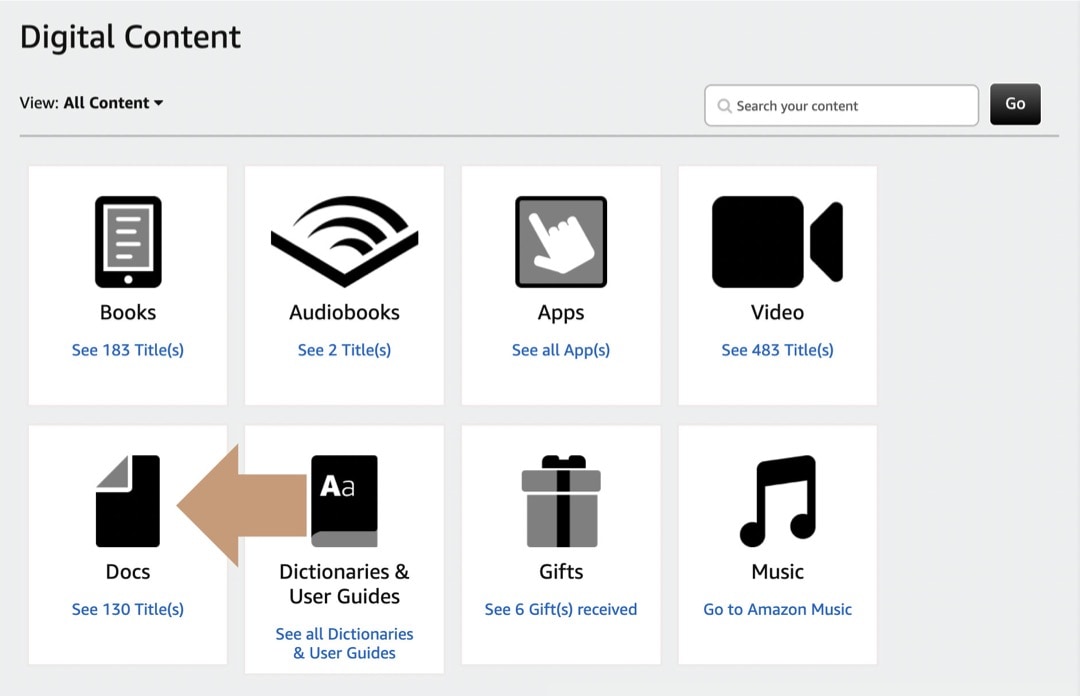
▸ If Amazon separates your own books from Kindle Store books, you can do the same. Simply, use two apps on your iOS or Android device. Amazon Kindle app will be for pure 100% Kindle books, and the other app for all your epub books that you borrowed from your library or purchased from a different ebook platform. I have started using the Google Play Books app on my iPhone, again.
Keep exploring. Here are other tips and lists for Kindle users:
[ef-archive number=5 tag=”kindle”]

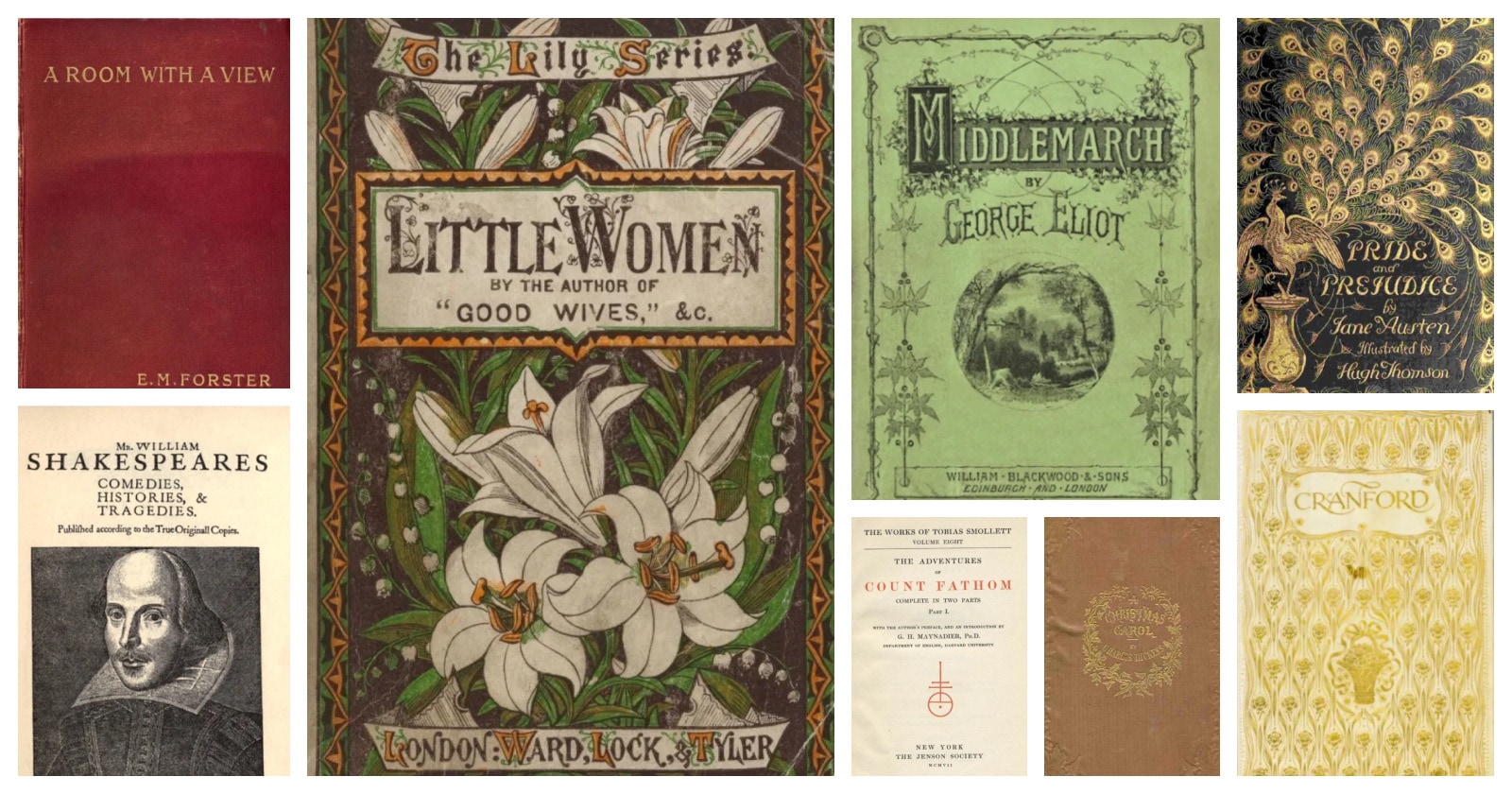
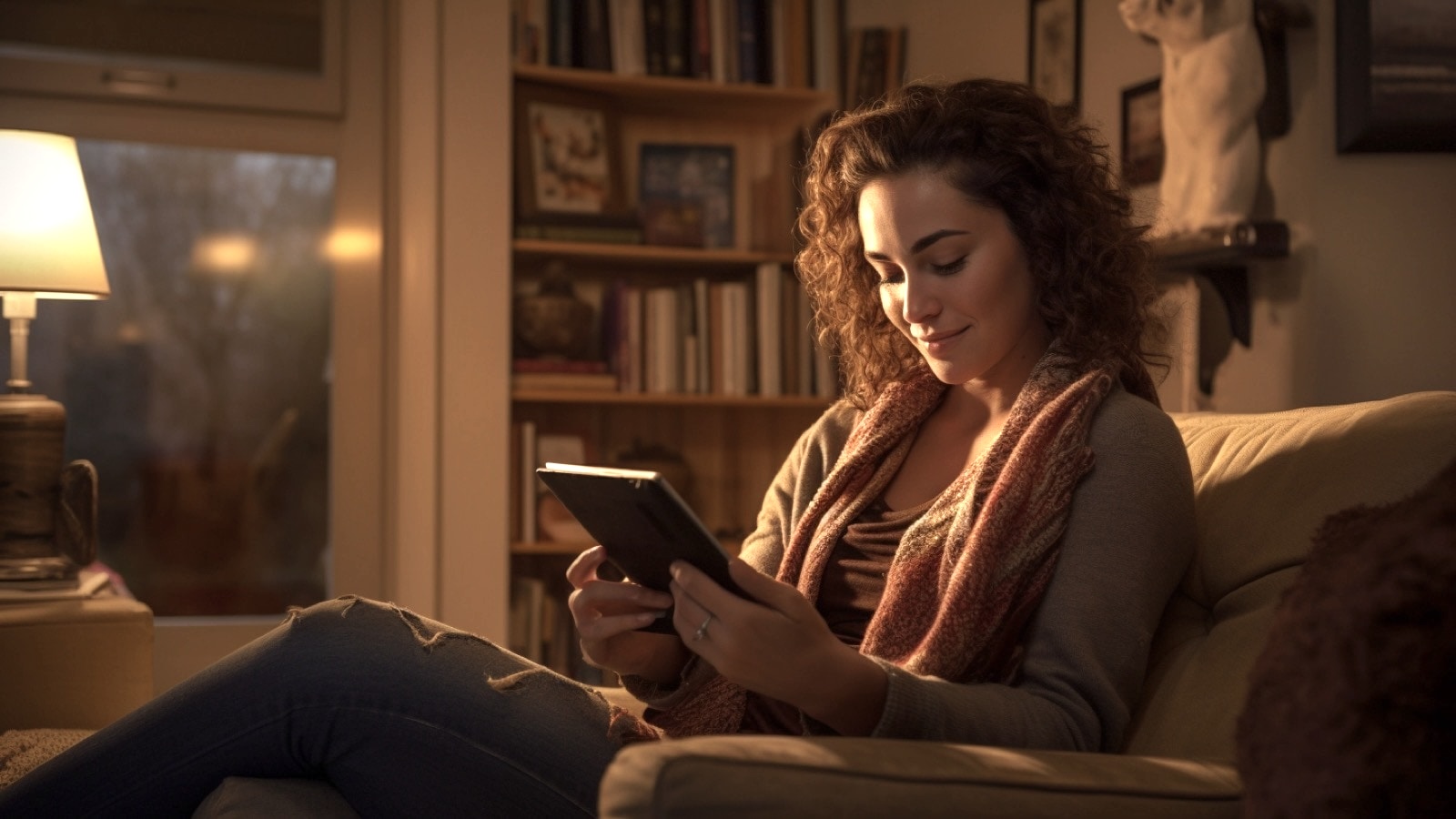
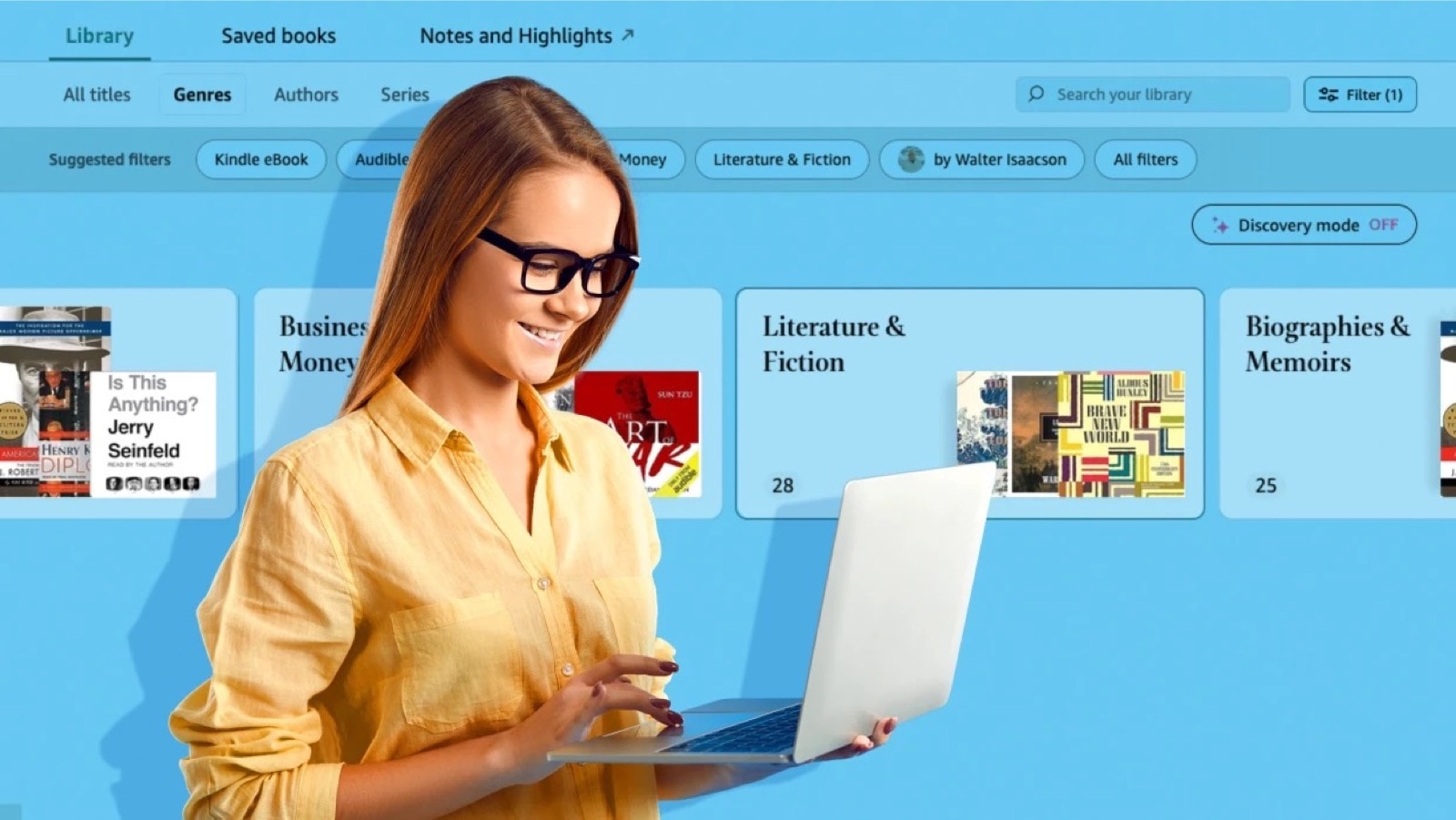
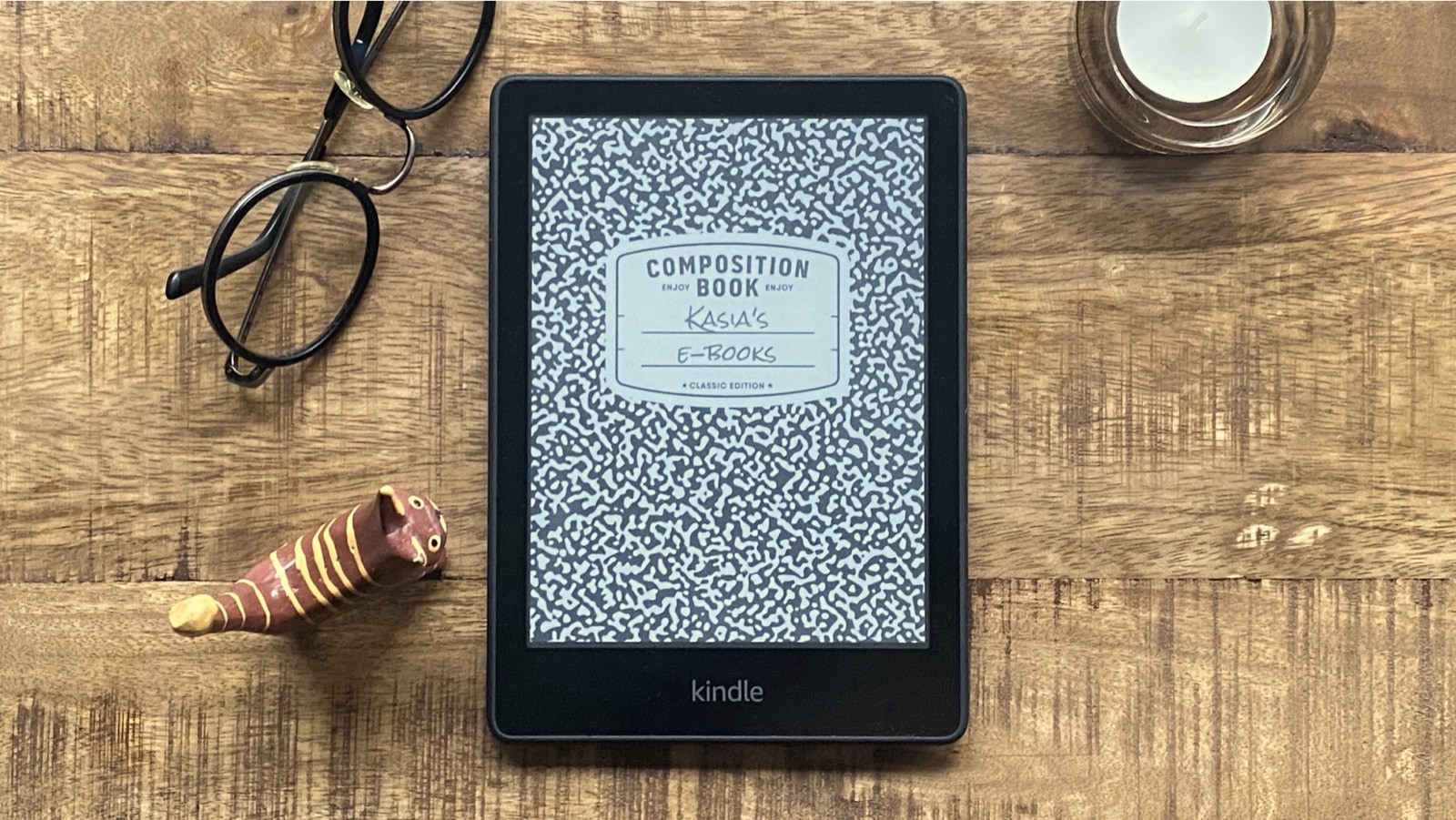

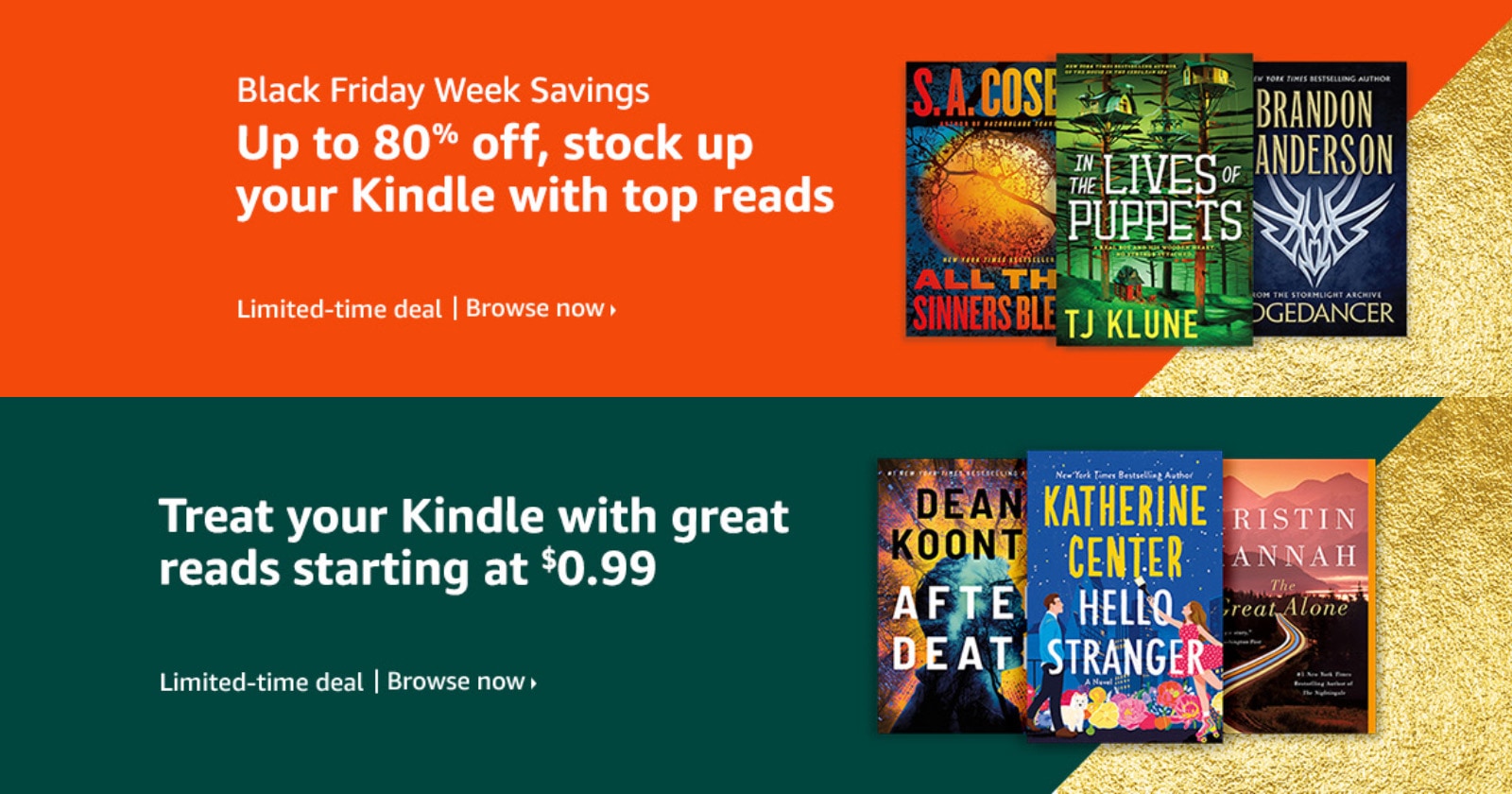

Leave a Reply