Bionic reading is not yet built into the Kindle ecosystem. However, if you are excited about this revolutionary reading method, you can download bionic formatted books manually.
Bionic reading, a new tool that has just been launched by the Swiss startup company Bionic Reading GmbH, is going viral and everyone wants to try it. It lets you read faster, comprehend more, and be more focused.
What is bionic reading?
▸ The new method takes advantage of the fact that the brain reads faster than the eye.
▸ Bionic reading facilitates the reading process by guiding the eyes through text with artificial fixation points. To make it short: some parts of the words are displayed in bold text.
▸ As a result, you are focusing on the highlighted text (usually initial letters of the words) and your brain completes the rest.
▸ Bionic reading is not the same tool as speed reading technology developed a few years ago by Spritz. Both tools let you read faster, but work differently. Spritz is about reading one word at a time. Bionic reading displays the text on the page the “classic way,” but around 50% of the content is shown in bold.
▸ Bionic Reading company has already released an API, so you can expect multiple applications to appear in app stores for both Android and iPad/iPhone. Two iOS apps already use this technology: Reeder 5 and Lire. They are both RSS readers.
▸ So far, no book reading apps have embraced bionic reading. However, you can manually add bionic formatted books to your book reading app or e-reader.
▸ In the short guide below, I will show you how to import bionic books to Kindle e-readers and apps.
Read also: Bionic reading – here is everything you need to know – Bionic reading is a free tool that brings an enhanced reading experience to your current e-reading device or app. It will help you read faster and comprehend more.
How to add bionic books to Kindle
This method applies to books that you add to your Kindle from third-party sources, such as sites with free public domain books or independent platforms that offer books without DRM protection.
1. Find the book you want to convert to bionic format and export to your Kindle. It should be in epub format, not mobi. Epub is already accepted by Amazon Kindle. You can also pick up txt or rtf file format.
2. Open Bionic Reading online tool. Click on the “Browse File” button and add the book. The tool will start converting the file. It may take a while.
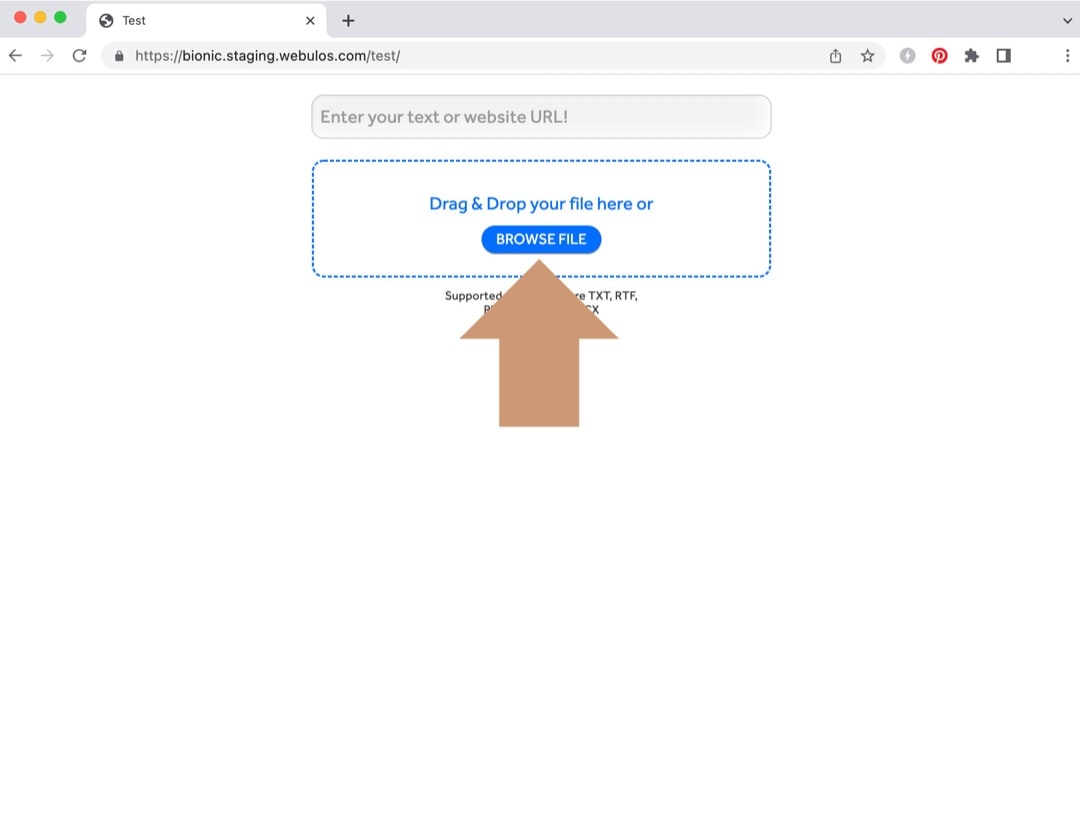
3. To download the bionic formatted book, click on the arrow icon in the bottom right. Please note that, due to heavy formatting, the bionic books will take up to 50% more disc space.
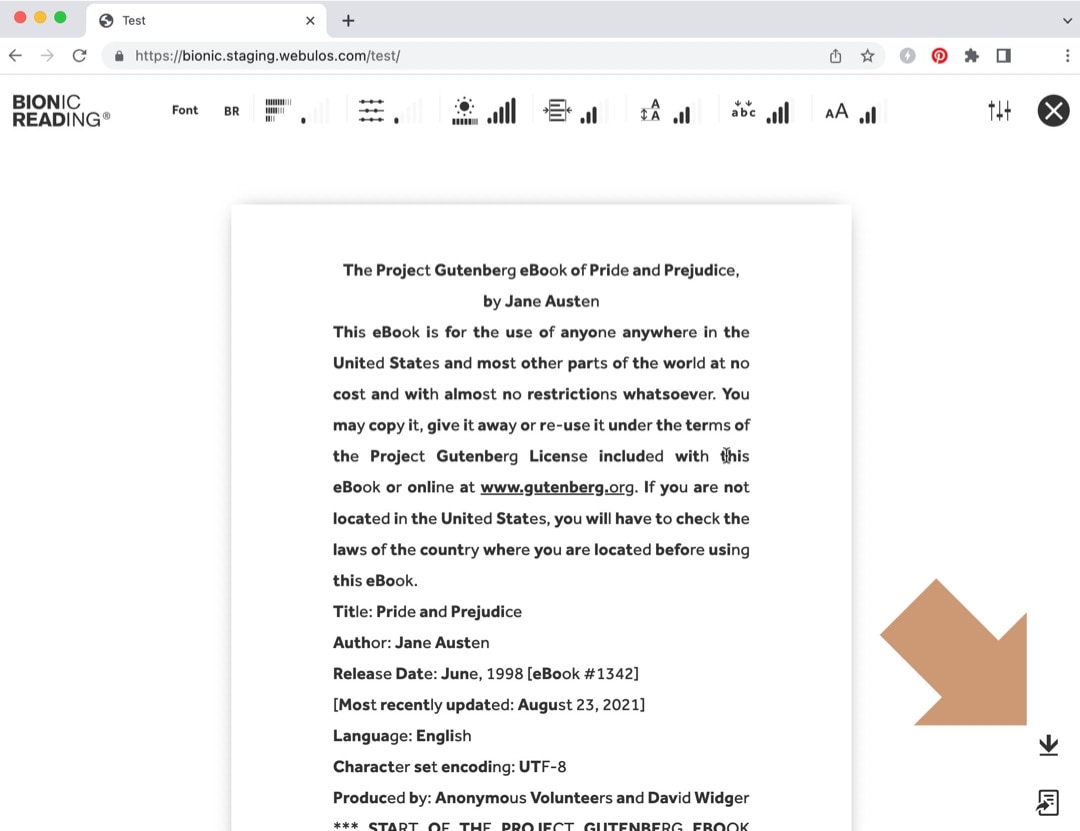
4. In the dialog box, pick up “EPUB” on the right.
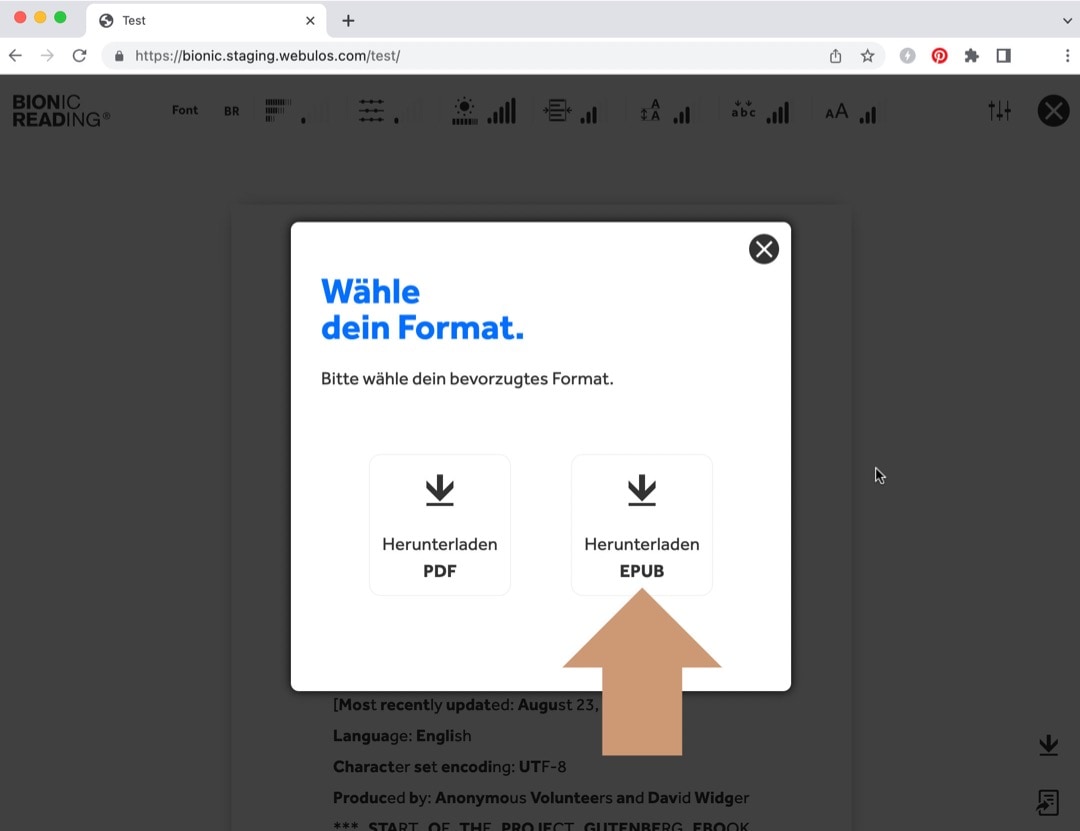
5. Send the file to Kindle using your Kindle email address. Processing the file may take more time than usual.
The bionic formatted book behaves just as any other book in your Android book reading app. You can highlight text and add notes, translate and share passages, or change the reading settings. The only difference is that the bionic book displays around 50% of the text in a bold font.
Tip: I recommend changing the font face to Helvetica to increase readability and comprehension.
Happy reading!
Here is how the book will look like on your Kindle
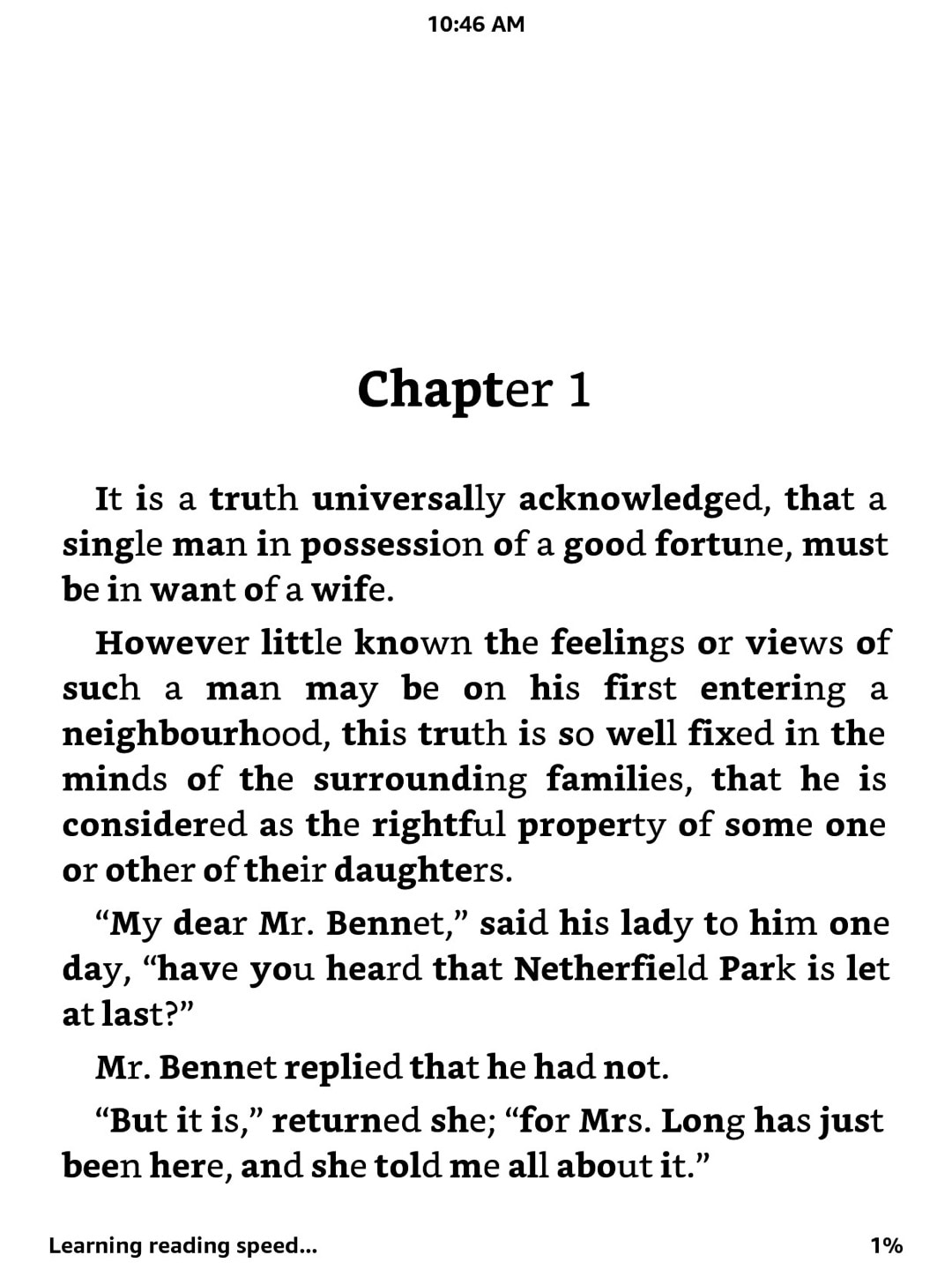
Here is how the book will look like in your Kindle iPhone app
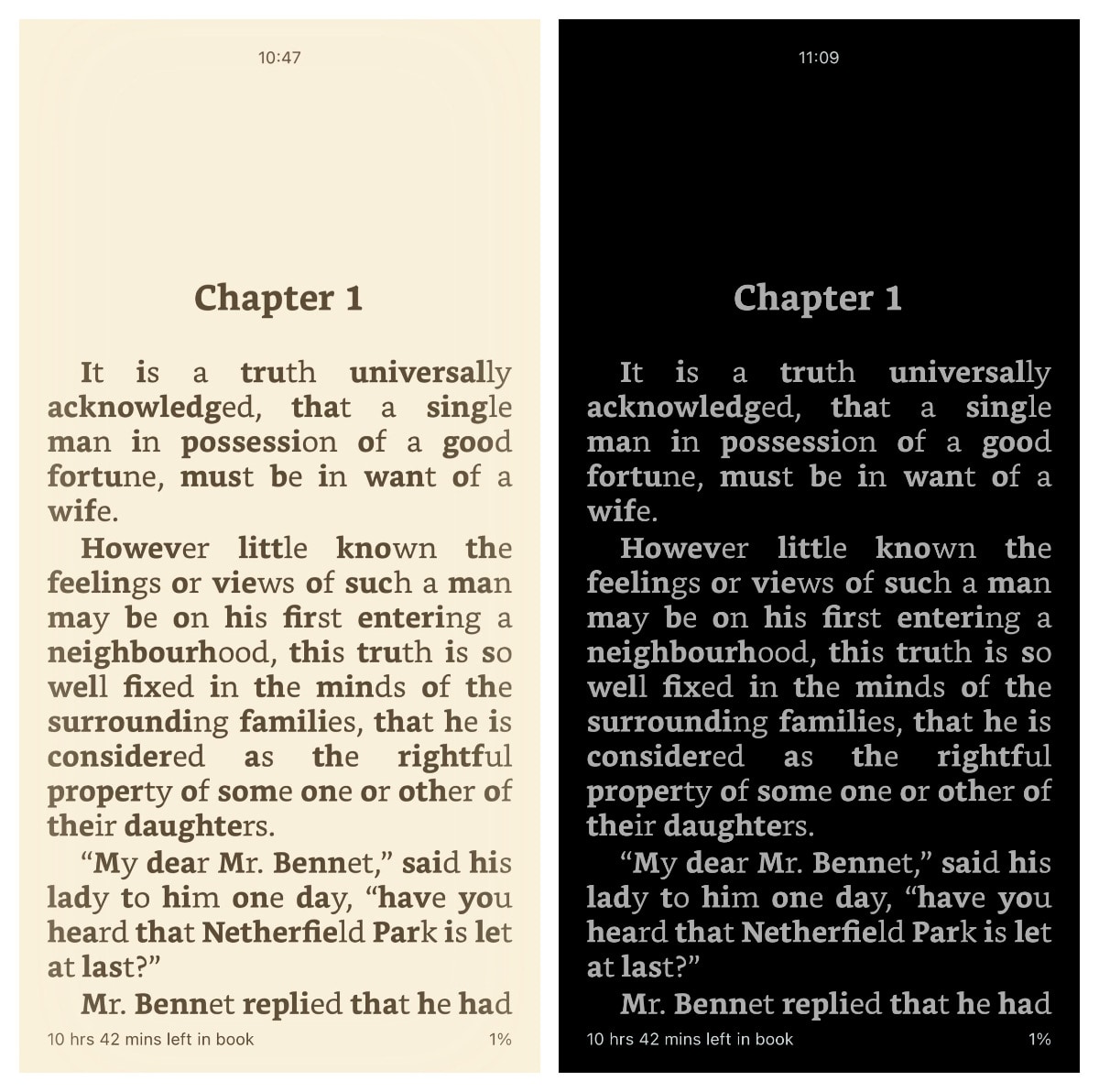
Keep exploring. Here are other lists and tips:
- Just like a year ago, we are presenting the list of ebooks that were most downloaded from Project Gutenberg in […]
- These library-themed gifts are extremely easy to personalize. All you have to do is add your own text!
- In this updated overview, you’ll see gorgeous iPhone covers that will remind you of the joy of reading books anywhere, […]
- Explore some of the best home decor items for book lovers that are handmade from metal: steel, brass, copper, bolts, […]
If you don’t want to miss future updates, make sure to enable email notifications in the comment box below. We are also waiting for you on WordPress Reader, Mastodon, Tumblr, and Facebook. You can also add us to your Google News channels.
If you buy an item via this post, we may get a small affiliate fee (details). We only use the cookies that are necessary to run this site properly (details).

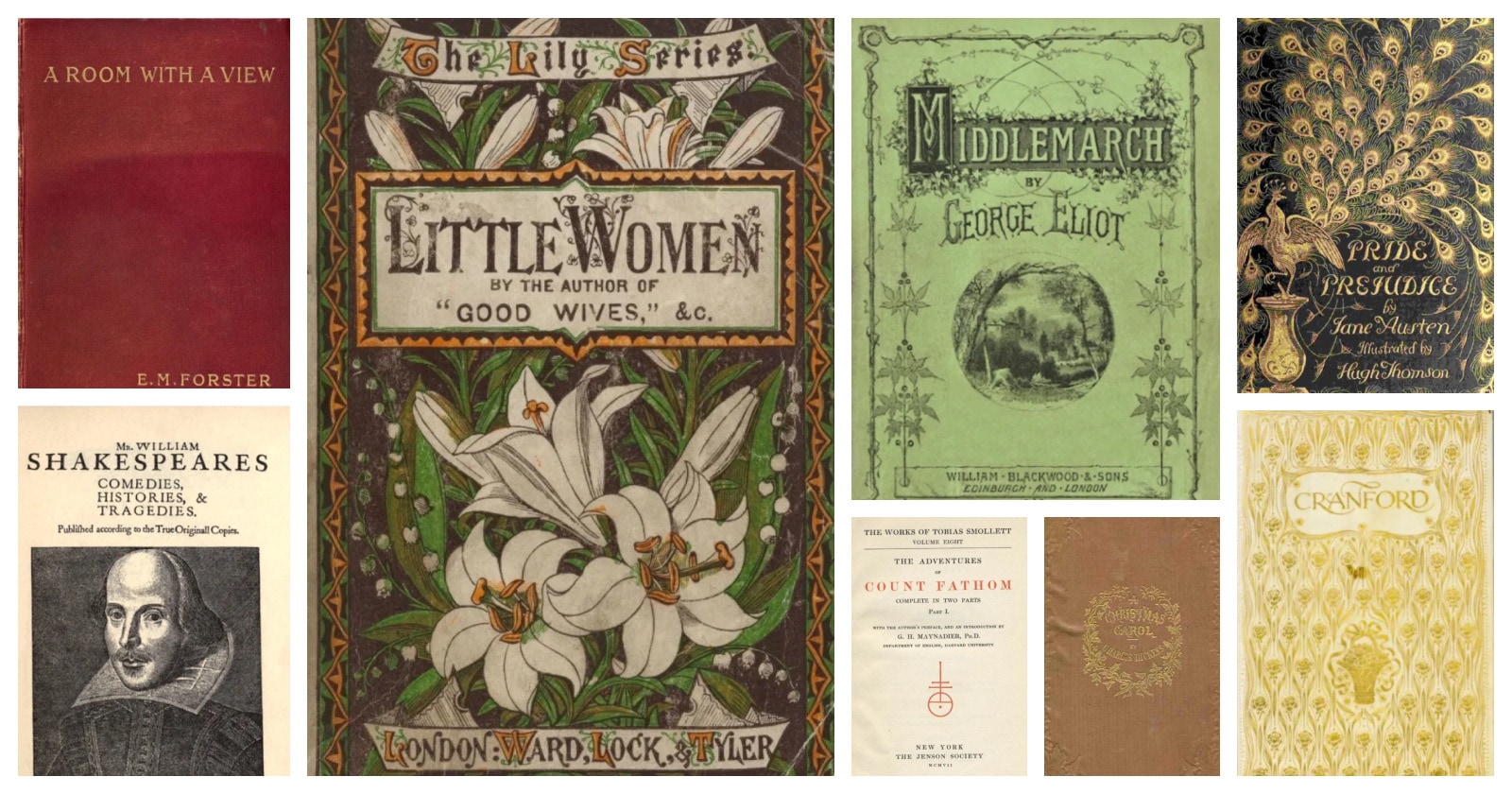
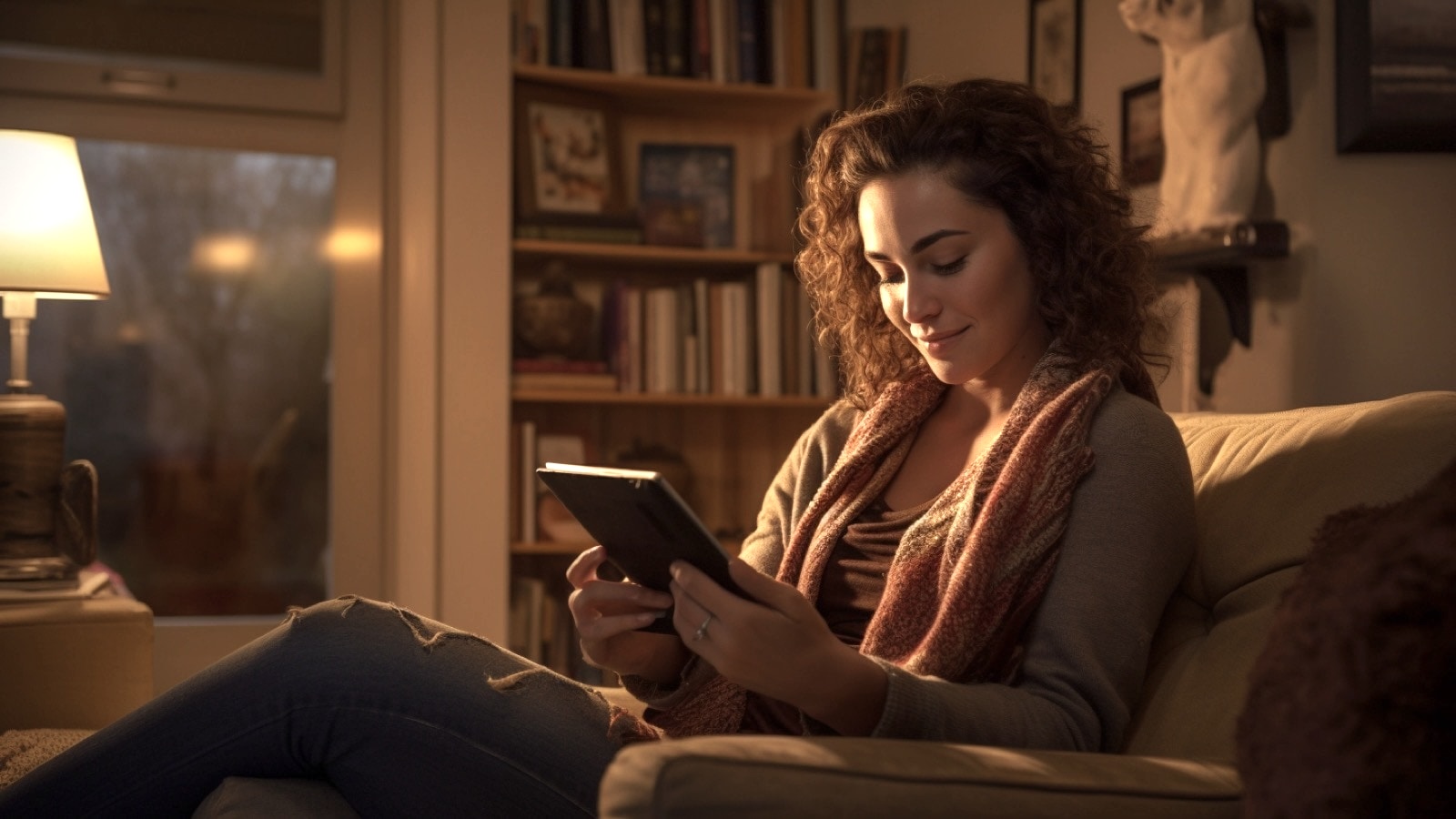
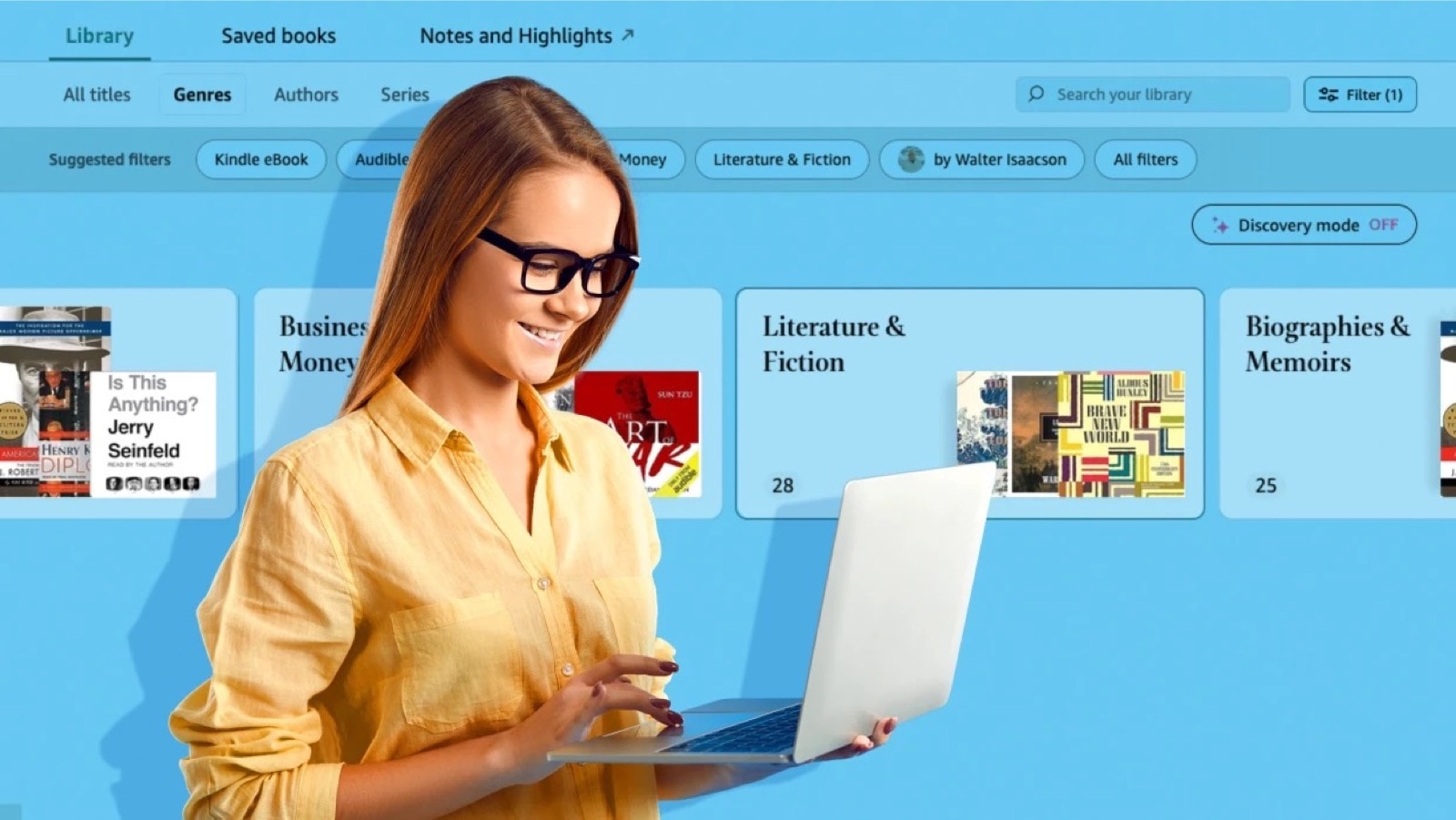
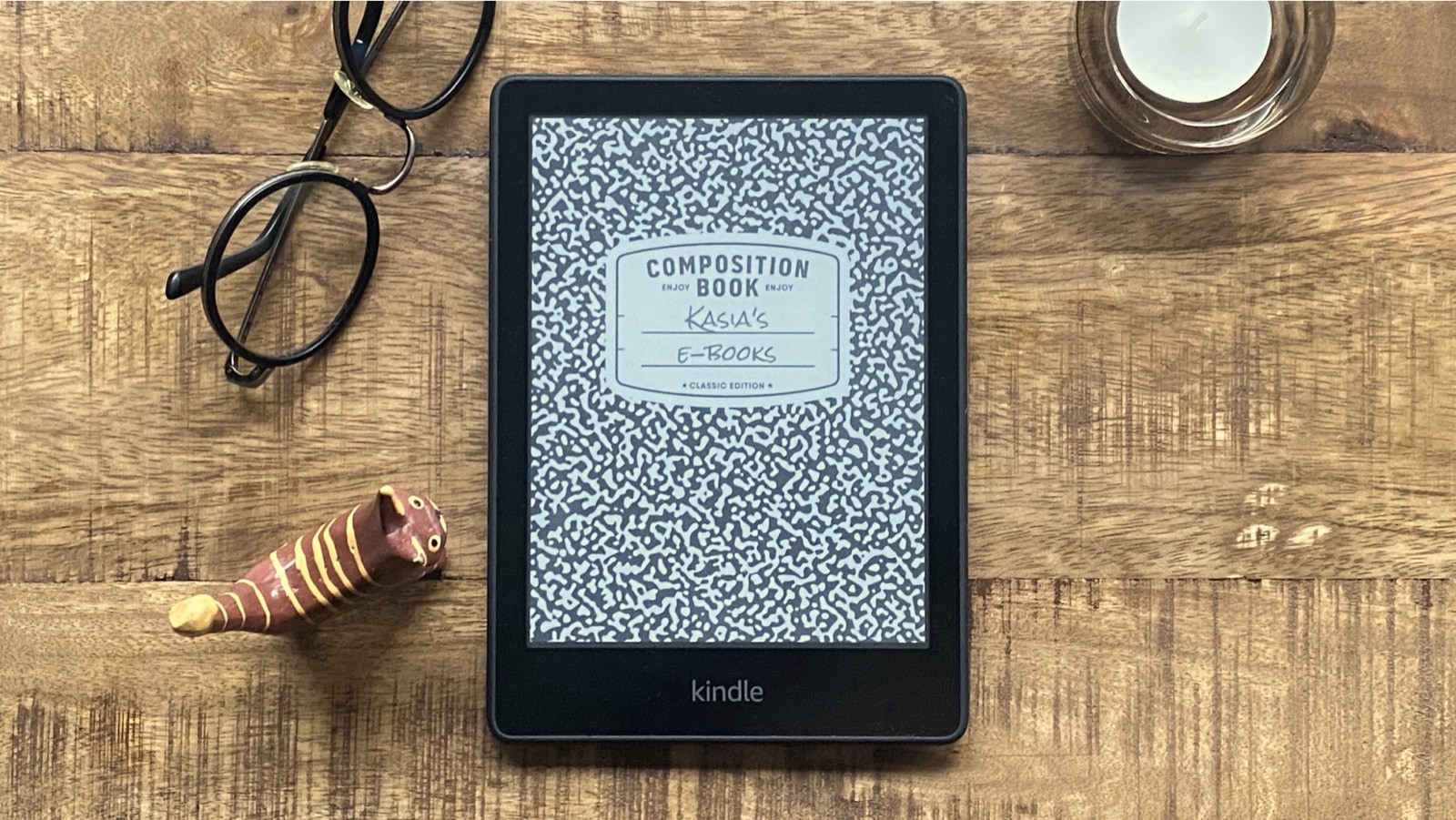

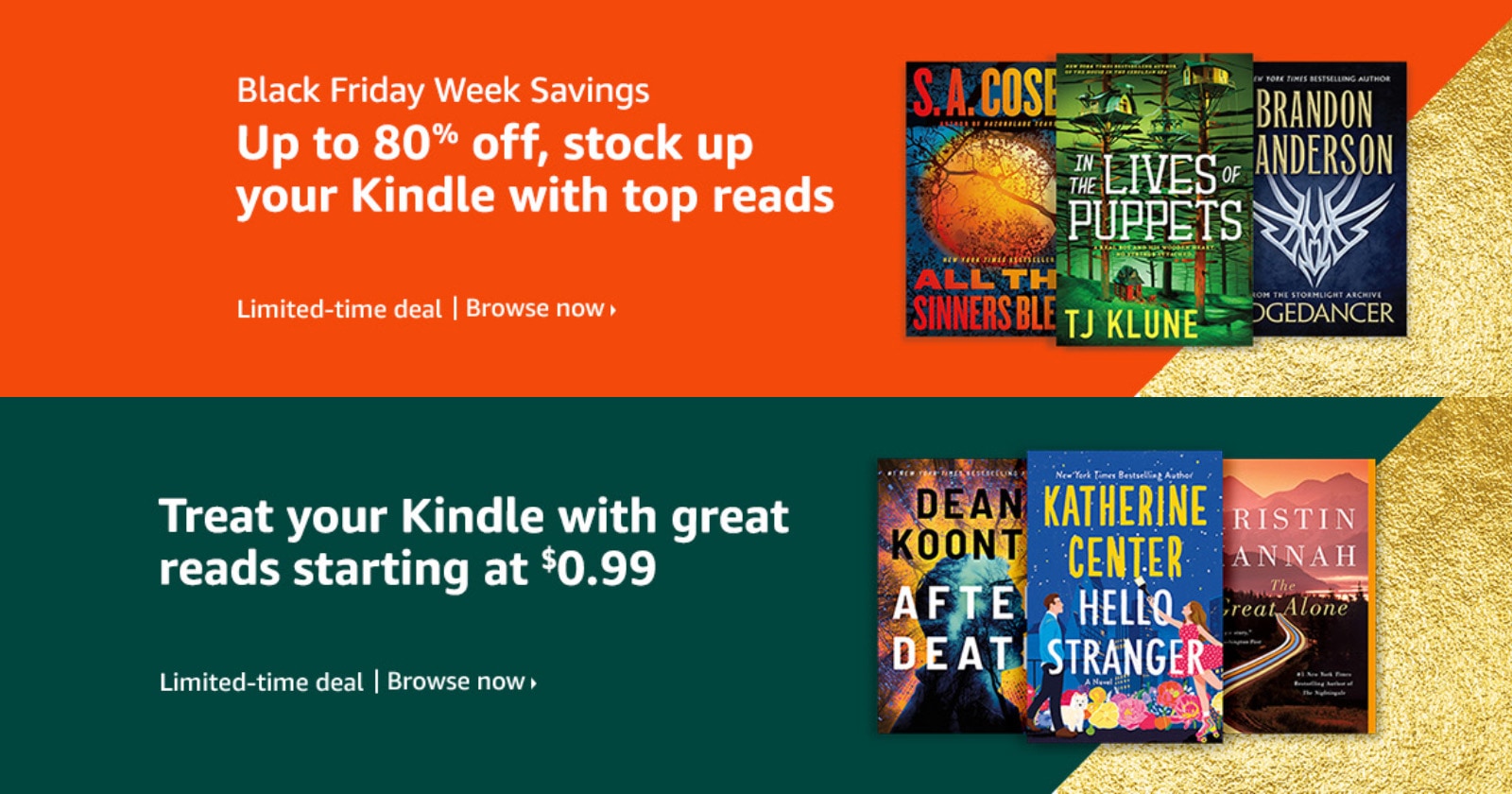

Leave a Reply