What’s good and bad about Apple’s native book-reading app for iPad and iPhone? Plus tips and tricks to make the most of it – if you decide to use it at all.
When you get a new iPhone or iPad, Apple Books will be probably the first book app you try. It’s very well-designed and integrates seamlessly into Apple shopping ecosystem.
Apple Books (formerly known as iBooks) is one of these apps that don’t come preloaded in a new iOS or iPadOS device any longer. You will have to head to the App Store, type “books” in the search bar, and the app should appear on top of a list of results, right under the sponsored app.
Many users start using it, and are happy enough not to try anything else.
Some users, however, are aware there are other book-reading solutions around. Just like there are many book-reading apps for Android tablets and smartphones, you can find many alternatives in the Apple Store. In a separate list, we put together the best book apps for iPad and iPhone.
Does it make sense to spend a couple of evenings to find out which book app is best tailored to your needs and reading habits? Yes, it does – and I strongly encourage you to try as many as possible to find the best two or three.
The more you know what you can do with alternative solutions the better you’ll see what’s missing in the Apple’s own ebook platform.
Below you’ll find facts and tips that will help you decide whether it’s good to stick with the Apple Books or pick up another solution.
Apple Books – facts and tips to know
1. Apple Books is the only properly integrated app
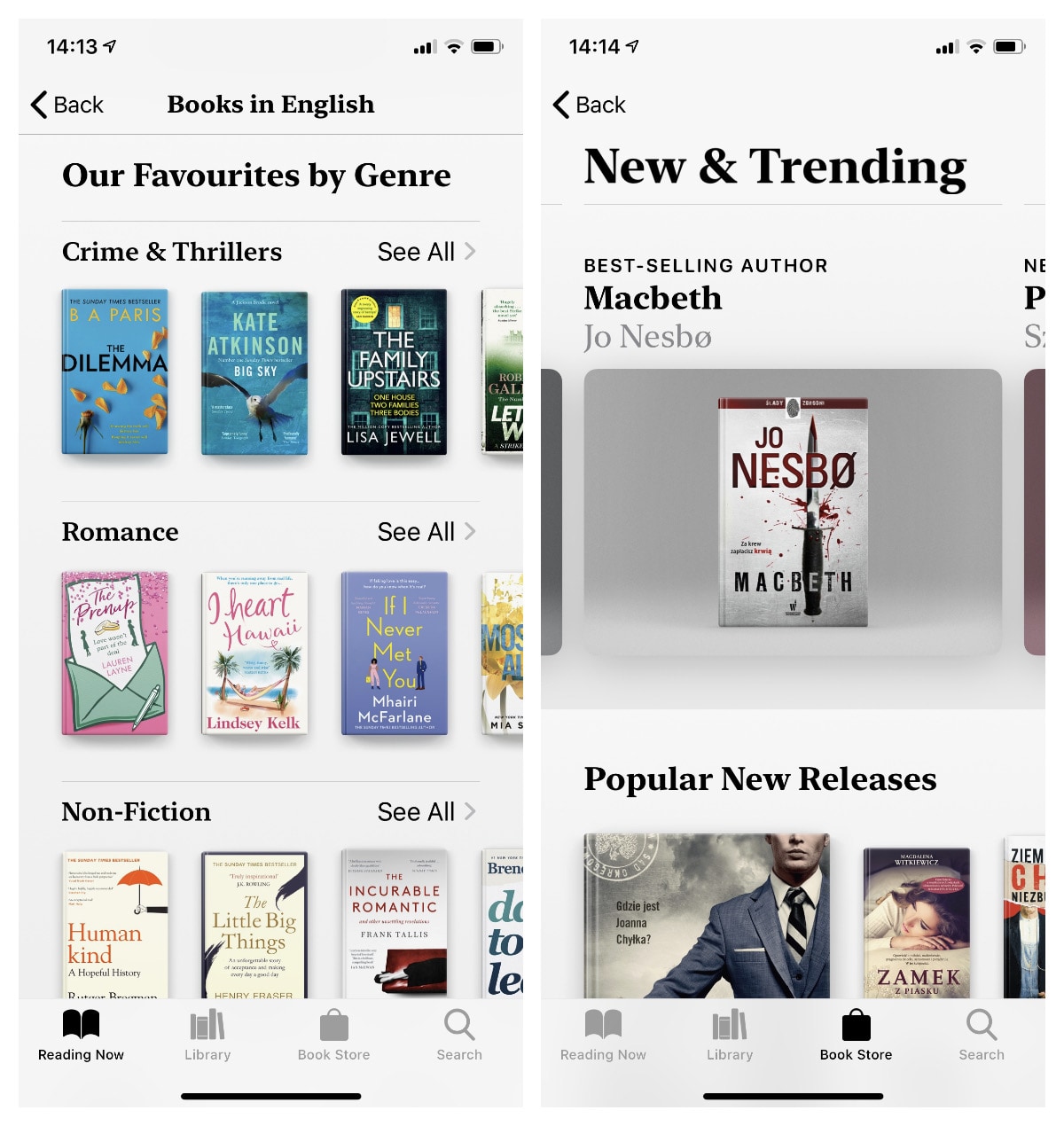
What does “integrated” means? It’s how the app connects with the book store so that the user can conveniently get new content to the personal library.
Three of the four sections in the bottom navigation bar link to the Apple Book Store. You can buy new ebooks or audiobooks without leaving the app. They will appear immediately in your library.
“That’s obvious,” you’ll say, “every app should have that.” True, but the only app that does that on the iPhone and iPad is the Apple Books.
What about other ebook platforms that have their own iOS apps: Amazon Kindle, Kobo, Nook, Google Play Books? They don’t have the in-app store feature. They decided not to include it, and it’s not because they don’t care about the user.
In 2011, Apple updated terms of how app developers earned money via in-app purchases. Every developer had to pay a considerable fee to Apple for every purchase performed by the user inside the app. The competing bookstores decided to remove store links from their iOS apps, finding in-app purchases unprofitable.
Since that time, when you wanted to buy the full version of the Kindle book from a link at the end of a free sample, you had to go to the Amazon website using a Safari browser on your iPad or iPhone, find the book, buy it, go back to the Kindle app, and refresh the content. How convenient.
So, if you had used Kindle on your Android tablet before, and has decently decided to switch to the iPad, don’t get disappointed with the Kindle for iPadOS. The app is crippled not because Amazon doesn’t care about iOS users, but because Apple cares too much on taking a chunk of every in-app purchase.
2. Apple Books is not the most advanced app
Many users assume that the app that comes from the company that develops the operating system is the best you can get.
It’s not quite true. When you take book store integration out, Apple Books suddenly becomes a sleek but not the most advanced app. It’s still one of the most beautiful book-reading apps for the iPhone and iPad (and its Mac version as well), but when it comes to features, others offer more.
Kindle for iOS features extended book analysis called X-Ray. Plus you can seamlessly switch between reading the book and listening to its audio version, thanks to a unique technology called “Whispersync for Voice.”
Kobo app includes social reading features – Reading Life. They are designed to help you read better via reading stats and awards, and share your passion for reading (share the book, the passage, and the review to Facebook.
Finally, there are even apps coming from small independent developers, that are more advanced and better thought out than the Apple Books.
3. The app is available only for Apple users
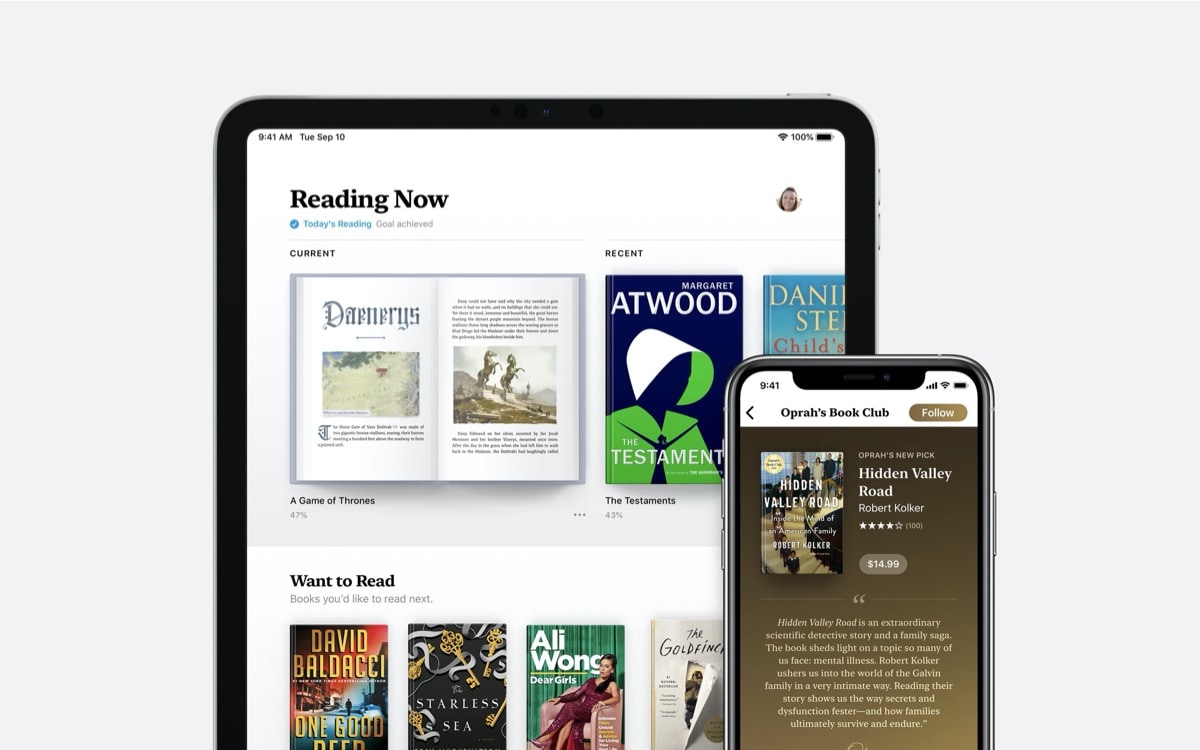
In the recent years, many new users enter Apple ecosystem not by buying a Mac computer, but a mobile device – iPad or iPhone.
If you decided Apple Books would be your book-reading app, be aware you won’t be able to easily get these books to your PC computer or laptop.
Apple’s proposal for book readers is similar to what Henry Ford once said: “Any customer can have a car painted any color that he wants so long as it is black.”
Any user can read ebooks on any device as long as it’s made by Apple: iPhone, iPad, or Mac.
If you downloaded iTunes app to your Windows-powered computer in order to manage your music library, don’t try to find the book section. You can listen to your audiobooks, though.
4. You can’t read Apple books in a browser
Amazon offers access to Kindle books via the web browser. It’s called Kindle Cloud Reader, and you don’t need any extra device or app to access the books you have purchased in the Kindle Store or added to your personal Kindle library. Maybe Apple does the same?
No. You can’t access, manage, or read books or audiobooks from your Apple Books library using the web browser.
Access via the web browser is very helpful if you seriously think about using digital textbooks to learn. Some things just have to be done on a bigger screen with a full-size keyboard.
Apple puts a lot of stress on the textbooks and using their devices in education, but only the richest students, the ones who can afford iPads and Macs, can study this way.
If you want to access your books and textbooks literally from any device (nowadays, any device that has a browser), you should consider Amazon Kindle or Google Play Books.
5. Apple Books platform can’t be accessed from a web browser
When you think of an online store, you are sure it can be found on Google and accessed from a web browser.
Not Apple Books store. Apple hates browsers to the point where you can’t access Apple digital content on the web the usual way (it’s still possible, but limited – read on to find out how to do it).
Apple’s walled garden lets test how good Apple Books ecosystem works only after you buy an Apple device.
That’s bad because many users who consider buying a device for reading, don’t start from comparing tech specs, but rather compare ebook platforms: their features, prices, convenience, and compatibility.
Apple Books does not have a usual online store, just like Kindle or Barnes & Noble Nook, or Kobo. You can still access it online – to find out it’s a boring list of links.
If you want to try it for yourself, go to the link:
books.apple.com/us/genre/books/id38
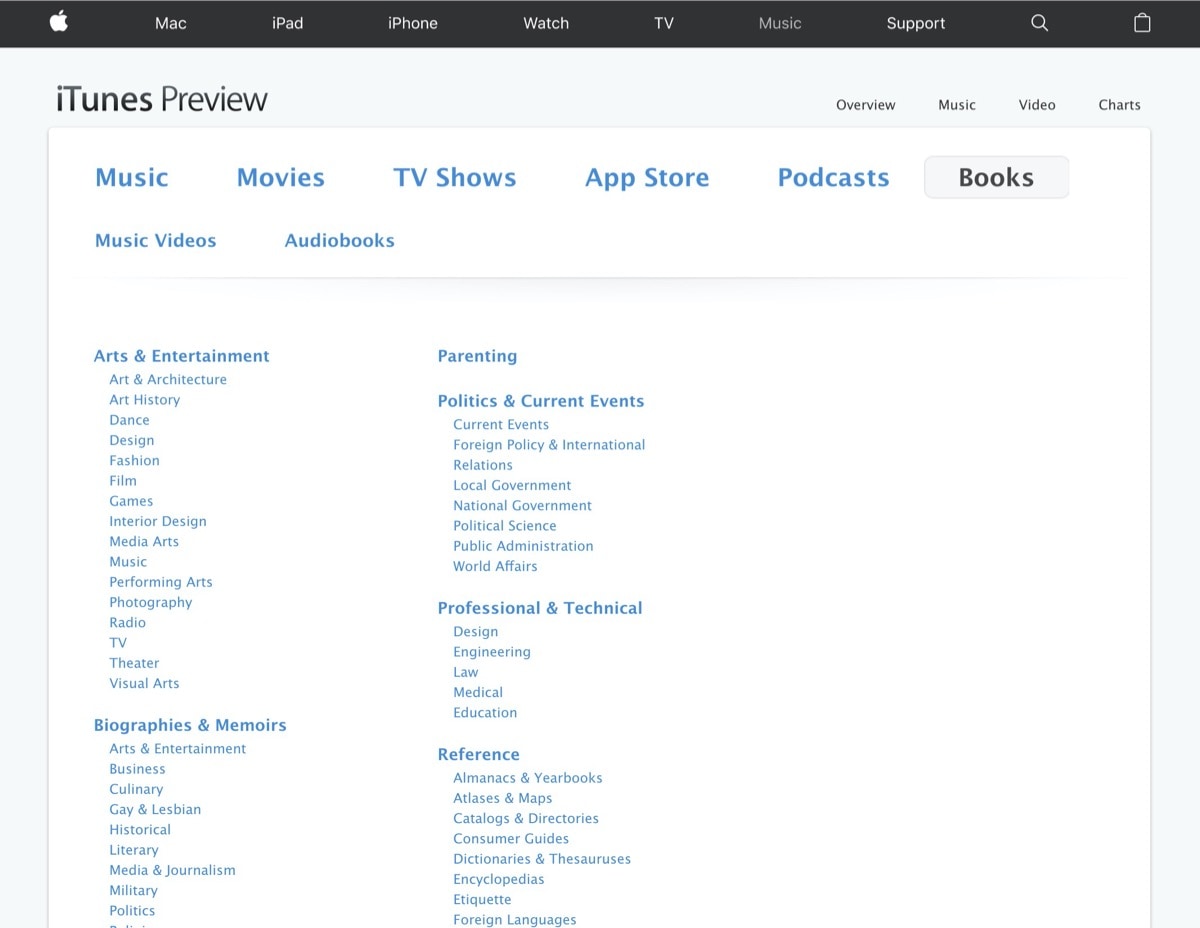
6. You can still search Apple Books using Google
As you see, exploring Apple Books store online before you decide whether to buy iPad for reading or not (and whether to use a native app for that), does not make too much sense.
However, if you are determined to learn which ebooks and audiobooks are available in Apple Books, you can still do it without the need to use an Apple-made device.
The trick is to perform the site-specific search using Google. Simply paste the line below to the search box in your browser, and replace “Stephen King” with the name of your favorite author or the title of the book you plan to buy.
site:books.apple.com/us/ "Stephen King"
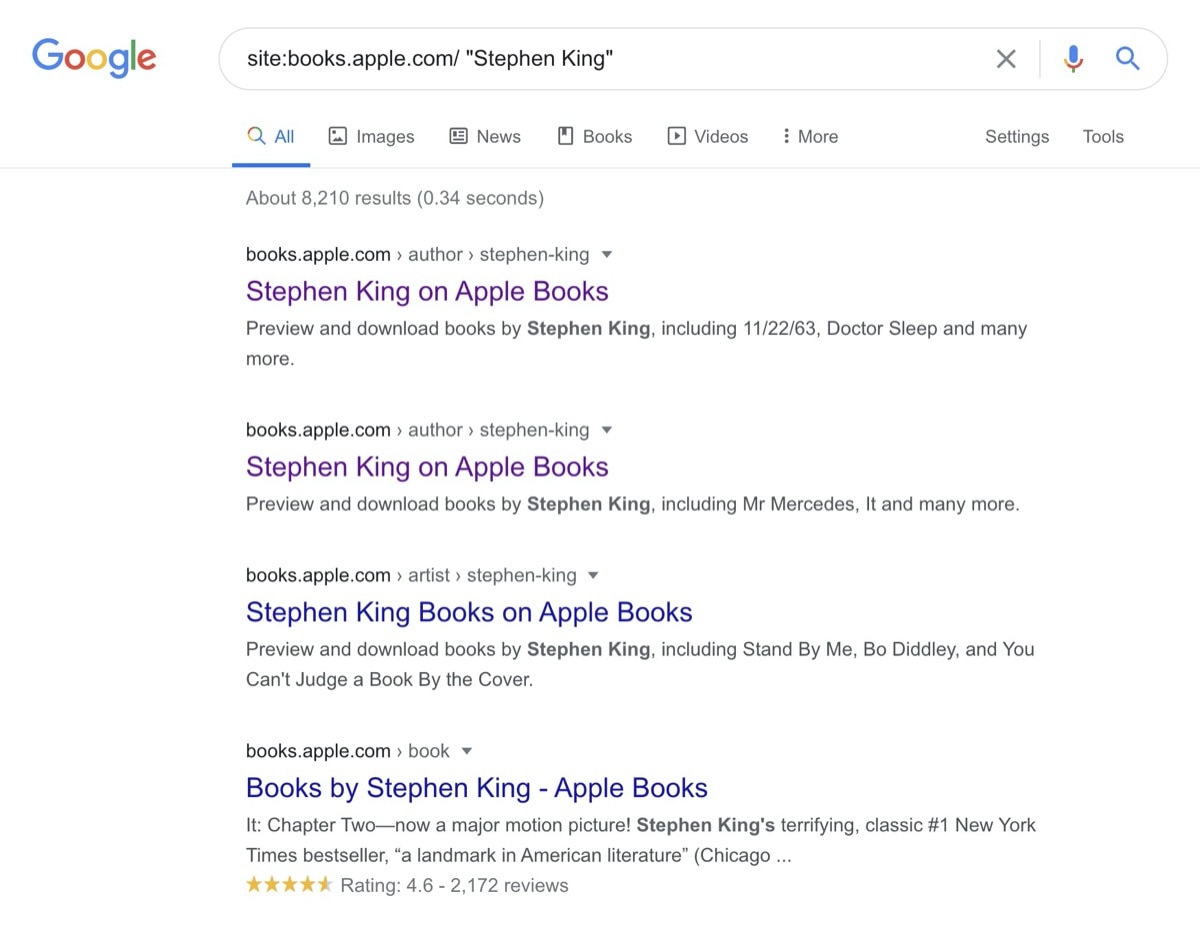
When you click on the first link, you will be shown a carousel with most popular books in the Apple Store. Clicking on a book cover will open a page with book details. At every step you will be prompted to see the content in the app – there is a button “View in Apple Books” in the top right corner.
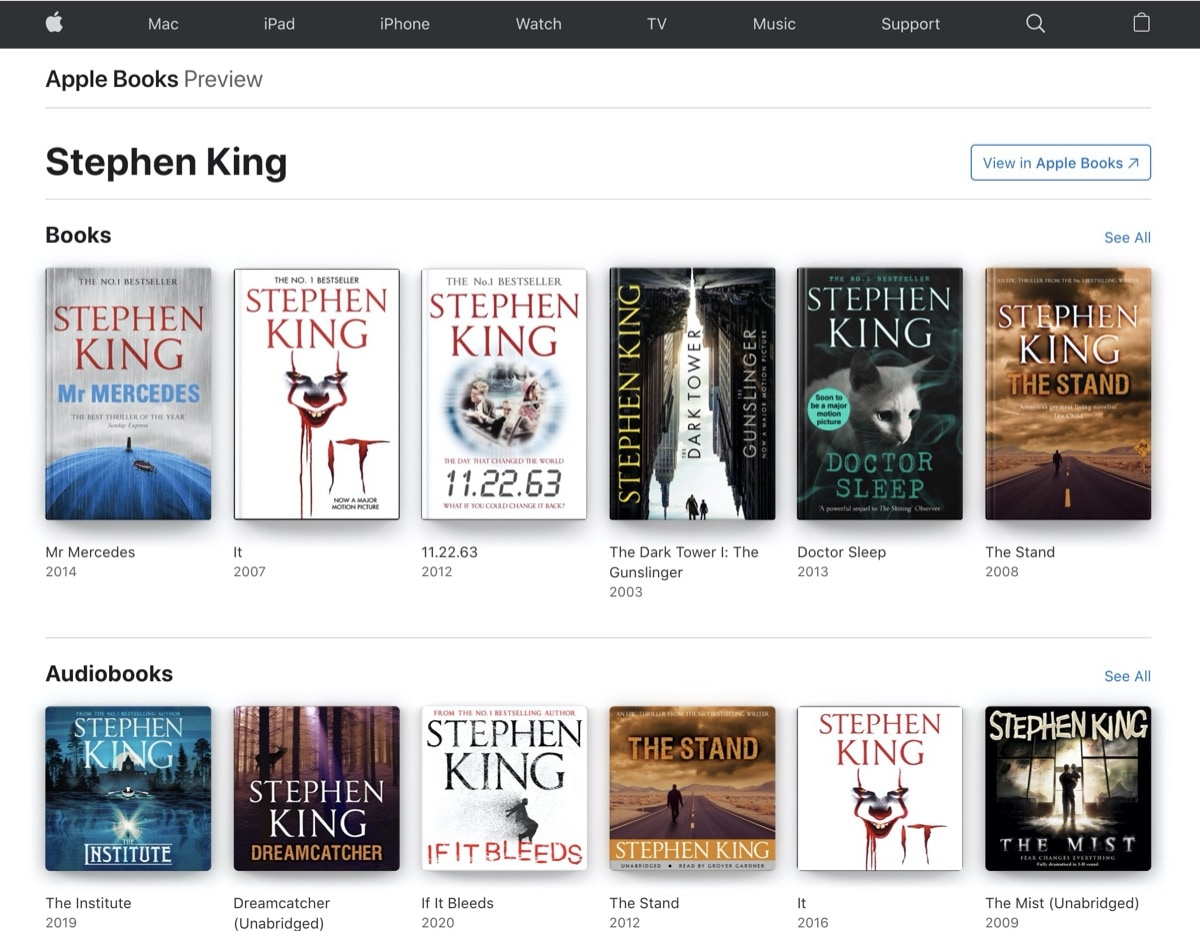
As you know, digital content from Apple ecosystem is sold worldwide via localized stores. In the example above, we have used a link to the main store – the one in the U.S.
If you want to search Apple Books localized outside the U.S., simply replace “us” in the URL address with the two-letter code of your country. For example, the same search in the German Apple Books store will be:
site:books.apple.com/de/ "Stephen King"
Using Google web search is a way to check out whether the books you want to buy are offered in the Apple Books platform, and check out their prices.
7. Use Apple Books for Mac as a desktop epub reader
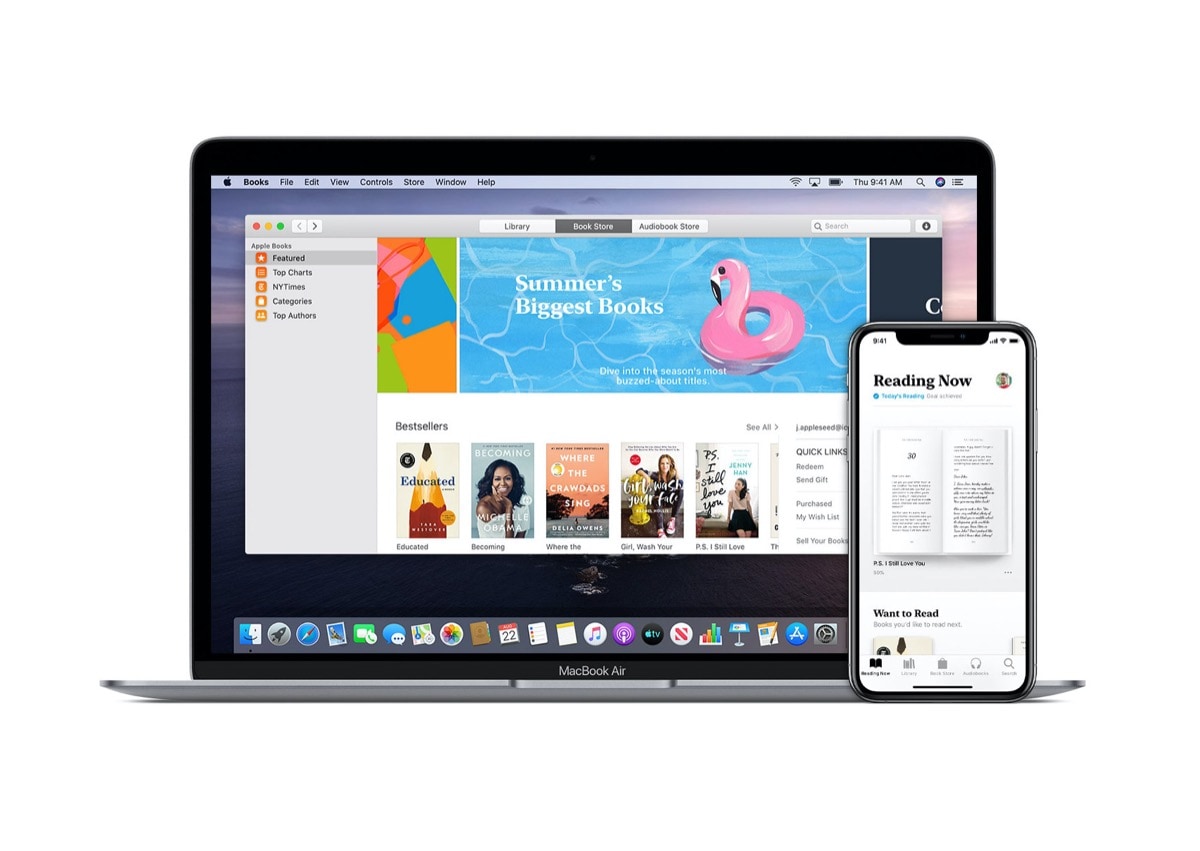
As Apple Books app comes preloaded on every new Mac, the question is how to use it beyond the Apple digital content platform.
Obviously, you can use Apple Books app to open and read pdf files. It’s a handy tool to keep all pdf files in one place, together with notes and highlights.
What’s more, and the app comes very handy here – Apple Books support epub format. Many ebooks available online (except Amazon Kindle) can be downloaded in this file format, which is very popular, and lost of iOS apps support it as well.
If you create an ebook collection out of public domain ebooks, you may find Apple Books on your laptop quite helpful. Also, there is a growing number of ebookstores that offer their books without the DRM, or with the DRM watermark. You can open these files in any epub reader, including Apple Books.
You can download an epub file to your Mac computer and instantly open in the Apple Books – it’s the default app for this file format. There is no need to install an epub-reading browser extension or any other app from the Mac App Store.
I found Apple Books for Mac particularly useful with handling free samples. I buy ebooks in a couple of ebookstores. They offer free samples, so I pick up epub format and save it to the desktop to read a few pages before deciding whether I want to purchase the title.
As Apple Books doesn’t sync personal books (the documents you’ve added from outside Apple Books store), you can pack the Mac version with as many free samples as possible, without crowding the book library on the iPad.
8. Apple Books is not compatible with other platforms
We have learned that Apple is using epub, the popular ebook format. Pdf is also supported, but not recommended on the smaller screen of the iPhone, or even iPad Mini.
You can upload own books to without any problem. But if you will ever want to move content from Apple Books to any other platform – think twice.
Most ebook files in the Apple Books store are protected with Apple’s own DRM (Digital Rights Management) technology. And it means that you will have hard time trying to open it on a Kobo e-reader or an epub-reading app on your Android-powered tablet.
9. You can upload your own ebooks in 3 ways
If you want to add own books to Apple Books, you can use one of the following methods.
1. Send an email and open it on iPad or iPhone
The most common method is to email yourself, with epub or pdf file as an attachment. Then open the email in a mail app on the iPhone or iPad – it doesn’t have to be Apple’s native Mail app.
When you open an email, tap an epub attachment, and then tap the share menu in the top right corner. In the list of available apps/tools select Apple Books and tap it.
2. Use Safari to open a file from url address
Some sites (such as Project Gutenberg) have clear URL addresses of book files. When you tap on a link to the epub format (ending with .epub), you should be able to open it with Apple Books app on your iPad or iPhone.
3. Use iOS cloud service app (Dropbox, Google Drive)
Two previous methods are helpful if you want to add one or two files. What about adding files in bulk?
You can use one of popular cloud storage services, such as Google Drive or Dropbox.
Download the files on your computer and open them from within Google Drive or Dropbox app on your iOS device. Then open each file using the share menu.
10. You can gift an Apple Books ebook or audiobook
For a long time, there was no way to gift books from the Apple Books store. Now, it’s available both on a Mac computer and iPhone/iPad.
Gift Apple Books title using Mac app – find the book you want to gift, click on drop-down menu in the button that shows the price of the book, select “Gift This Book” option, and follow instructions.
Gift Apple Books title using iPhone/iPad app – find the book, under the cover you will see gift icon that looks like a wrapped gift box, tap it and fill in text fields (see the screenshots below).
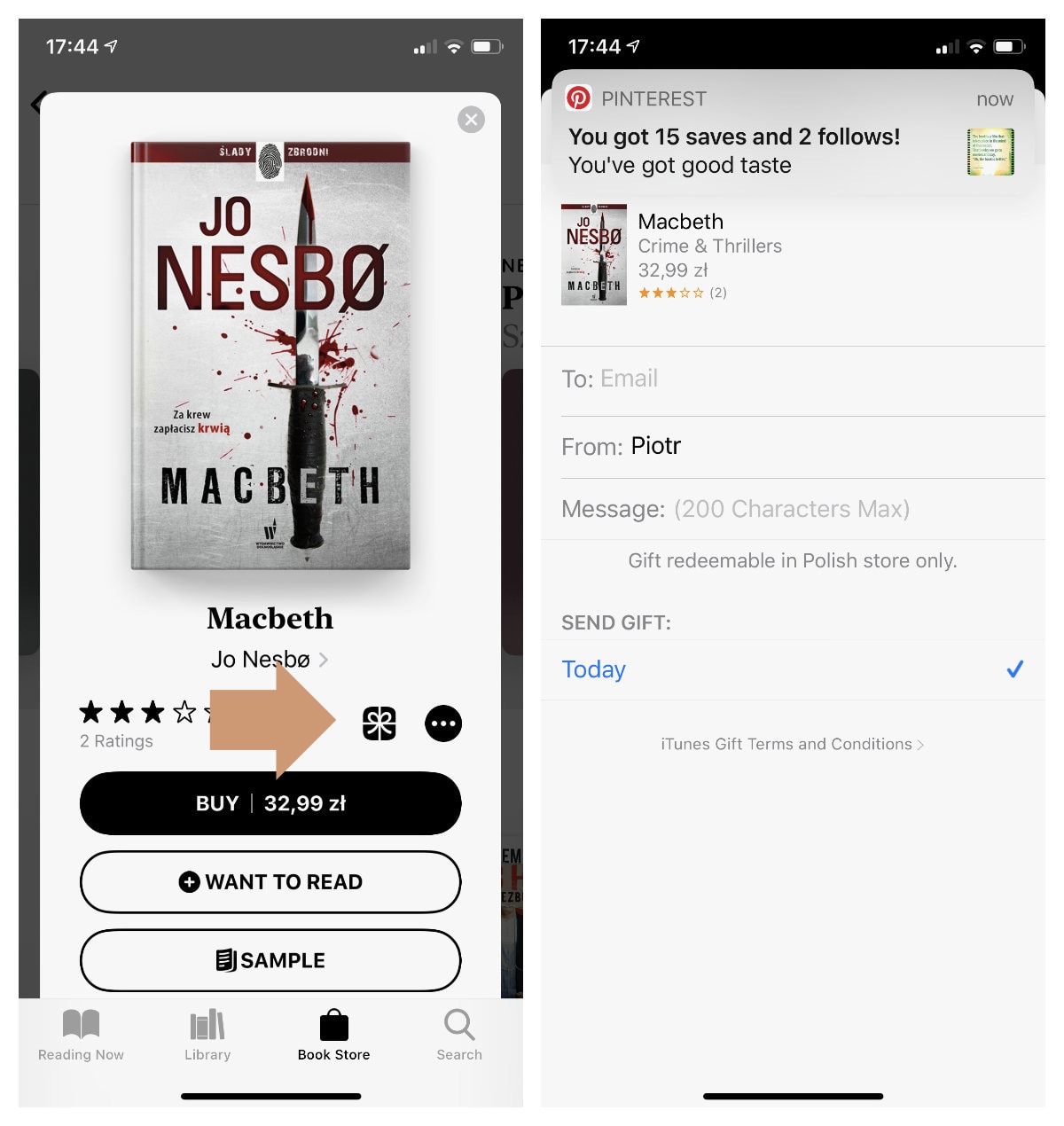
There are two very important things to remember:
- An email address of the person should be the same as the one she or he is using to sign in to their Apple account,
- A giftee should be a user of the Apple Store in the same country. You won’t be able to gift a book to the user in the U.S. Store, if you are signed in the U.K.
11. Apple Books is not the only option you have
Tablets and smartphones offer one wonderful thing: a choice. You can read ebooks not in one book app but many.
You can use Apple Books, Kindle, Kobo, or Google Play Books, or a combination of these apps, depending on what and how you want to read.
Keep exploring. Here are other lists and tips to check out:
- Just like a year ago, we are presenting the list of ebooks that were most downloaded from Project Gutenberg in […]
- These library-themed gifts are extremely easy to personalize. All you have to do is add your own text!
- In this updated overview, you’ll see gorgeous iPhone covers that will remind you of the joy of reading books anywhere, […]
- Explore some of the best home decor items for book lovers that are handmade from metal: steel, brass, copper, bolts, […]
If you don’t want to miss future updates, make sure to enable email notifications in the comment box below. We are also waiting for you on WordPress Reader, Mastodon, Tumblr, and Facebook. You can also add us to your Google News channels.
If you buy an item via this post, we may get a small affiliate fee (details). We only use the cookies that are necessary to run this site properly (details).

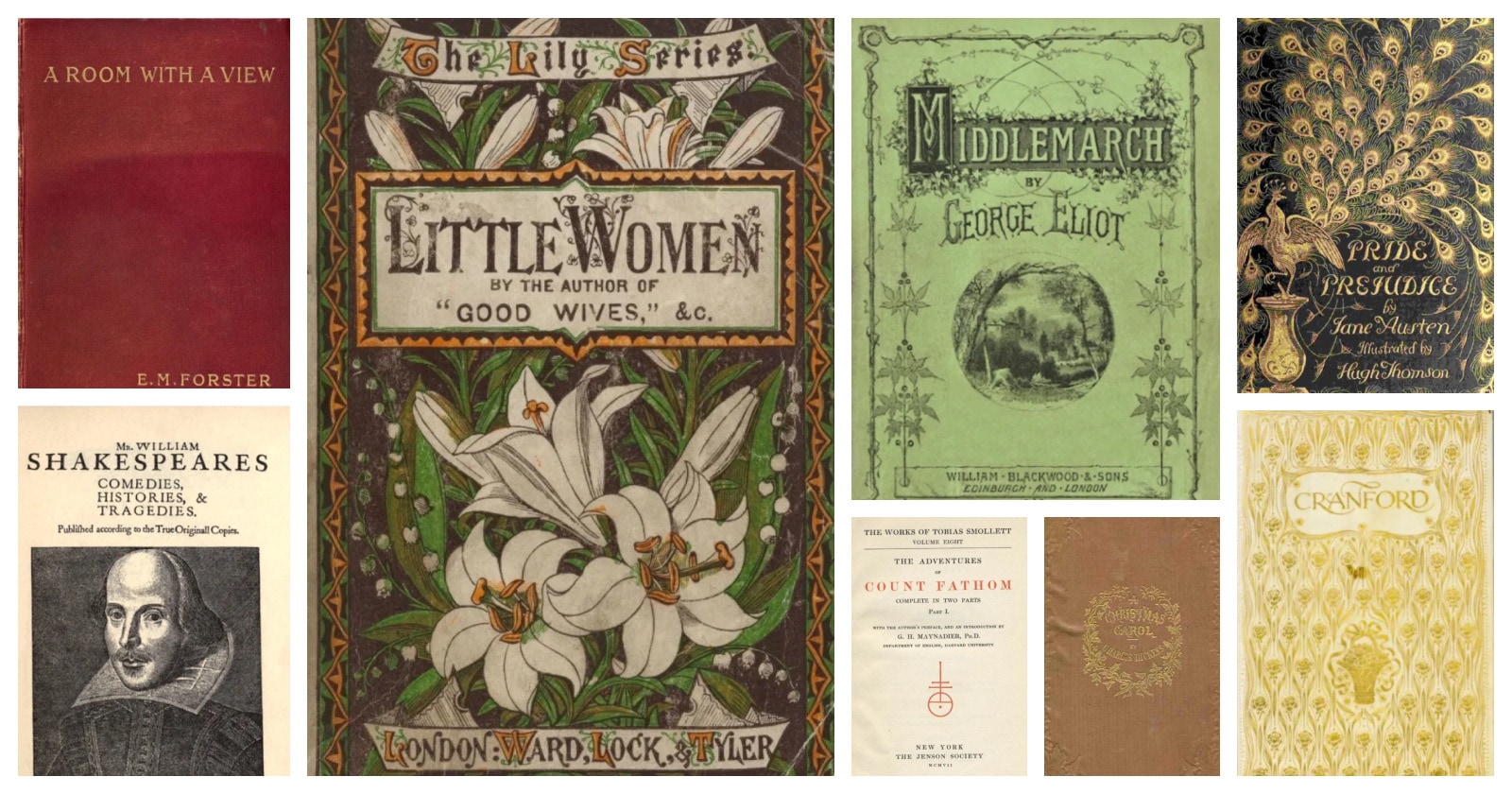
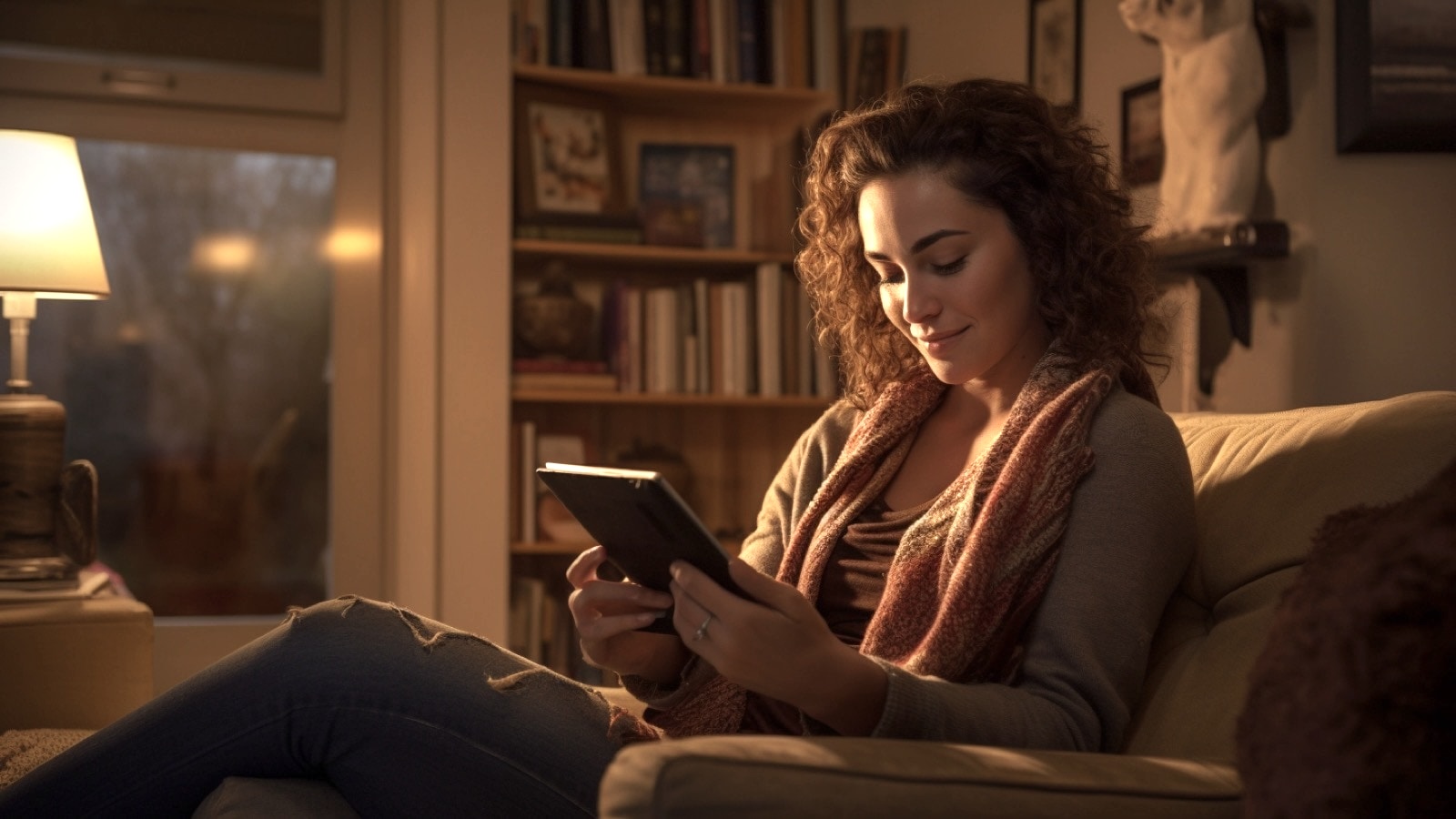
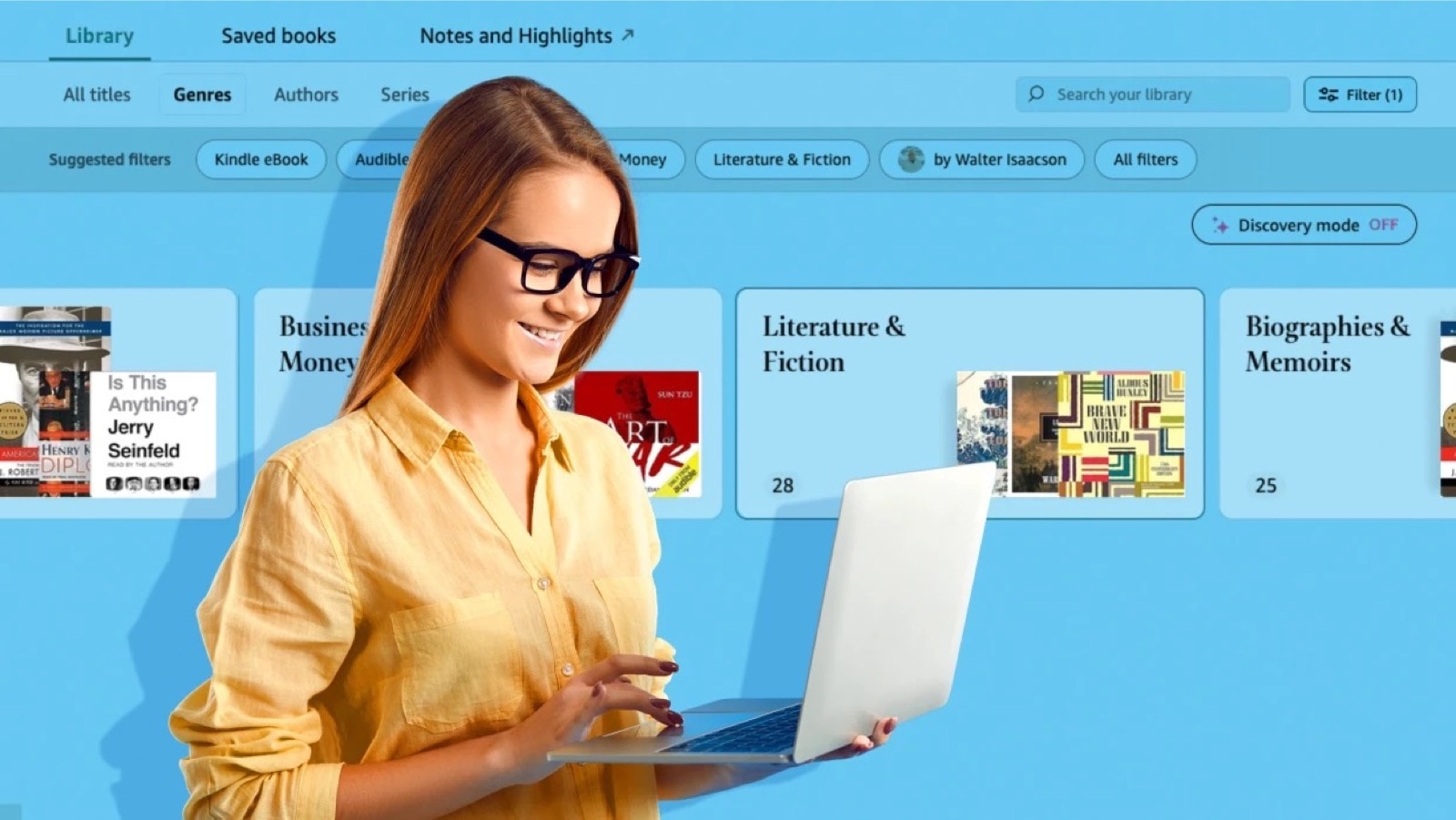
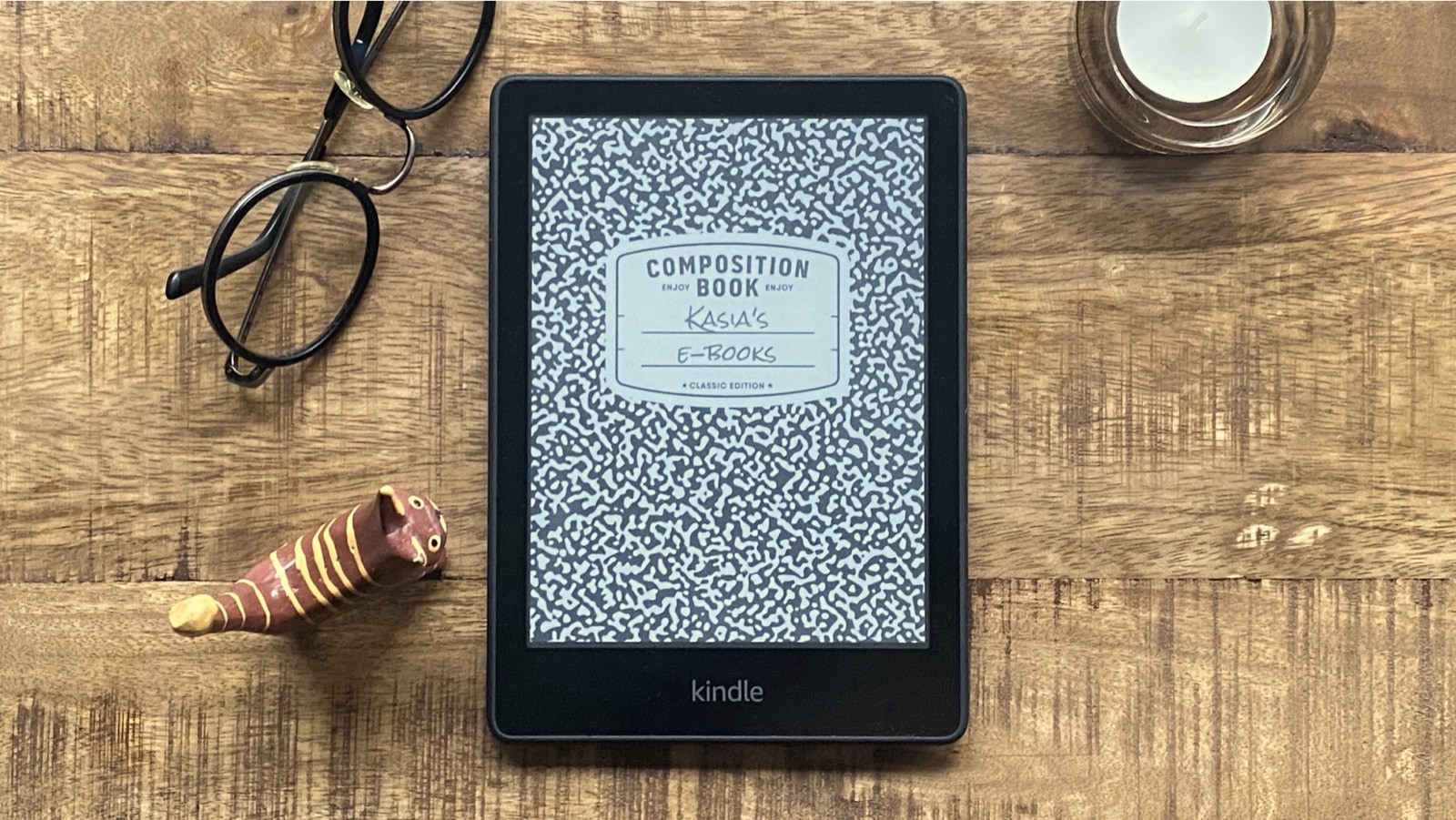

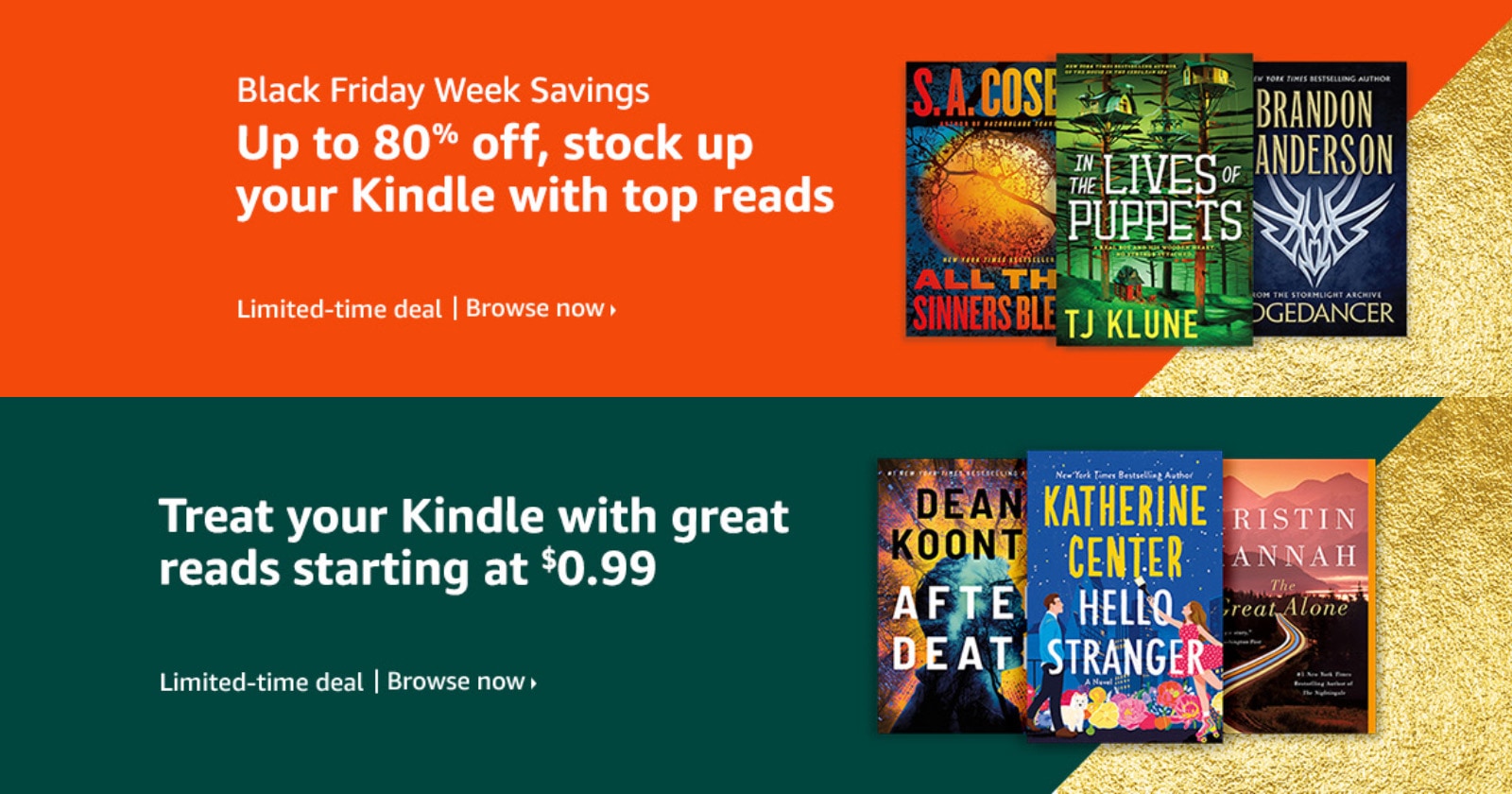

Leave a Reply