Kindle Scribe is Amazon’s first e-paper device that lets you make handwritten notes, but there are more factors to consider than just impressive tech specs.
Kindle Scribe comes with a large 10.2-inch high-resolution display, asymmetric design, battery-free pen, and a variety of handwriting templates (notebook, to-do-list, and diary, among them).
The price of Kindle Scribe is set at $339.99 – that’s for the variant with 16 GB storage and basic pen. It’s $90 more than for the Kindle Oasis, and roughly the same as for the entry-level 10.2-inch iPad.
If you want more storage (Kindles don’t come with microSD cards, remember?), you will have to buy the premium pen, and the price jumps to $389, not a usual $20 price increase for twice the storage.
You can compare the detailed specs on the Kindle Scribe product page, but please keep in mind one thing: the Scribe, more than any other Kindle model, will change the way you read and work.
Are you ready for a switch in your working habits? Will you accept the lack of usual tablet features? Are there enough books (textbooks, academic publications, non-fiction) in your Kindle account that are suitable for active reading?
Below, you will read about the benefits and disadvantages of the Kindle Scribe from the perspective of your potential needs and expectations, not technical features.
You may love Kindle Scribe…
If you desperately need a large-display e-reader
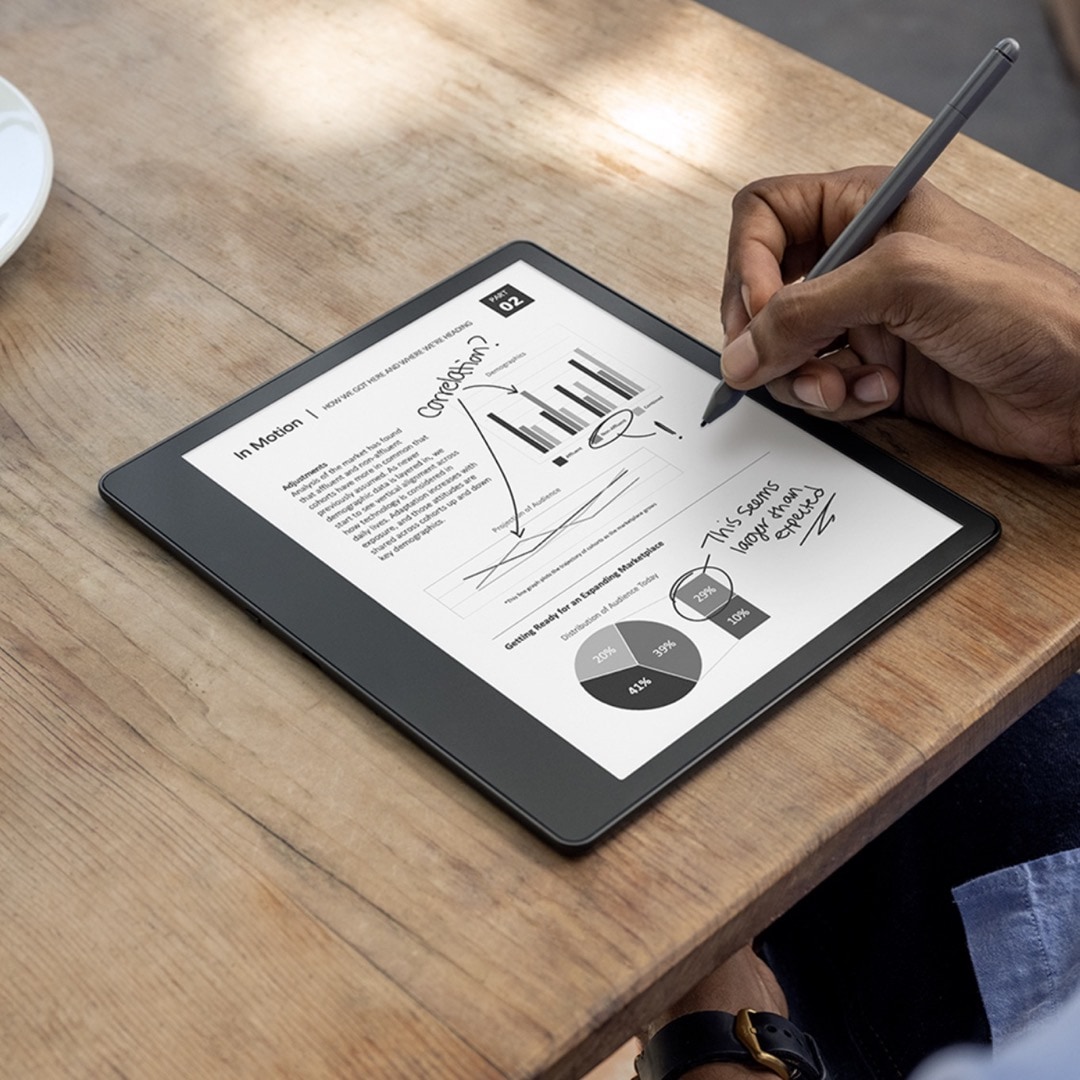
You are a long-term Kindle user. You had the Kindle before, but realized it was too small, even for novels you were reading for pleasure.
And increasing the font size didn’t solve your problem. It was not about text visibility but space.
You miss the good old days when you were thinking about Kindle DX and feel sorry you didn’t do it. If you want to read a book, you prefer the 10-inch Amazon Fire you gave your son for Christmas.
The Kindle Scribe is just for you. It comes with the 10.2-inch, 300 ppi, crisp display, and you will be able to read not only novels but also non-fiction, comic books or magazines without the need to zoom in.
Plus, it comes with warm light and adjustable front light – everything you need to comfortably read in all possible lighting conditions.
And the pen? It’s optional. You may use it or not, but it will always be at hand. The only problem is the price – twice as much as the 6.8-inch Kindle Paperwhite. Isn’t $340 too much for the e-reader that’s just the size you need?
If you make lots of notes on your Kindle already
You make notes on your current Kindle, in a Kindle app on your tablet, or in a browser, using Kindle Cloud Reader. You access all your highlights on your laptop, at read.amazon.com, and use them for work.
Kindle platform with note taking, reference, and highlighting tools, is your natural habitat. You use this environment extensively and don’t want to change it.
The Kindle Scribe is an excellent choice for you. With the attached pen and the handwriting support, it will help you raise book annotation to a new level, letting you read, learn, and work more efficiently.
If you want to upgrade from the Oasis
When you take a look at the Kindle Scribe without the size reference (the palm or the stylus), it looks just like your Oasis 3. It has an edge-to-edge glass front and an asymmetric design.
Having seen the Scribe, would you like the next-generation Oasis to support handwriting and have the stylus? And will the 7-inch screen be large enough, after all?
If you’d like too many features from the Scribe to see in the 4th-generation Oasis, you are most certainly ready for the Scribe.
The question is: am I ready to pay at least $80 more?
Will the Oasis 4 be launched at all? I’m not sure. From my experience, too many devices cause confusion. Three devices are the perfect range to choose from.
If your primary concern is sore eyes
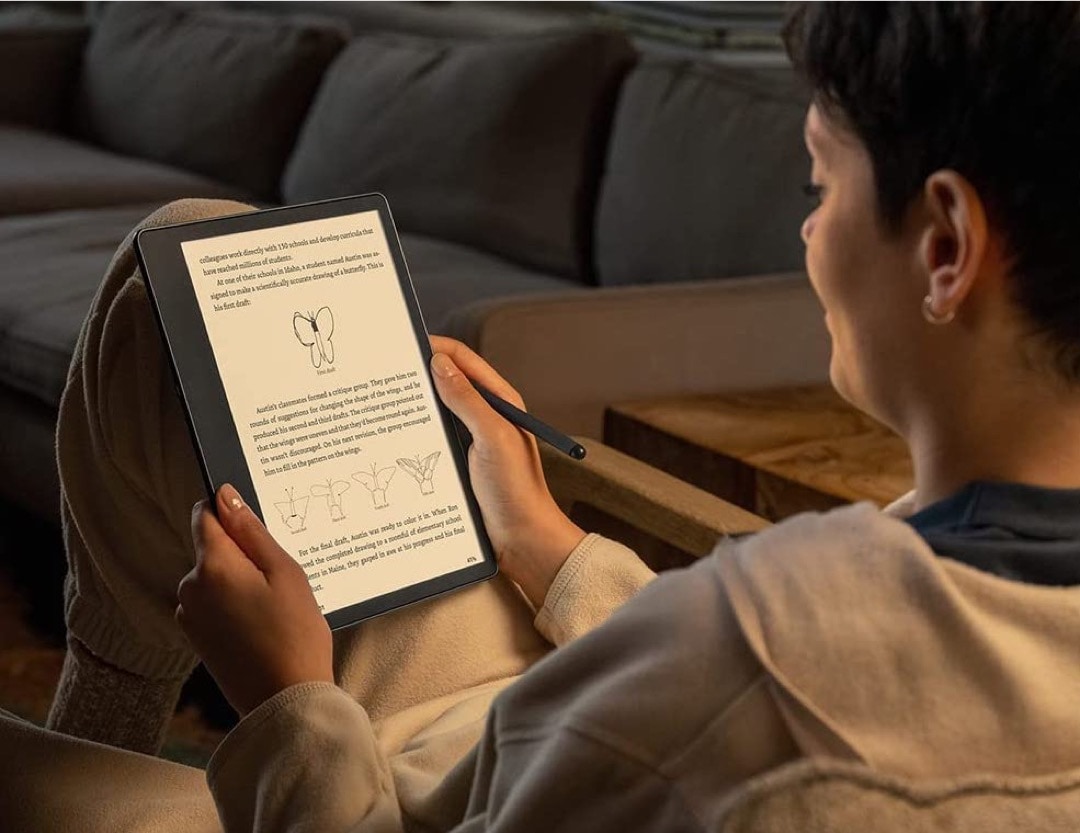
Here is your workday as seen through your tired eyes: looking at a large computer monitor at work, looking at a tablet during commuting to work and back home, looking at a smartphone hundreds of times. All these devices have one thing in common: a backlit display.
Backlit displays are used in TV sets, laptops, tablets and smartphones. The source of light is placed directly behind the screen. The light comes through the display right into your eyes. Your eyes are tired, red, and dry in the evening.
Are you looking for a device that would take a part of your work to an eye-friendly tool?
E-readers, including the new Kindle Scribe, come with the e-paper display that’s much more friendly for the eyes, because the front light is distributed over the display, not directly into your face.
If you’d like to use e-paper based devices for more than just reading novels, Kindle Scribe is worth considering.
If you are ready to upgrade from paper note-taking
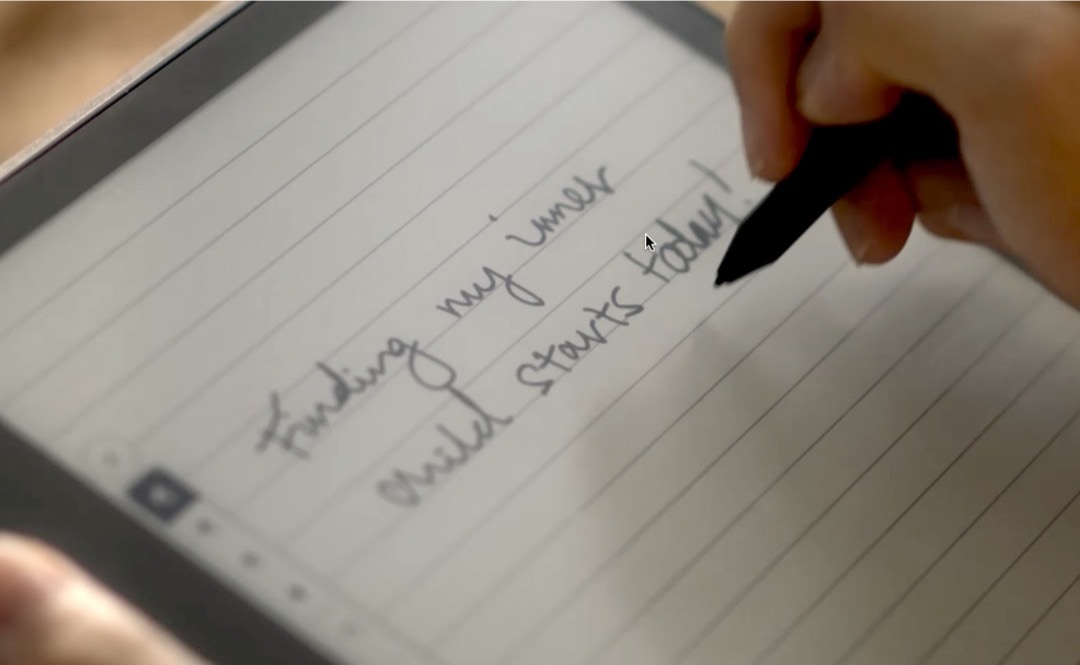
You love the feel of paper, the sound of turned pages, and the personal touch of everything you write using the pen you got from your dad.
You tried making notes on a tablet, but it was painful. All your thoughts (some of them brilliant) were being killed by an ugly textarea, a tiny font, and an irritating autocorrection.
Plus, the tablets offer everything you hate: information overload, push notifications, several separate environments (they call them “apps”), stupid system sounds, shouting colors, jumping ads, and way too many other distractions.
You may stick to making notes in a classic paper notebook, but if you decide to upgrade, the distraction-free Kindle Scribe, with the handwriting support and paperlike black-and-white feel is the right tool to try.
You may hate Kindle Scribe…
If you want it to be your eye-friendly tablet
The Kindle Scribe is not a perfect device, after all. It comes with a colorless e-paper display, and offers a clean but limited interface. You can count the tools on one hand: dictionary, basic Google and Wikipedia lookup, highlights & notes, and handwriting interface.
Now, compare it to the possibilities of a tablet, no matter which one you use (be it an iPad, Amazon Fire, or Samsung Galaxy). Endless number of apps you can tailor exactly to your needs, ability to switch between these apps, fully-fledged internet browser, videos…
If you use your tablet for learning, writing, and active reading, for instance your Amazon Fire, or an iPad with the Kindle app on it, you may be disappointed with the Kindle Scribe.
Kindle Scribe will never be an eye-friendly tablet. Because it’s not meant to be.
If you switch from another productivity platform
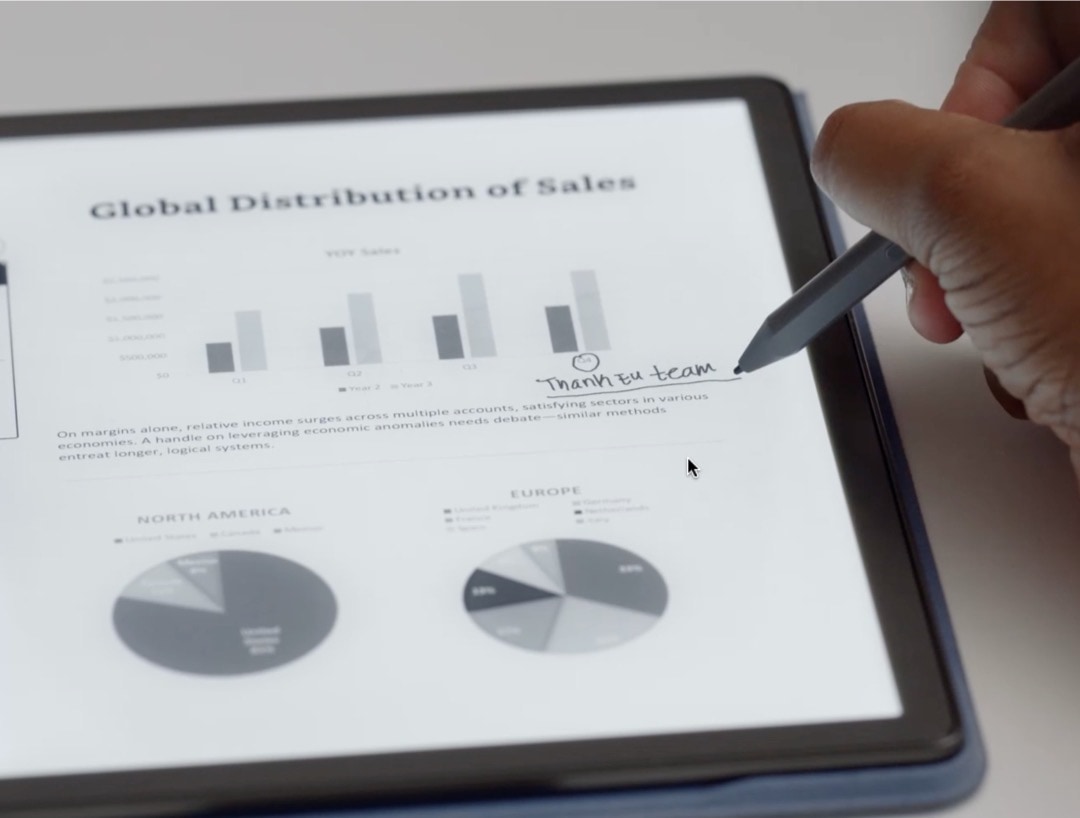
The Scribe comes with handwriting and annotation tools that you can perform in a distraction-free, classic-feel environment.
What you have to keep in mind is your work habits and the tools you have used so far.
If you were extensively using the Kindle platform and books, using the Kindle Scribe is not painful at all.
But if your work is built around Google or Microsoft apps, the pain starts, and it may be big. Kindle Scribe does not come with apps, such as Gmail, Adobe Acrobat, Google Keep, or OneNote.
You will need to send each document to your Kindle account to make it available on the Scribe. Sounds like a daily send-to-Kindle duty.
What may happen with your annotated documents afterwards? You can keep them on the Kindle platform, but the productivity tools (advanced note-taking and to-dos) are just starting. Or you can access your Kindle notes and highlights online, from your computer, and use the results back in your Google or Microsoft workspace.
Switching from your current productivity platform just to use a nice device with a handwriting support does not make sense.
You can only try the Scribe, if you are about to set up a digital productivity workspace.
If you want to search, edit, and copy your handwritten notes
If a note is handwritten on a digital display, you expect it to be searchable and editable, just like any standard digital text.
We are used to OCR, an optical character recognition technology that transforms a text in images to editable text, which you can edit, copy, and use in your digital text editors.
Many users assume that it’s what you will be able to do with the notes on your Kindle Scribe – they should be available somewhere as digital text.
In a press release announcing the new model, Amazon wrote:
All notebooks are automatically saved and backed up to the cloud for free, and, coming in early 2023, they will also be accessible via the Kindle app.
Does it mean the handwritten notes will become editable once they are available in other connected devices? I hope so.
However, for now, the Kindle Scribe doesn’t automatically convert handwritten notes to typed text. This info can be found in the Q&A section of Kindle Scribe product page on Amazon:
I just listened to the podcast by Len Edgerly (he has talked about Kindles since day 1) and he interviewed the VP of devices at Amazon who said they may eventually have an update to convert handwritten notes to typed text! That is what I want, too.
Without automatic text conversion, the Kindle Scribe is not a fully-fledged writing companion.
If you want to give digital handwriting a try
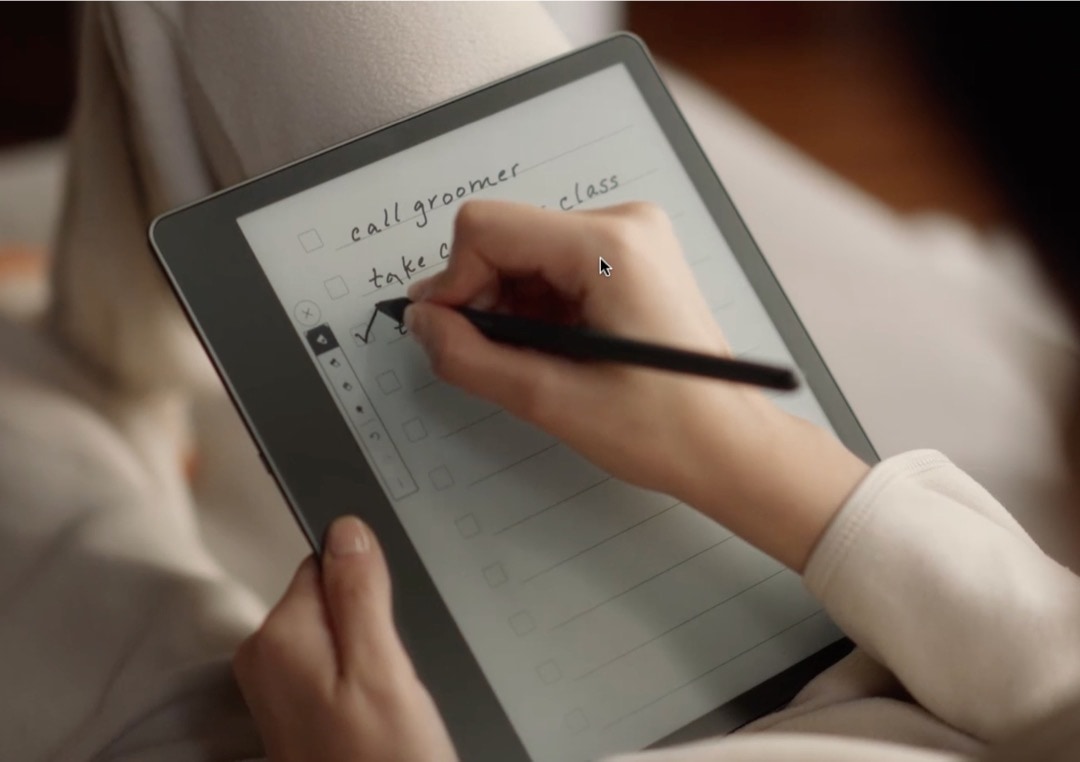
When you look at the pictures and videos of the Kindle Scribe, you may realize that you have almost forgotten to write by hand. And this single device may bring the charm of handwriting back. It’s like an old good composition book you were using in college!
Wait. Don’t spend $340 to test your predisposition to handwriting.
You have a smartphone and most probably a tablet, too. If you want to see how it feels to jot notes by hand, all you need to do is get the right app from the application store and get a decent stylus that costs a few dollars.
If you heavily use the Kindle app on your tablet
Are you using the Kindle app on your iPad or Android-powered tablet? Treating the Kindle Scribe as a replacement for the tablet is a bad idea.
The Amazon Kindle app on your tablet is just one part of the productivity chain.
When you are reading a book in the Kindle app, you can create a highlight or note, and look up the topic. The same happens on the Scribe.
But on the tablet, you can switch to other apps to learn much more about the topic. You can find the location on the map, explore social media, see images, and watch videos. You can create a quick note – and if you have a stylus, it can be a handwritten note.
On the tablet, you can write and edit the entire text based on what you have read in the Kindle app. There is no need to switch to a computer. And you can use your current productivity platform or a set of favorite apps.
What’s more, if you have the tablet, you can also publish or share what you have written after reading the Kindle book. WordPress, Gmail, or social media are a few taps away. None of them are on the Kindle Scribe.
Kindle Scribe pros and cons – conclusions
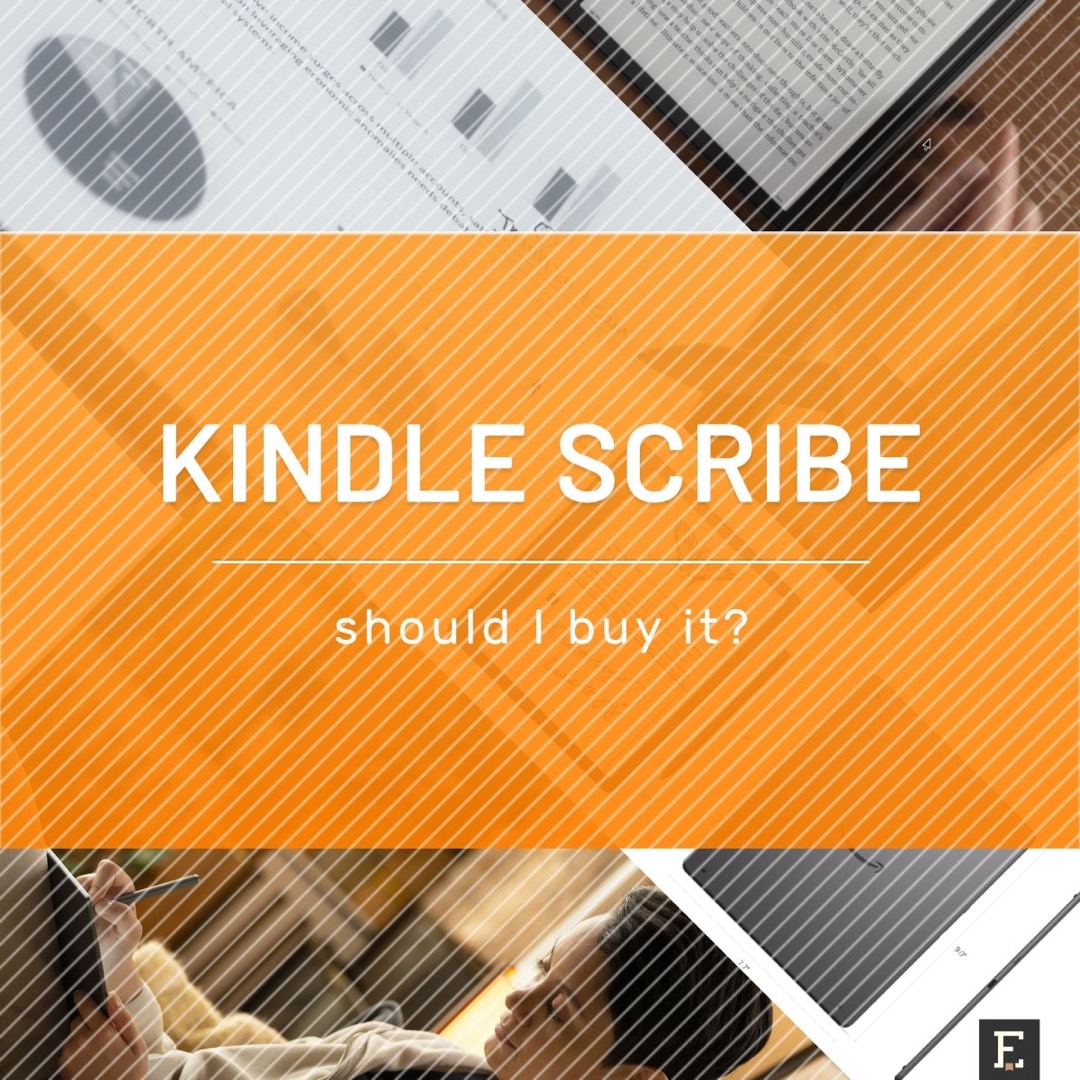
For many users, the Scribe will be the most challenging Kindle model ever released. When you consider buying it, it’s not about the display size, front light, or water resistance.
You will have to change your habits, routines, and – most probably – productivity tools, to make the most use of the Kindle Scribe.
Because, opposite to other Kindles, it’s meant for active reading. And opposite to tablets, it’s not meant for fully-fledged writing.
Keep exploring. Here are other tips and lists:
- Just like a year ago, we are presenting the list of ebooks that were most downloaded from Project Gutenberg in […]
- These library-themed gifts are extremely easy to personalize. All you have to do is add your own text!
- In this updated overview, you’ll see gorgeous iPhone covers that will remind you of the joy of reading books anywhere, […]
- Explore some of the best home decor items for book lovers that are handmade from metal: steel, brass, copper, bolts, […]
If you don’t want to miss future updates, make sure to enable email notifications in the comment box below. We are also waiting for you on WordPress Reader, Mastodon, Tumblr, and Facebook. You can also add us to your Google News channels.
If you buy an item via this post, we may get a small affiliate fee (details). We only use the cookies that are necessary to run this site properly (details).

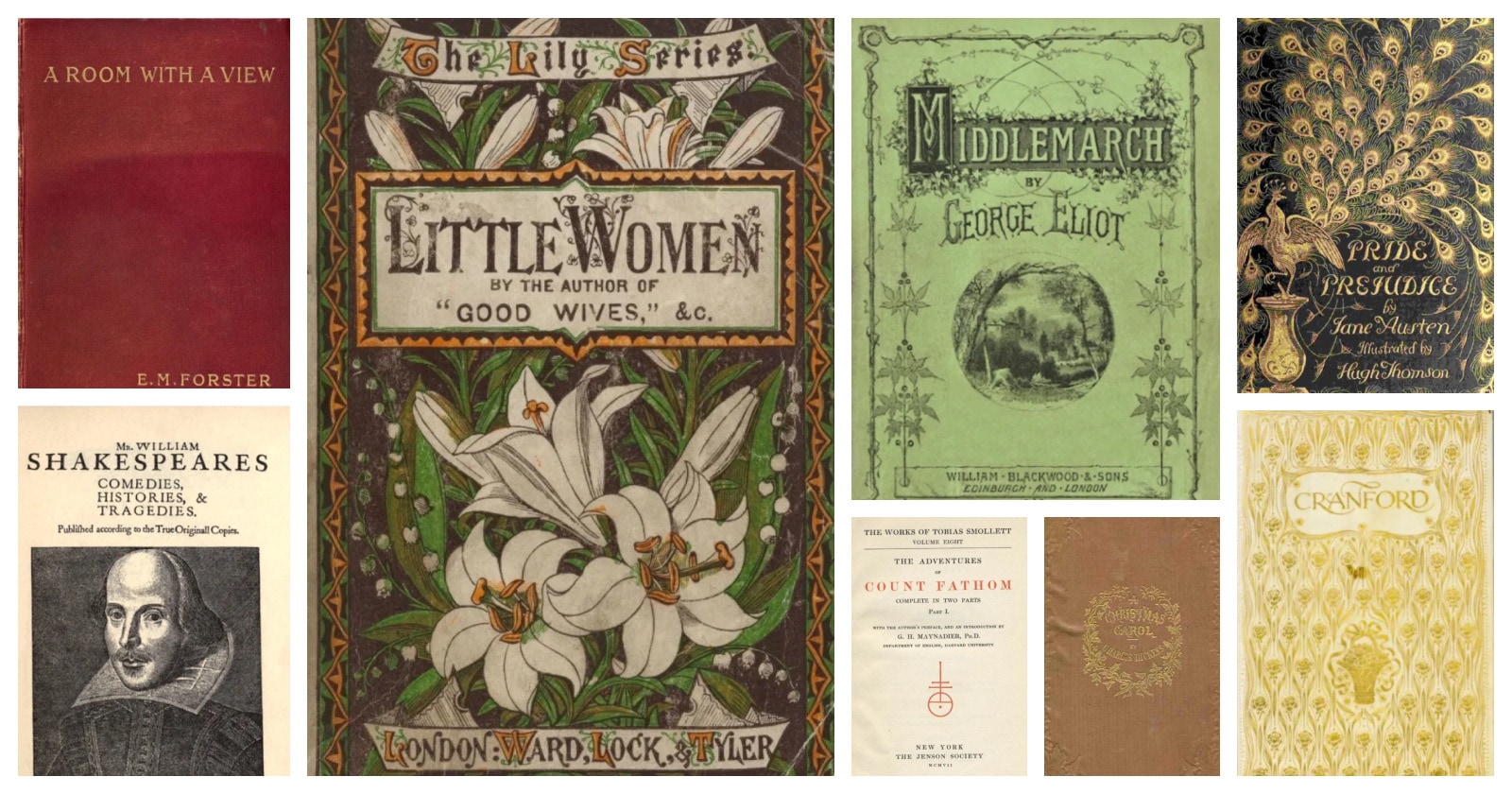
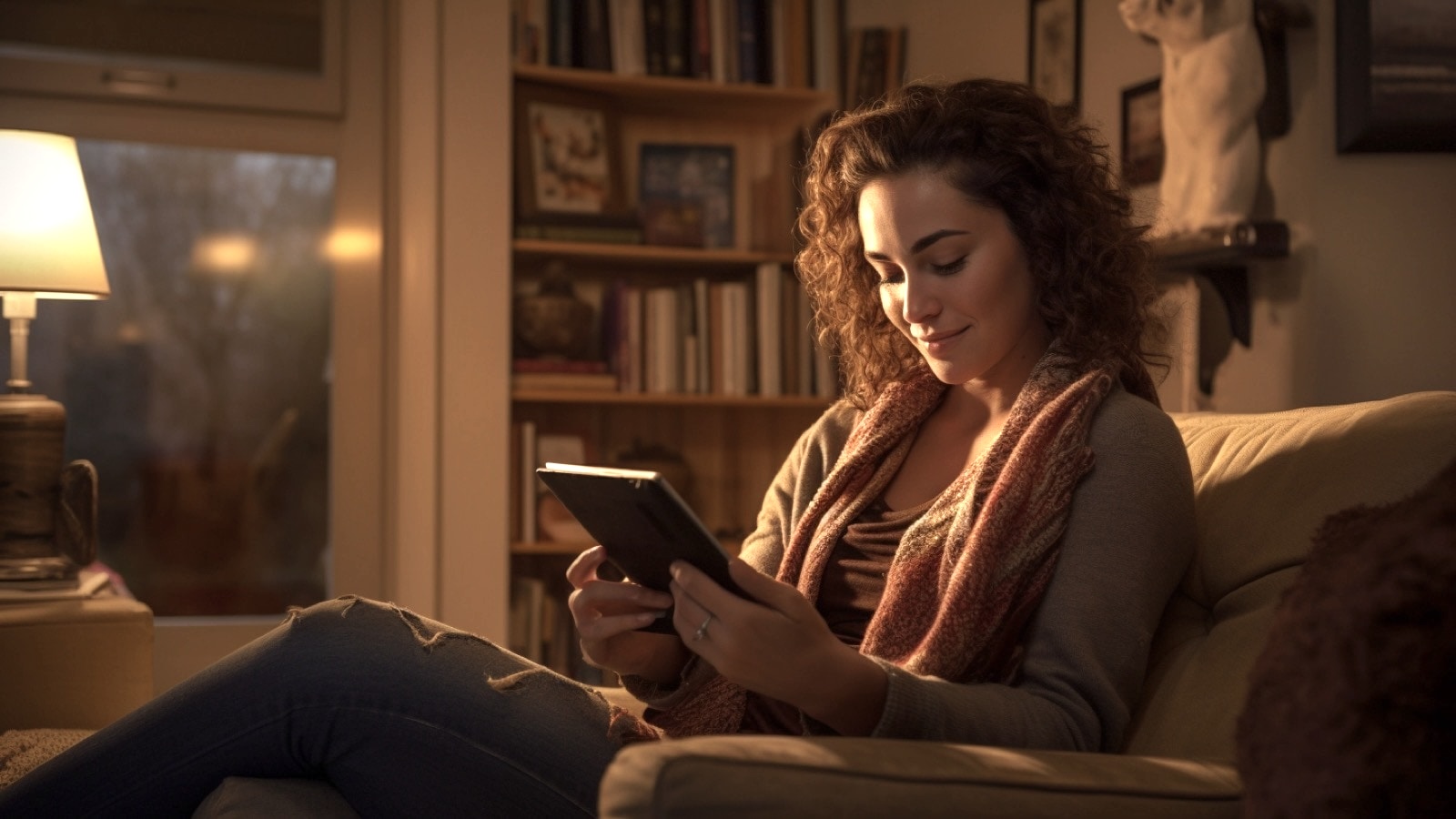
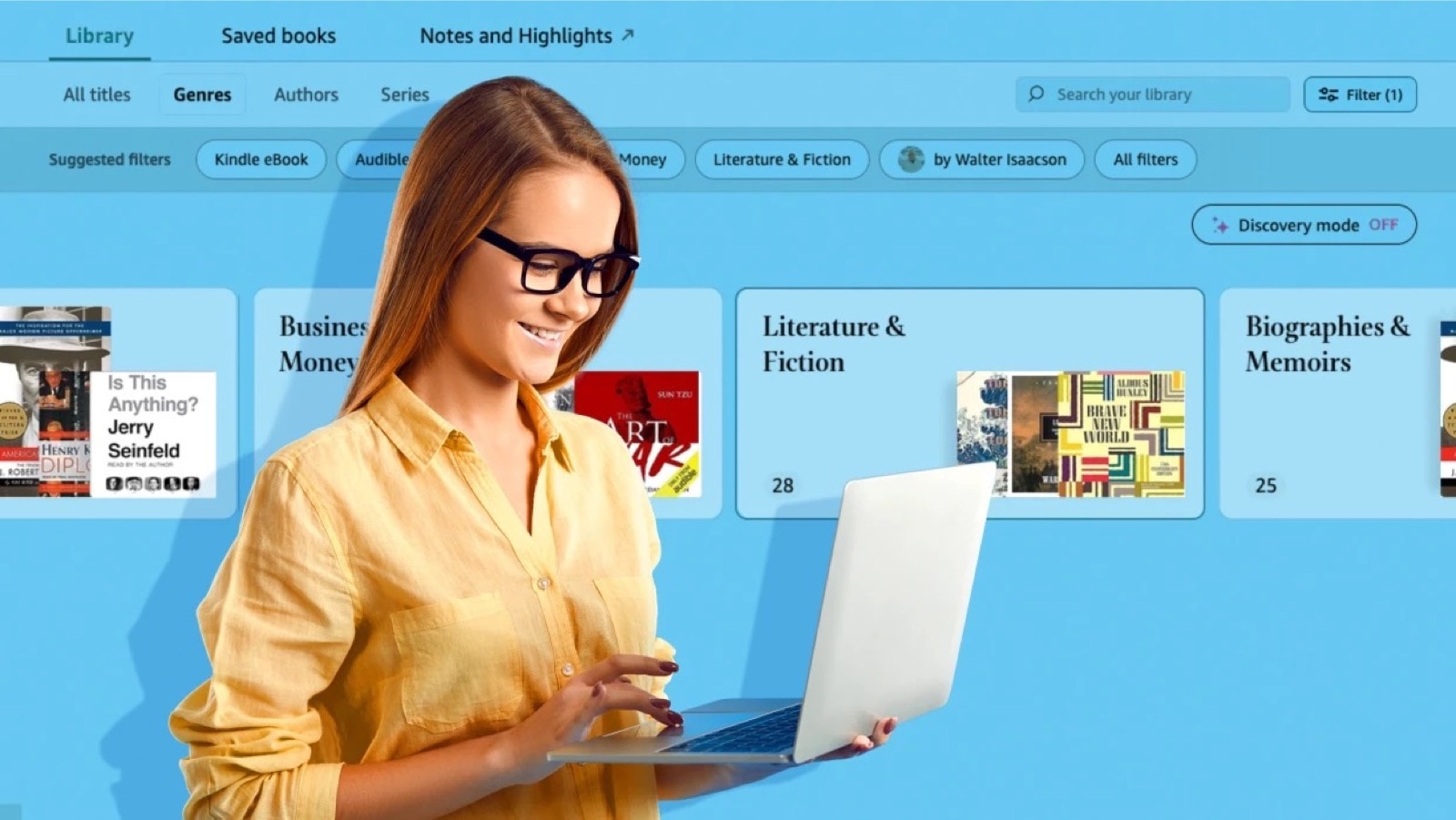
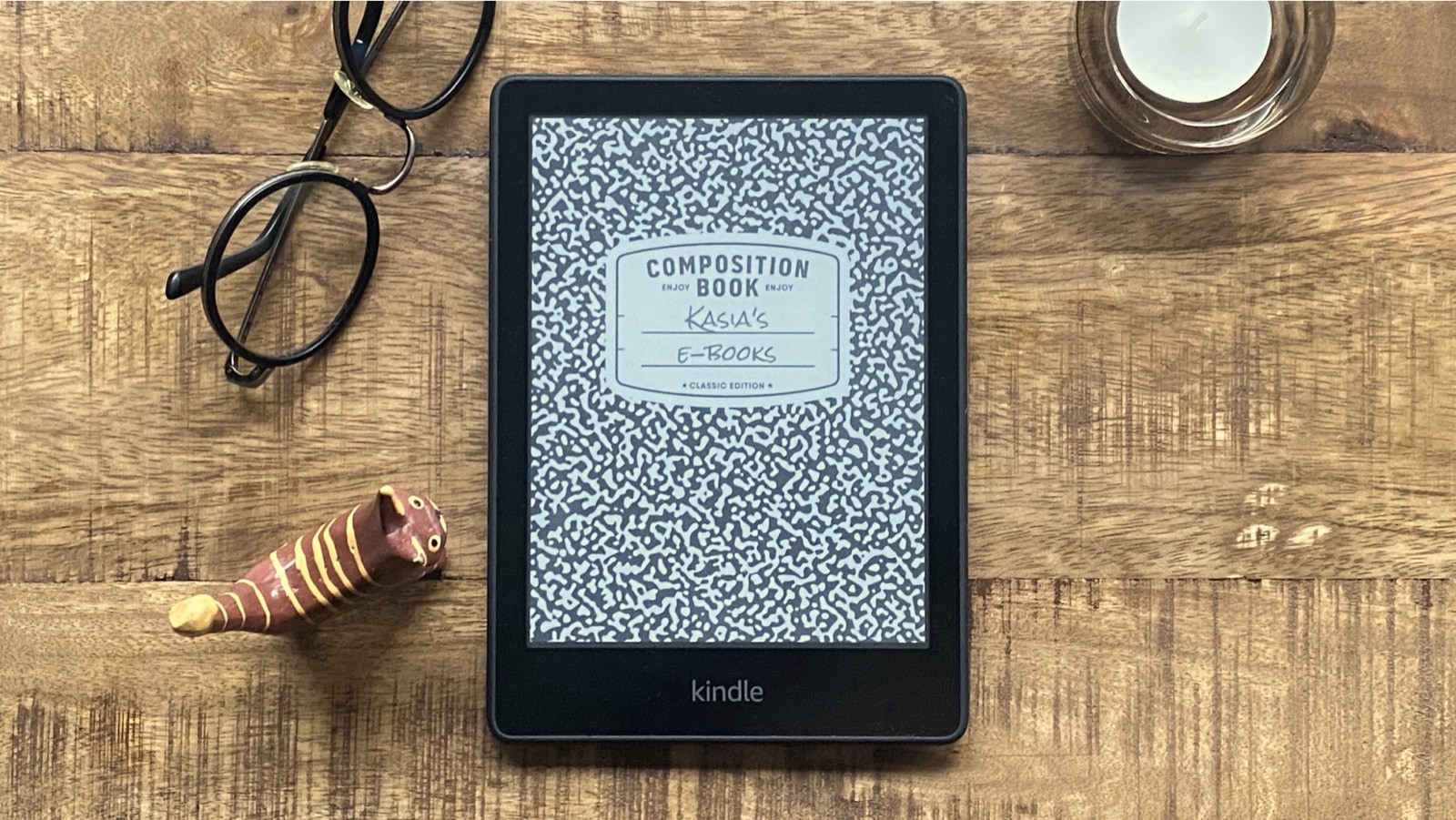

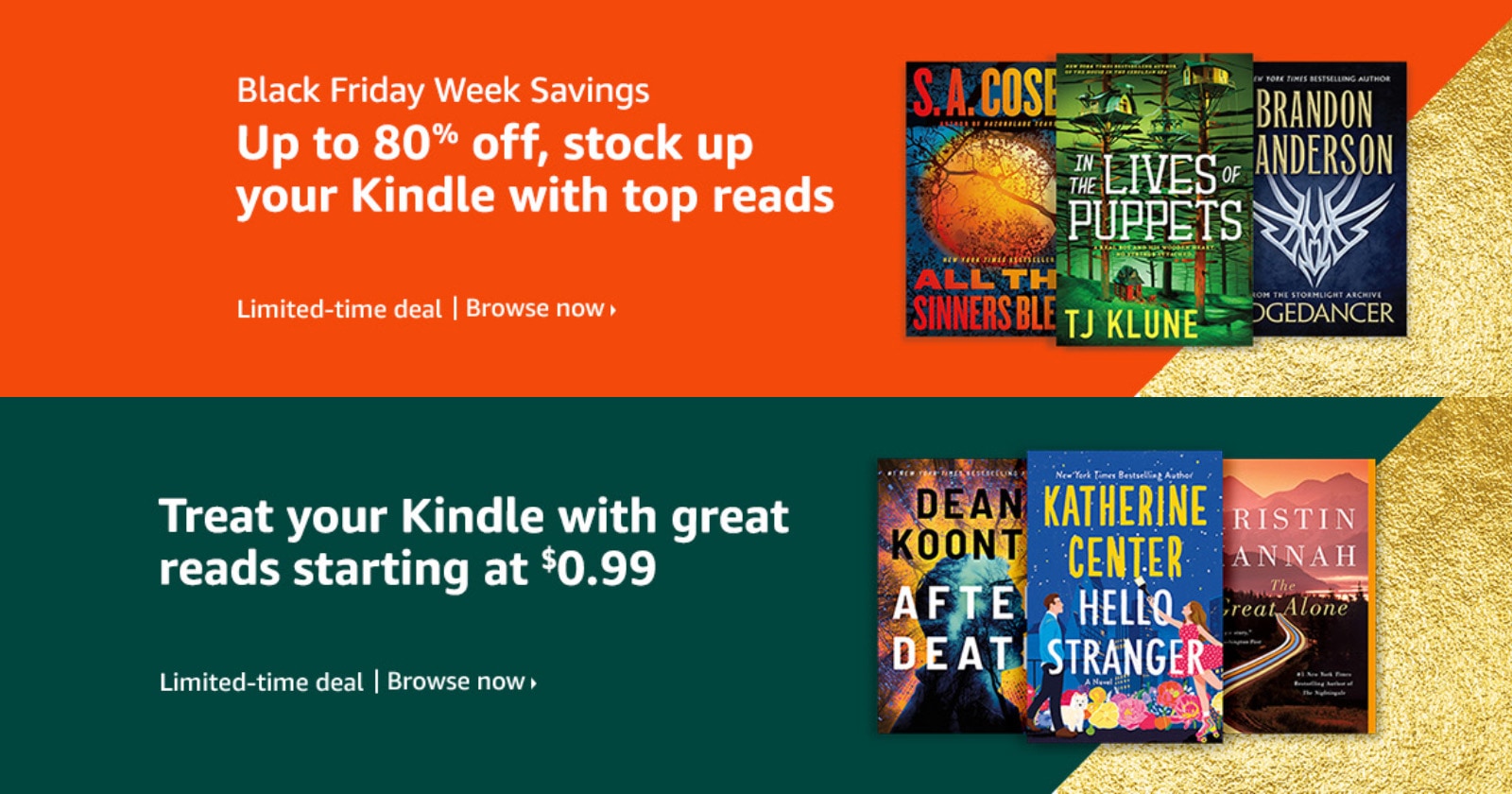

Leave a Reply