Kindle apps are available for Android, iOS, Mac, PC, and web. Thanks to that, you can read your Kindle ebooks on literally any device. There is no need to transfer or convert the files.
It’s amazing how many people still want to manage content on their tablets or smartphones using file managers. In the end, they will have to pick up the right app to open the file.
Several users, who were planning to buy an iPad, asked us for tips to export ebooks from the Kindle. They imagined they would need to back up their books, imports them, and maybe – somewhere in the meantime – convert them to a different format.
There is no need to export or back up the files. There is no need to use file converters. The only thing to do to get Kindle books to your new device is download the free Kindle app.
What if most of your ebooks were downloaded for free from the sites that offer free public domain ebooks? You don’t need the Kindle app to be able to read them. You can pick up any other app that supports the same file formats as the Kindle – mobi or prc.
The problem begins the moment you want to read books you’ve bought in the Kindle Store. You will need to remove DRM. For most users, it’s a painful and frustrating process. Why do that, if you can manage all the books you’ve previously used on the Kindle, with the dedicated, feature-rich Kindle app?
Benefits of using Kindle apps
- All your books are synced. No matter which device you open the book in, you will land exactly at the place where you have finished reading it.
- There is no need to transfer files every time you change the device. All you have to do is download the Kindle app and sign in using the same Amazon credentials.
- You can access your Kindle books even if you don’t have access to your own device. Thanks to a web app, you can login to your Kindle library using the web browser. Try read.amazon.com.
- You have easy access to all your notes and bookmarks. You can do it from any computer by visiting read.amazon.com/notebook.
If you would like to back up all your Kindle books to your computer, that’s a different story. You can do that, and here is the guide.
Free Kindle apps to download
1. Kindle for Android
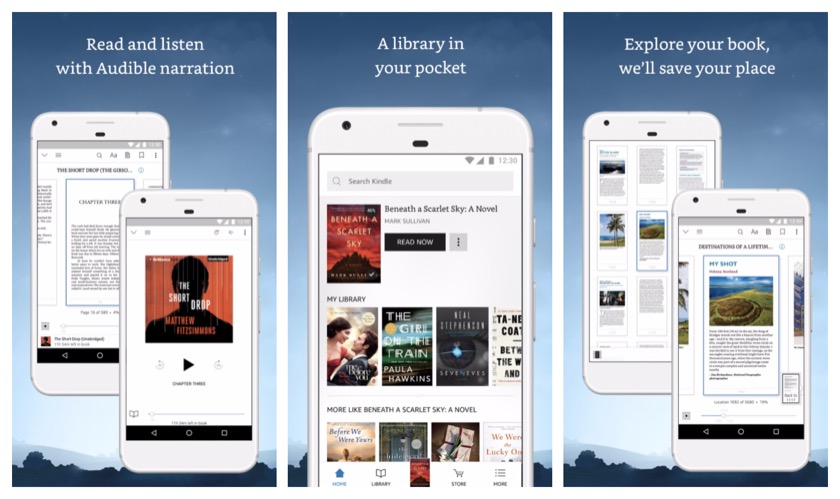
The default book-reading app of the Android system is Google Play Books. Why should you download another app? It’s because Google’s book app can’t read your Kindle books. Well, it may – after you go through the painful process of stripping DRM and converting the Kindle file to the format supported by Google app.
It’s much easier to download the Kindle app from Google Play Store and sign in with your Amazon credentials. Once you do it, you will find your Kindle books under “All” tab – simple as that.
Amazon Kindle is one of the most advanced book-reading apps in the Google Play Store. It offers features you may have known from Amazon Fire or Kindle: built-in dictionary, Google search, Wikipedia, or instant translations. You will make use of X-Ray, Page Flip, or advanced library management.
The app seamlessly connects with the Kindle Store. You can download free samples or buy books right within the app. You can also download and manage free ebooks. They come from three sources:
- Kindle Store – thousands of classic books from the public domain – however, the selection is not that large as on Project Gutenberg.
- Library books – borrow ebooks from your local library and they will be delivered wirelessly to your Kindle account.
- Free ebooks via your Amazon membership – if you are subscribed to Kindle Unlimited or Amazon Prime, you can access and download eligible books for free.
The Kindle app lets you read Print Replica textbooks. These special Kindle books offer rich formatting and layout similar to their related print editions. They also provide features to help you study smarter and quicker – you can highlight passages, add margin notes, search for keywords, etc.
One of the best features the Android Kindle app offers is Whispersync for Voice. This advanced technology lets you seamlessly switch between reading a Kindle ebook and listening to its audiobook companion.
2. Kindle for iPad and iPhone
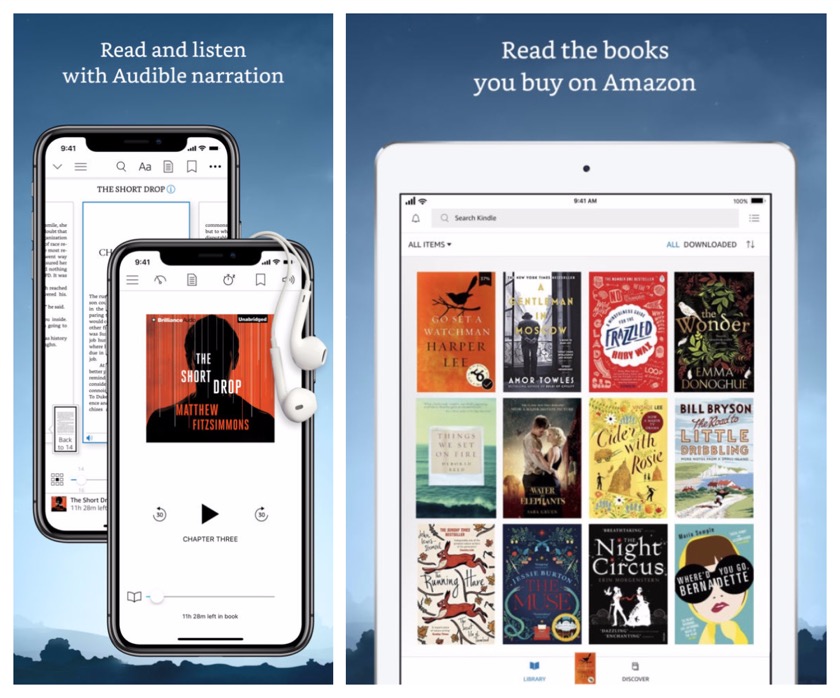
Do you ask yourself a question “Can I read my Kindle books on the iPad or iPhone?”
The answer is, certainly, “yes.” Download the free Kindle app from the App Store and sign in with the credentials you use for your Kindle e-reader or Amazon Fire tablet.
Congratulations! You’ve just brought all your Kindle books to the iPad! The books are available in the Kindle app home view, under “All” tab. Tap the book you want to read, and the download will start automatically.
Since late 2017, Kindle apps for Android and iOS offer unified interface and features. You will appreciate it when you decide to switch from Android-powered device to iOS – or the other way round. When you start using the new device, you will be happy to see the familiar Kindle environment and the similar bunch of benefits.
However, compared to the Android app, Kindle for iOS lacks one major feature: you can’t buy books inside the app. It’s due to Apple’s restrictive policy, which made Amazon delete an in-app purchase option long time ago. Within the app, you will be only able to download free samples or access free books from Kindle Unlimited or Amazon Prime Reading.
What if you want to buy the Kindle book? You can still do it on your iPad or iPhone, but you have to use Safari browser for it. When you complete the order and switch back to the Kindle app, the book should have been already downloaded.
3. Kindle for Samsung
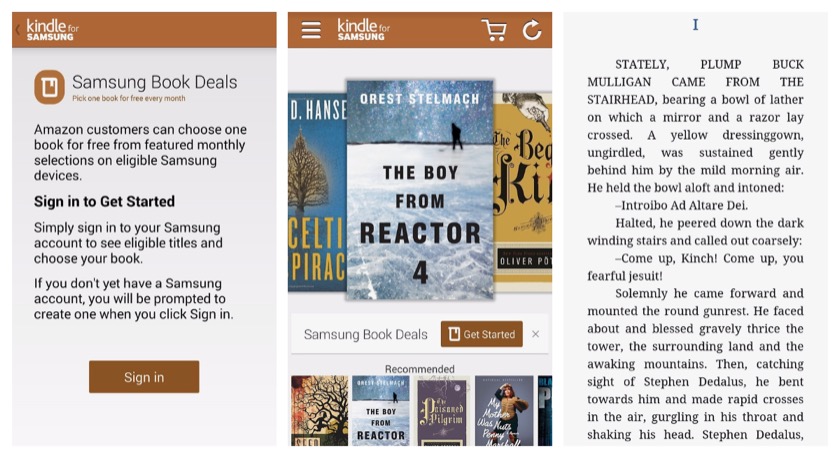
The app was introduced in 2014 as a replacement for Samsung’s own reading solution called “Reader’s Hub.”
It’s one of the apps that are “made for Samsung” and is available on a number of Galaxy devices. You will find the updated list here: Kindle for Samsung – compatible tablets and smartphones.
Kindle for Samsung is in fact Kindle for Android stripped from a few advanced features. However, it offers one big benefit – a monthly deal. Each month, four new books are offered. You can download one of them free of charge. In other words, using Kindle for Samsung will help you get 12 free Kindle books every year.
What you have to keep in mind is that Kindle for Samsung is different from Kindle for Android. The latter one is available in the Google Play Store on your Samsung device – but it doesn’t offer one free book per month.
You have to download Kindle for Samsung separately and use your Samsung login to activate it. The app, just like others made for Samsung, can be installed via Galaxy Apps widget that you have to download and install on your Samsung Galaxy’s home screen.
4. Kindle for Mac
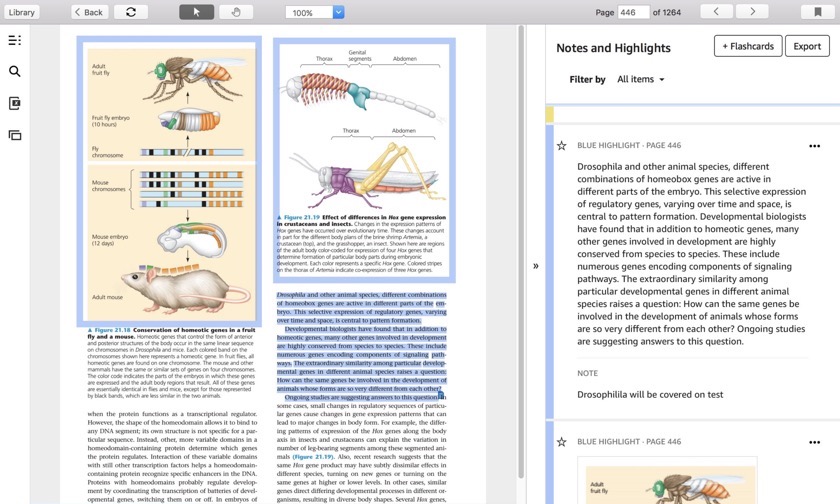
It’s hard to imagine reading novels on a computer – unless you have to write an essay about them.
Kindle for Mac is a logical and helpful extension of the Kindle ecosystem. It’s a great solution for students, library patrons, or anyone who needs to learn using Kindle books.
The app offers most benefits of the mobile apps: X-Ray, Whispersync, Print Replica, or flashcards. You can highlight passages of text, and comfortably write down the notes.
Most importantly, you can access the notes instantly in the notebook on the right side, and download these notes to the computer. They will be saved as an html document from which you can paste the text to your note taking app or text editor.
5. Kindle for PC
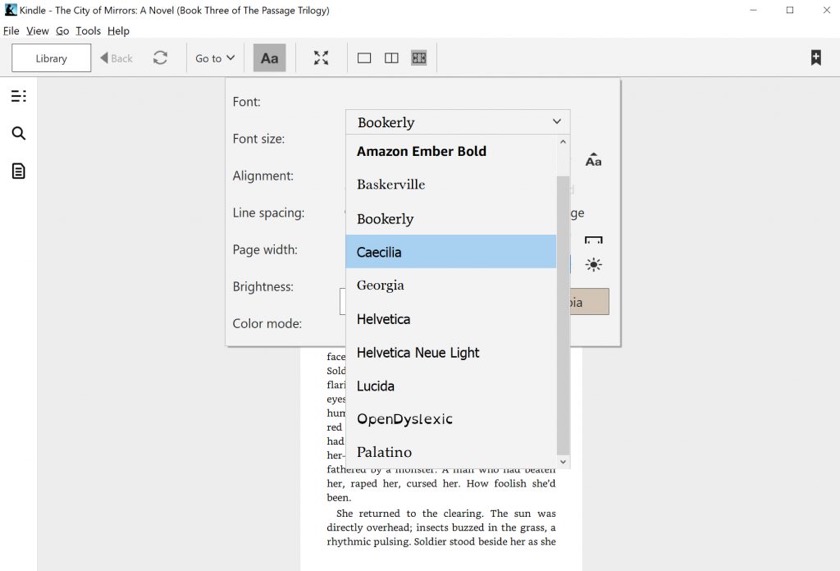
Kindle for PC is a helpful solution for anyone who needs to access Kindle books to study.
You can make highlights in multiple colors, write down notes, or bookmark pages, and everything will be synced across all devices that are linked to your Amazon account.
Just like Kindle for Mac, the app features two-column mode, and you can personalize its look to match your reading preferences. You can select font face, background color, margins, or line height, among other settings.
Currently, the app is available only to customers located in the United States. Supported operating systems are: Windows 10, Windows 8, and Windows 7.
6. Kindle for Web
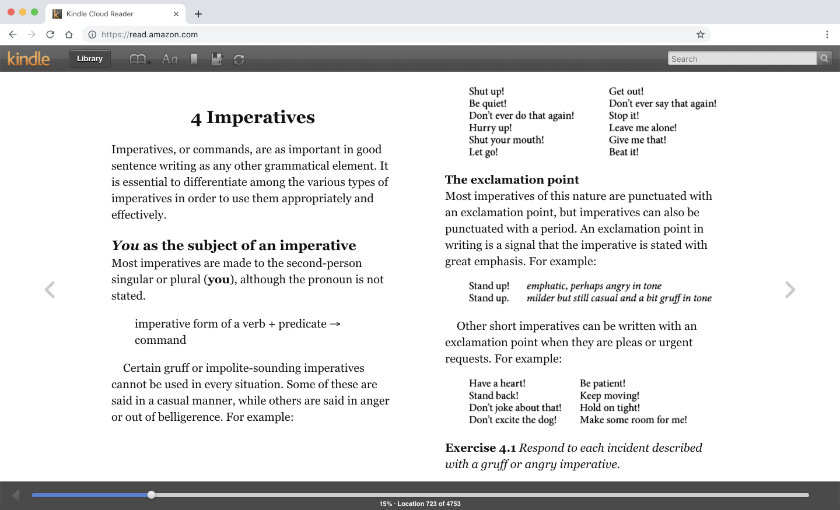
Better known as “Kindle Cloud Reader,” it’s a web-based application you can use to access your Kindle from any computer. All you need is a browser, such as Chrome, Safari, or Firefox.
Open the browser, type read.amazon.com in the address bar, and sign in with your Amazon credentials. If you do not use your own computer (for instance, if you are in a library), make sure not to save your login credentials and log out after you finish.
The app will ask you to enable offline reading – you don’t have to accept it to access your Kindle library.
Kindle for Web is a simple and straightforward app but has everything you need to study: you can highlight the text, write down a note, or use a dictionary.
Can you copy the text from Kindle for Web and paste it in another tab of the web browser or a note taking app? It seems like a doable thing – but it’s not. The common copy-paste feature is disabled in the Kindle Cloud Reader. Once you select the text, you can either highlight it or make a note.
The good news is that all your notes are immediately added to your Kindle history, and you can access them immediately, also in the browser, by opening read.amazon.com/notebook in another tab. From here, you can copy the text wherever you want.
Kindle apps – useful links
Do you want to learn more about Kindle apps and how you can use them on your tablet, phone, or in a browser? Take a look at a few helpful articles and lists:
- Free Kindle apps – help pages – a part of Amazon’s help & customer service that’s devoted to Kindle apps, not only the mobile ones, but also the web-based Kindle Cloud Reader.
- The guide to using Kindle app on the iPad and iPhone – tips and tricks to make the most of the Kindle app on your iOS device.
- Best audiobook apps to use on your Android phone or tablet – an overview of the most popular and advanced Google Play Store apps that are designed to play audiobooks.
- Kindle or iPad? Which device is better for reading? – compare tech specs of these two devices with your reading preferences.
- How to add large files to Kindle and Kindle apps – a handy guide that will help you addenda read Kindle ebooks that are larger than 50 MB.
- Amazon: Free Kindle apps to download – an official Amazon directory of the Kindle apps. Main benefits and features, plus links to major parts of the Kindle Store.
Keep reading. Here are other posts and lists to explore:
- Just like a year ago, we are presenting the list of ebooks that were most downloaded from Project Gutenberg in […]
- These library-themed gifts are extremely easy to personalize. All you have to do is add your own text!
- In this updated overview, you’ll see gorgeous iPhone covers that will remind you of the joy of reading books anywhere, […]
- Explore some of the best home decor items for book lovers that are handmade from metal: steel, brass, copper, bolts, […]
If you don’t want to miss future updates, make sure to enable email notifications in the comment box below. We are also waiting for you on WordPress Reader, Mastodon, Tumblr, and Facebook. You can also add us to your Google News channels.
If you buy an item via this post, we may get a small affiliate fee (details). We only use the cookies that are necessary to run this site properly (details).

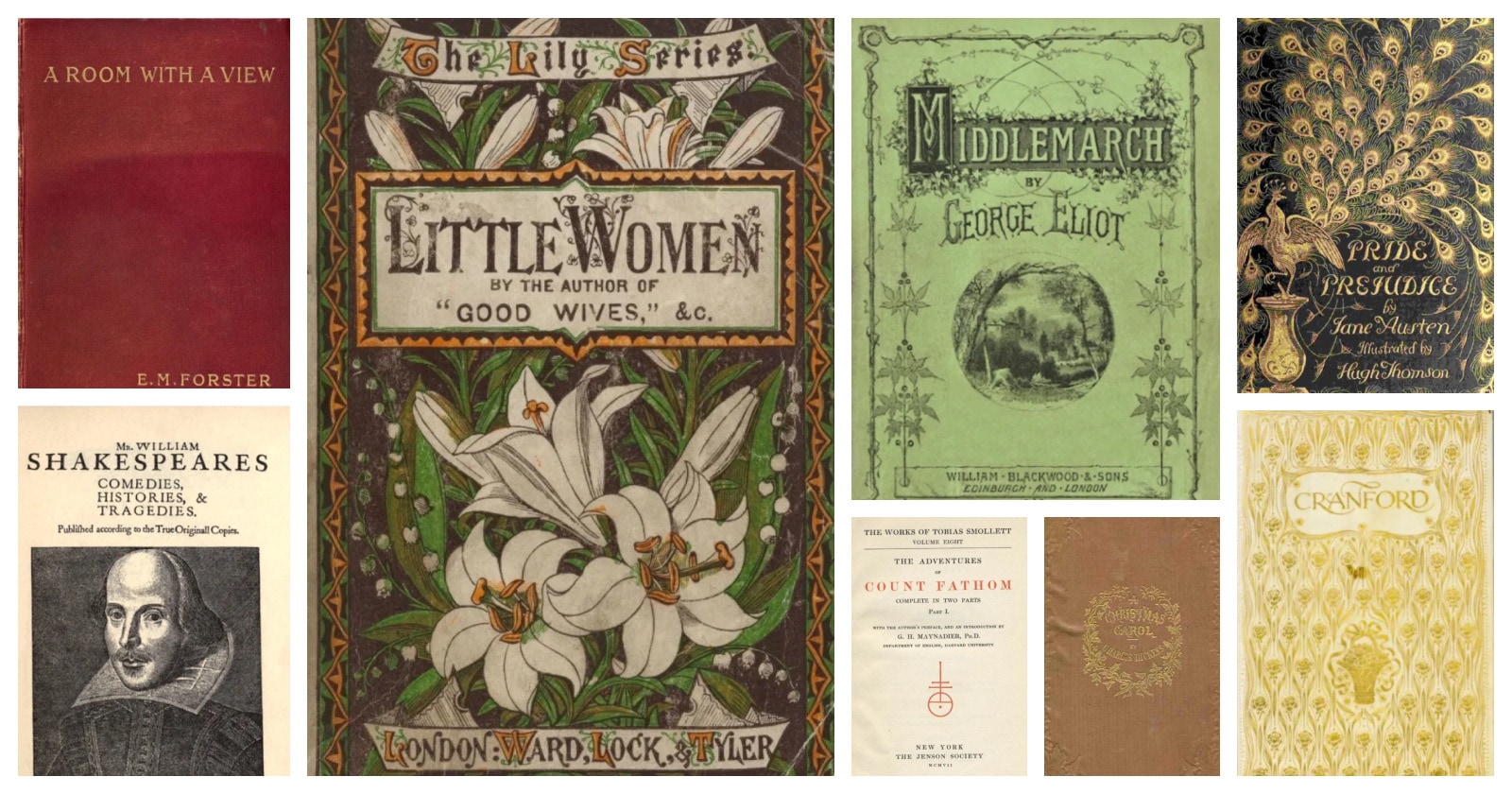
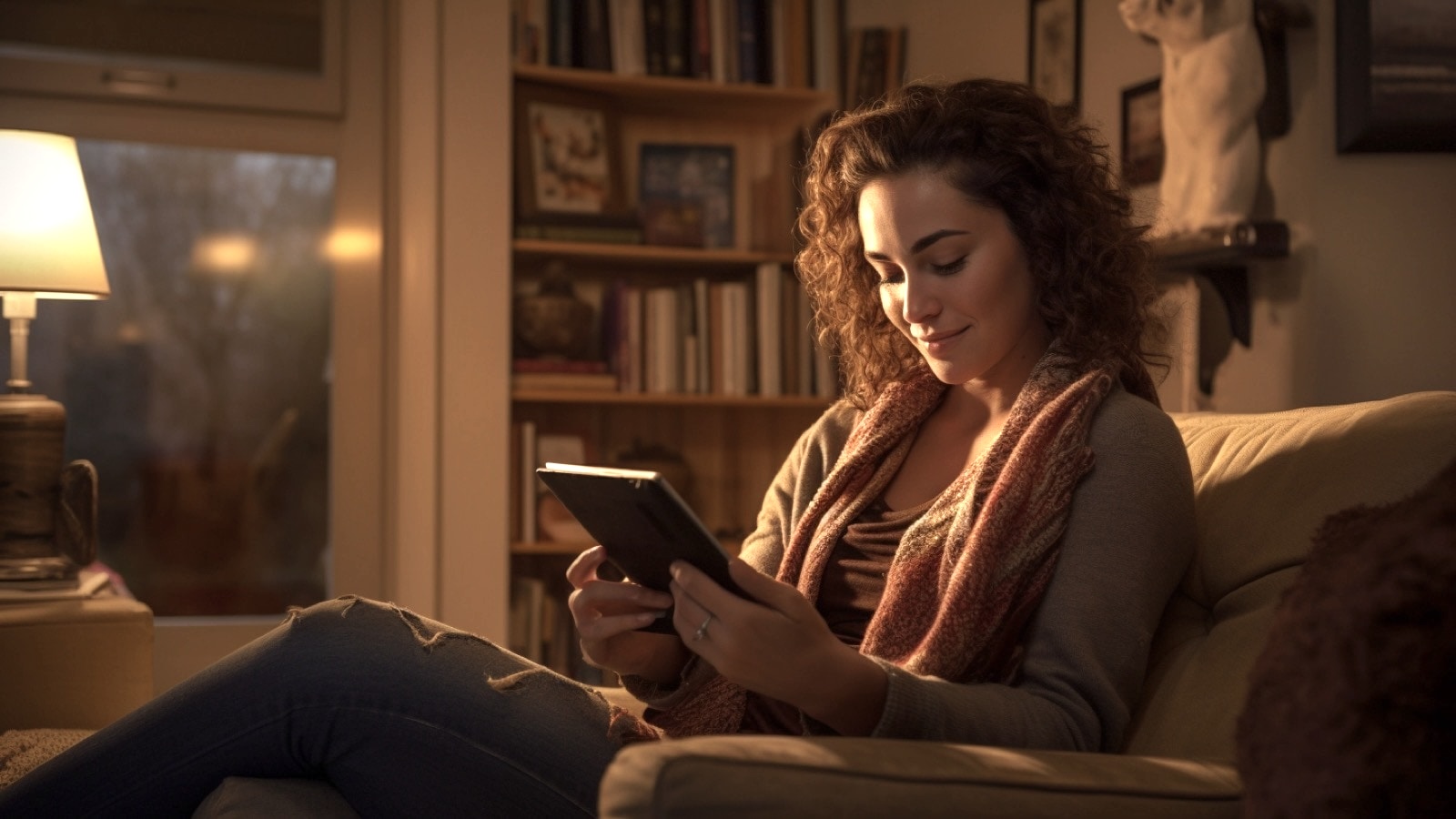
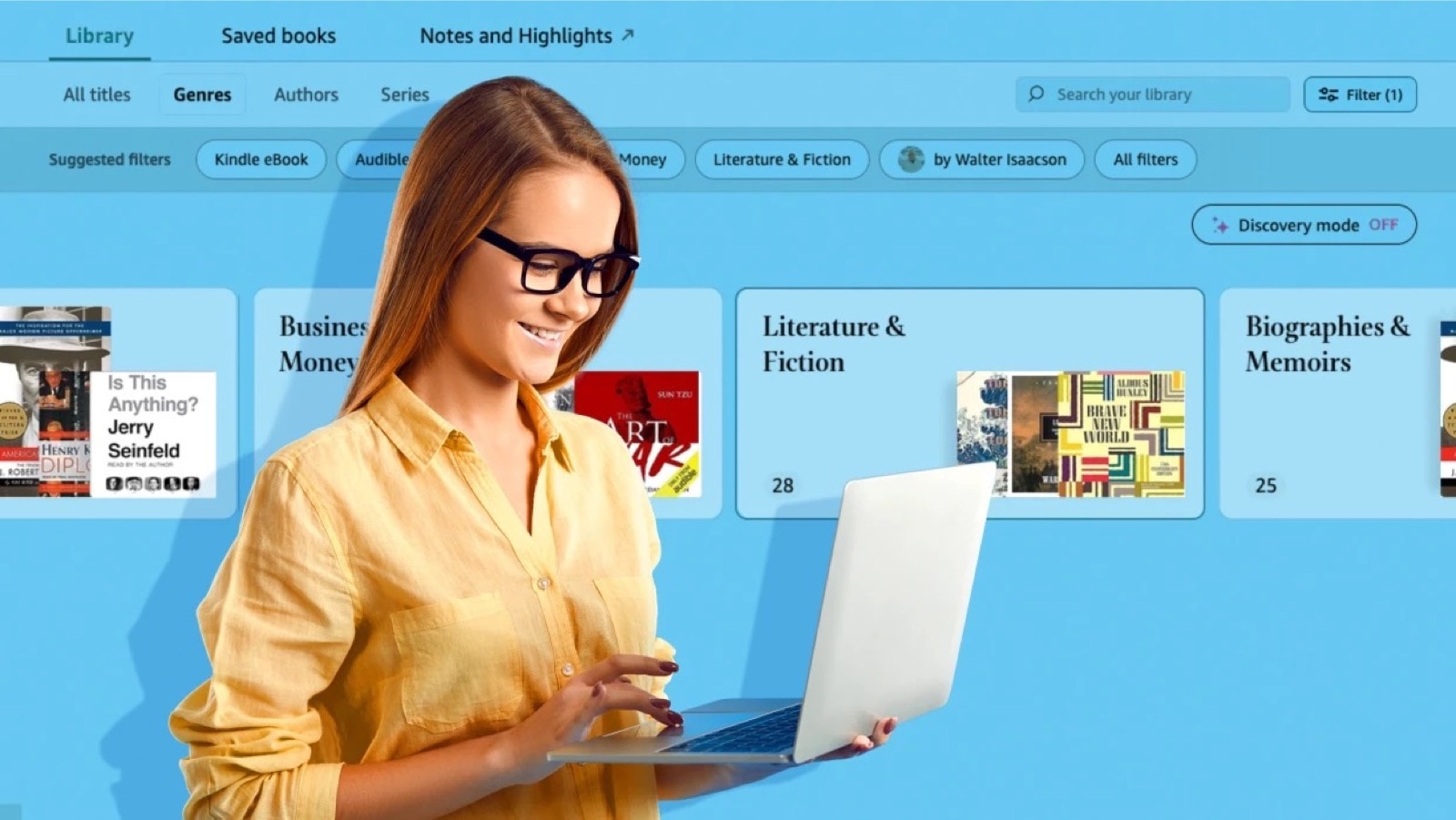
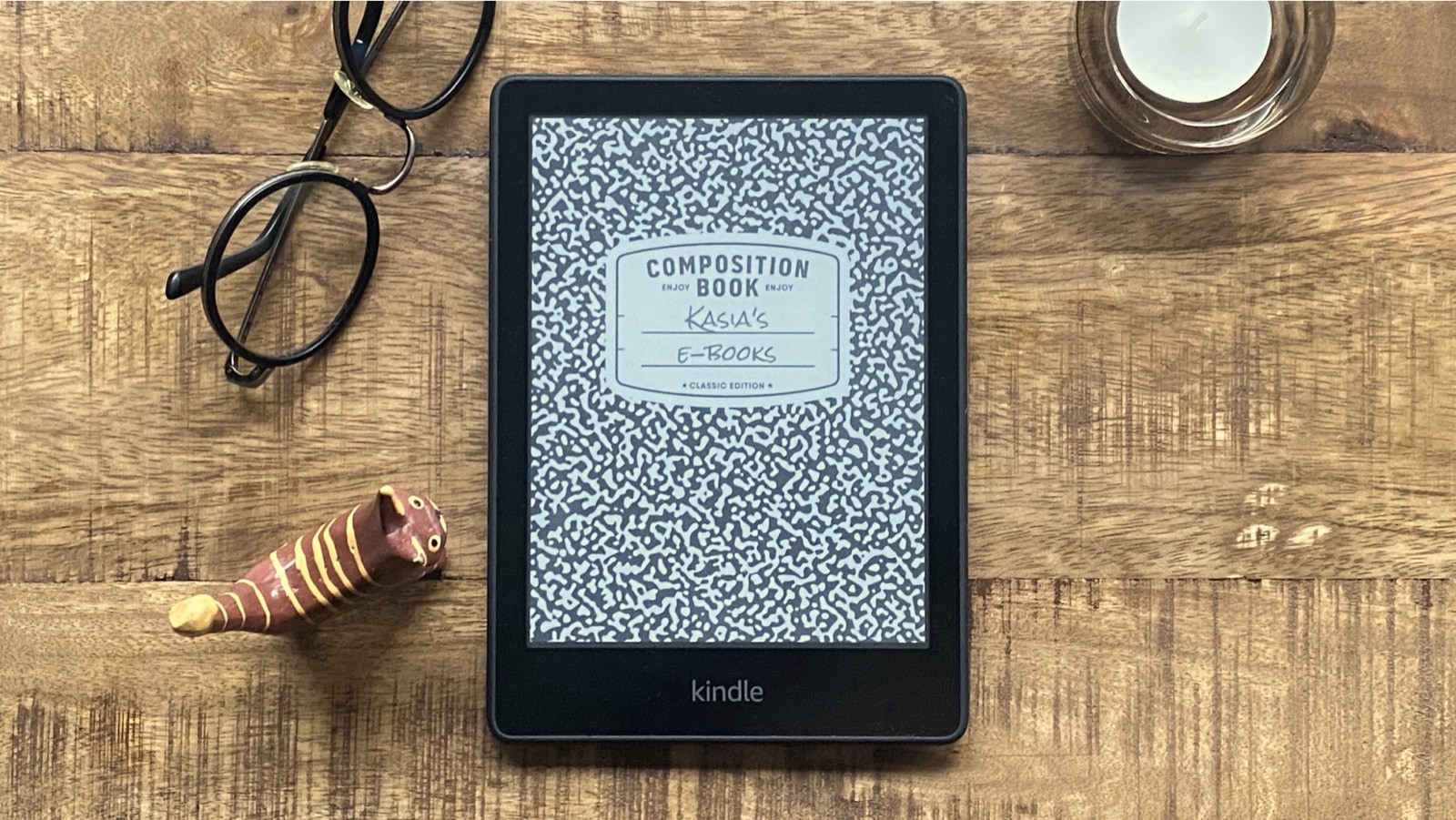

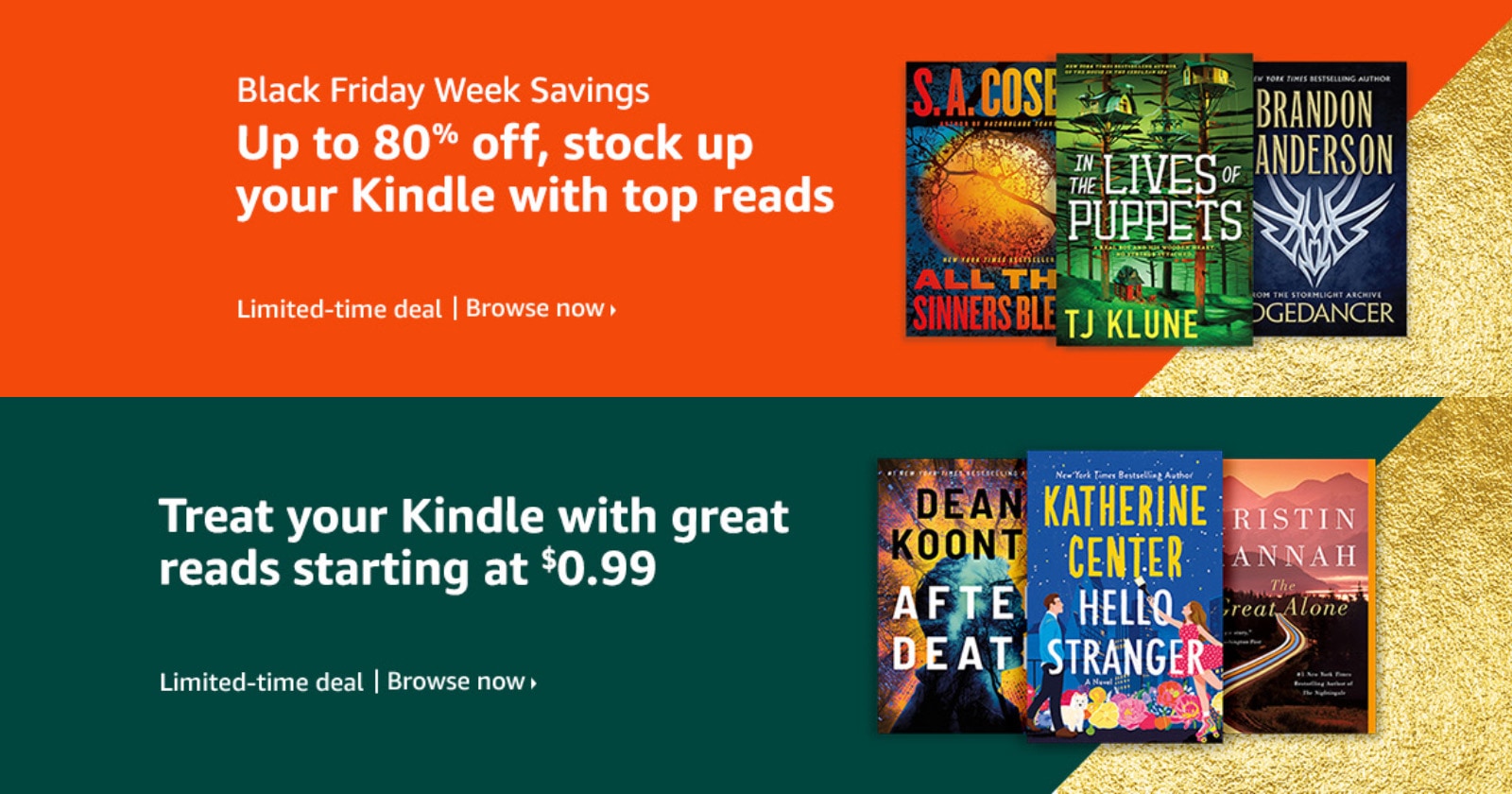

Leave a Reply