Are you looking for free ebooks for your new Amazon Fire tablet? Most things are similar to Kindle, but there are a few differences you have to keep in mind.
If you are going to switch from your Kindle to a more versatile Amazon Fire tablet, you are right assuming that when it comes to ebooks things should be the same.
The moment you register your Fire with the same account as your Kindle is the moment you get full access to all ebooks you have collected so far in your Kindle account.
However, there are a few things that you should keep in mind that make using third-party ebooks more difficult to use on the Fire. It’s especially important, if you are going to download free ebooks from other sources than Amazon Kindle Store.
While the rest of ebook platforms is using the epub format, Kindle e-readers and apps, as well as Amazon Fire tablets support a different one – mobi (also known as prc).
Free ebooks for Amazon Fire – tips
Things to remember
No matter from which source you get free ebooks for your Amazon Fire tablet please keep in mind the following facts:
- All ebooks you add to your Amazon Kindle account can be accessed from any device or app that’s connected with the same account.
- All ebooks you have downloaded from the Kindle Store are managed by the Kindle app, called on your Amazon Fire “Books”.
- Opposite to Kindle, third-party ebooks on your Amazon Fire are not available in Kindle app, but Docs app.
- Docs app provides basic book management tools: reading progress and All/Downloaded filter.
- If you download ebooks from any other site than Amazon, please pick up the file formats called: Kindle, mobi, or prc.
- All ebooks you get to your Fire via microSD card are also available via Docs app.
How to add free ebooks to Amazon Fire
There are a few ways you can add own books to your Amazon account, and from there to the Fire tablet:
1. The most popular way is to send a file to the email address associated with your device. If you buy the Fire tablet on Amazon, it will already come preregistered with your Amazon account. A unique email address is being associated with your Fire, so that you can send your third-party ebooks right to it. You can find it in the Settings section. Here is how to find an email address for sending own ebooks to Kindle and Fire.
2. You can also use a Send to Kindle application. It’s available for Mac and Windows, but you can also get it for Chrome and Firefox browsers. While the desktop version lets you add files stored on a computer disc, the browser extension helps add web content.
3. If you use a cloud storage service like Dropbox, you can upload the file to it from your computer, and use a Dropbox application on your Fire tablet to download the file to Docs app.
4. You can move copy files from your computer to a microSD card and then insert the card into a slot in your Fire tablet. The files become accessible instantly.
How to find my sideloaded books on Amazon Fire tablet
1. Open the Fire tablet. Look for “Docs” app in the Home screen, and open it.
2. At the top, you will see three locations: Local Storage, Cloud Drive, and Send-to-Kindle.
3. The files that you have added to Kindle in the past, should be available in the Send-to-Kindle folder.
4. Tap the file to download it to the Fire tablet. Once the download is finished, tap again to open it in the Books app.
5. To read any sideloaded book, you will need to open it from the Docs app, not Books.
Free ebooks for Amazon Fire – sources
Project Gutenberg
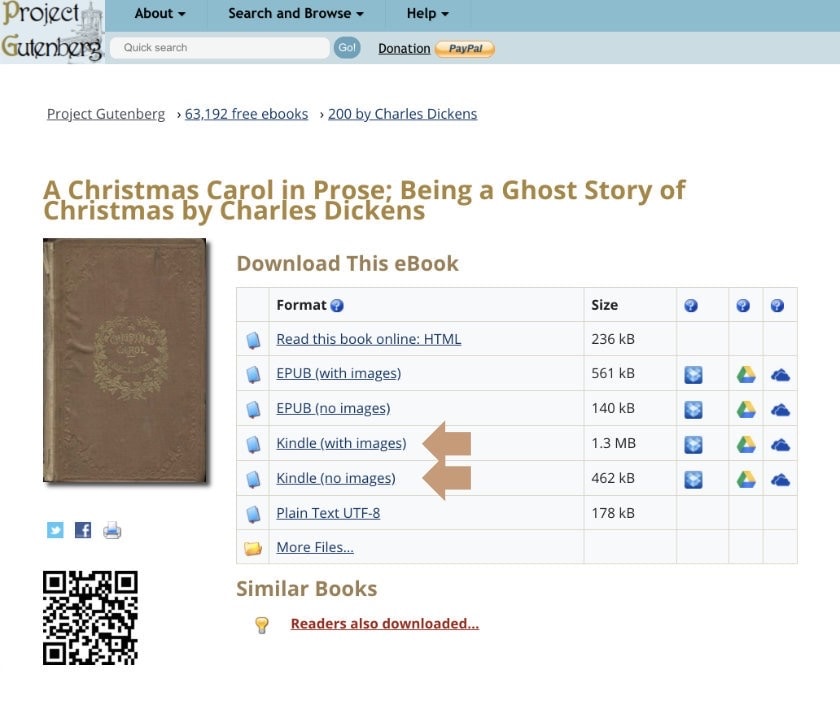
Project Gutenberg is the longest-established ebook site in the world and the top place to download free classics. It’s the primary repository of free public domain ebooks.
When the title enters public domain, it means the rights to this work have expired and the book is publicly available. On Project Gutenberg the public domain ebooks are free to download.
A great thing about ebooks from Project Gutenberg is that if the original print edition had illustrations, you will be also able to get them in the ebook version. If you want the illustrations, make sure to download Kindle (with images) file. Please, keep in mind that ebook files with images take much more space.
Currently, there are over 60,000 ebooks in the Project Gutenberg catalog. You can start browsing from Frequently Downloaded Ebooks section or go directly to the Latest Releases.
The site offers a very useful Dropbox, Google Drive, and OneDrive integration. If you connect your cloud service, you will be able to download ebooks with just one click.
It’s worth noting that you can access and download Project Gutenberg ebooks on your tablet or smartphone, in a browser, as the site is mobile friendly.
Internet Archive
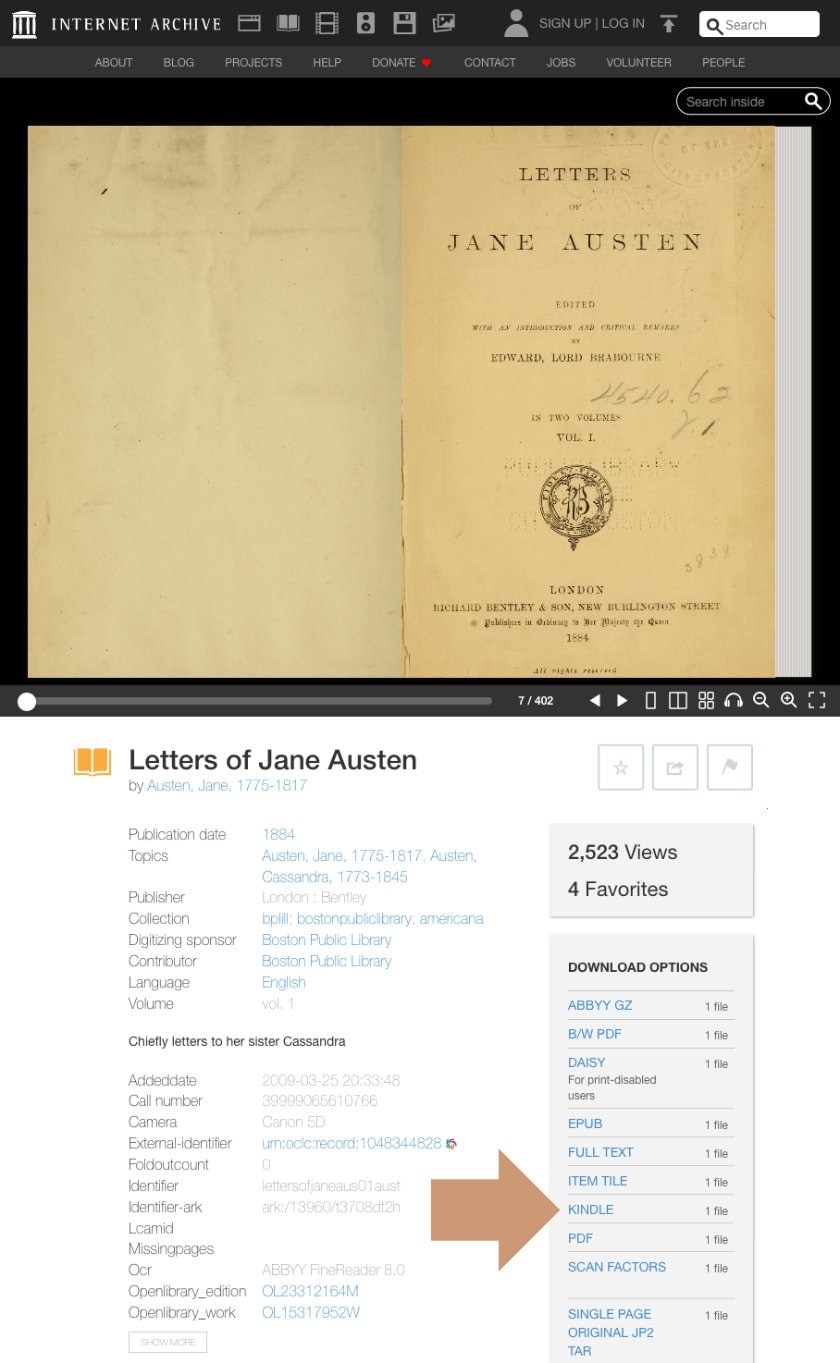
The Internet Archive is a non-profit digital library with a mission of “universal access to all knowledge.” The website is a huge digital library of text, audio and video files.
The catalog includes over 25,000,000 fully accessible ebooks and other text files. From here, you can also start browsing a collection of 1.3 million contemporary ebooks that you will be able to borrow for free once you register an account.
The ebook section is available at archive.org/details/texts. Sub-collections include American Libraries, Canadian Libraries, ebooks from Project Gutenberg, titles from the Million Books Project, and ebooks for children.
When you find an interesting ebook, click on its cover and a read-online panel will open right away. To find downloadable files, scroll down the page a bit. On the right side, you will see all available formats
In most cases, mobi format will be included – here it is called Kindle.
Smashwords
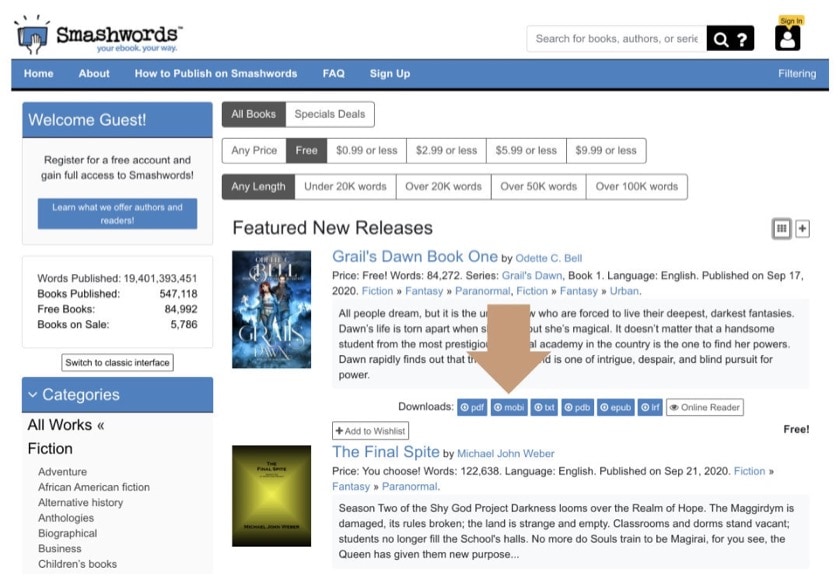
Smashwords is a top online site with ebooks from independent authors and publishers. There are currently over 500,000 titles from over 100,000 self-published authors. You’ll be able not only to download ebooks in mobi or pdf format, but also read them online in your browser.
Smashwords is a leading source of newly released independent ebooks. What’s more, if you are looking for free ebooks in languages other than English, visit Smashwords, and you should find here titles in your mother tongue.
To see which titles are free to read in your internet browser, go to Smashwords’ catalog of free ebooks. Then, change the way entries are being displayed – from stacks to list. Do it by clicking the bullet list icon in the top right.
This way, next to each title you will see a list of available formats. Keep in mind that the format that’s compatible with Amazon Fire is called “mobi.”
Currently, there are between 50,000 and 100,000 free ebooks on Smashwords. That number depends on how authors promote their publications. Sometimes they make an ebook free for a limited time. It usually happens with first volumes of book series.
Kindle Store
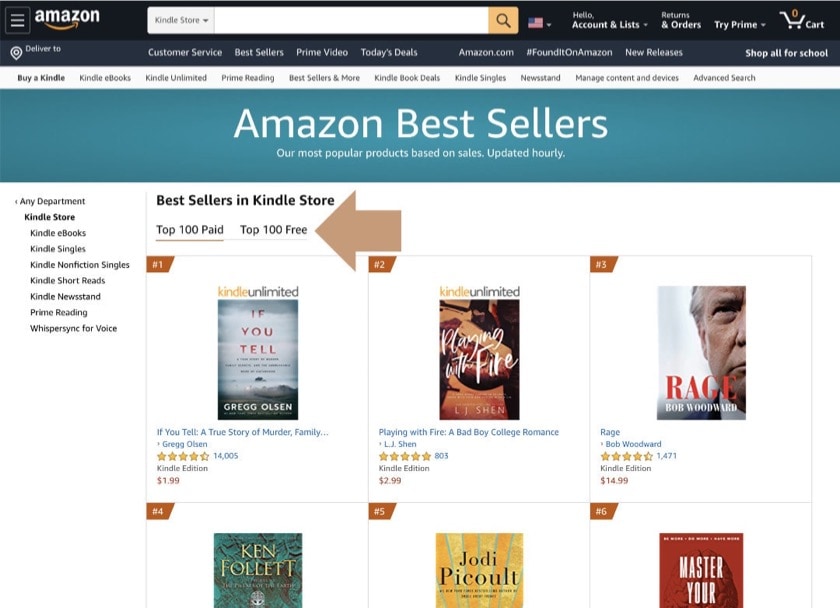
Did you know that there are many free ebooks in the Kindle Store? The thing is how to find them.
The best way to get free ebooks is to go to “Bestsellers in Kindle Store” and pick up “Top 100 Free”. You will be able to see the most popular free titles in the Kindle Store.
The list is being updated a couple of times a day, so it collects the hottest free titles that are currently available.
The other way to find free ebooks is to search Amazon. While being in the Kindle Store, in the search box type “free kindle books.” This method gives an idea how many books are free in Amazon’s own ebook platform.
Please, keep in mind that to access free books in the Kindle Store, you have to be signed in with your Amazon account and have a Kindle or Kindle app registered with the same credentials. Otherwise, you would not be able to get free ebooks from the Kindle Store to your device.
The process of delivering an ebook is different from downloading a file to your computer’s disc. It’s performed via your personal Kindle library in the cloud.
Open Library
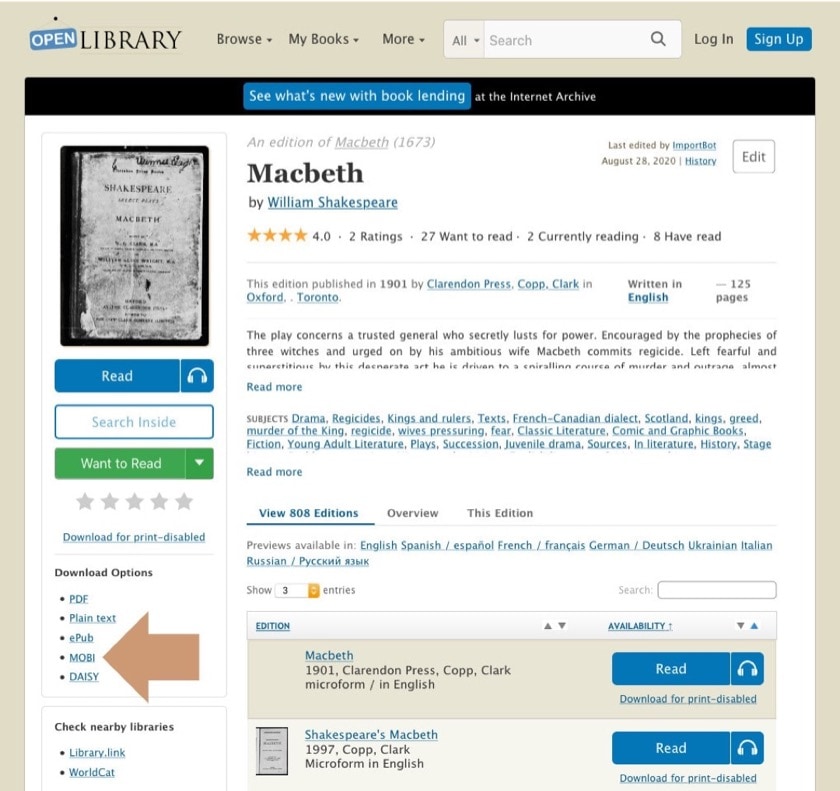
Open Library is Internet Archive’s separate project, focused on collecting library records. Its goal is to create one web page for every book ever published. On a page of a single ebook, you’ll find all its documented editions.
Compared to the Internet Archive, with its vast catalog and advanced search features, the Open Library website is simpler and more user-friendly, and you can find the books you need much quicker.
When you go to Classic Books section, you will find over 3 million books that are “accessible,” which means they are free to read online or download.
To find an Amazon Fire compatible ebook format, open the page with its details. Then, in the left-side column, right under the book cover, you will see “Download Options.” Click on “mobi” and the file will start downloading immediately.
Open Library is more than just a catalog of free classic books. It also shows contemporary books that are free to read if you decide to borrow them. To do that, you may need to register at Open Library or find the book in your local library using WorldCat or Library Link. Each library book is marked with a “Borrow” button instead of “Read.”
ManyBooks
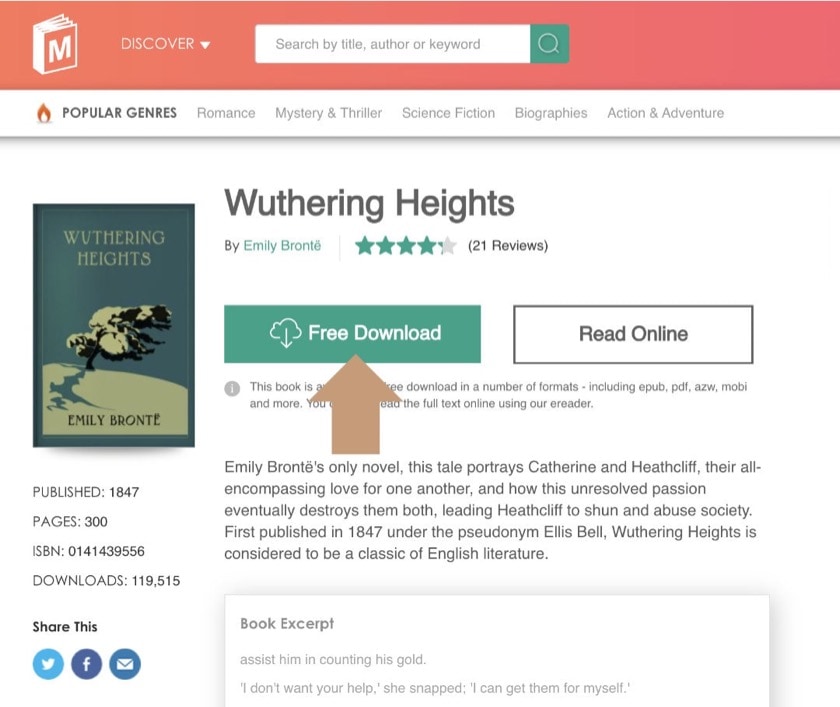
ManyBooks offers free ebooks in a clean and friendly interface. The site is ad supported but these ads are displayed usually at the bottom of the browser window and are not too disturbing.
In total, over 50 thousand ebooks are available, all with nicely designed covers. Plus, each title is available in several file formats, a lot more than what you can find elsewhere.
The major disadvantage on ManyBooks is that if you want to download the file, you will have to register an account. It’s up to you whether you want to do this or use other sites such as Project Gutenberg or Internet Archive.
To see download options, select the ebook you want, open the book’s product page, and click on a big button saying “Free Download.” Then, choose “mobi” from a list of available formats.
If you don’t want to sign up for ManyBooks, you can read any ebook for free in your internet browser. After you find the book you want to read, go to this ebook’s details page and click on a large “Read Online” button.
BookRix
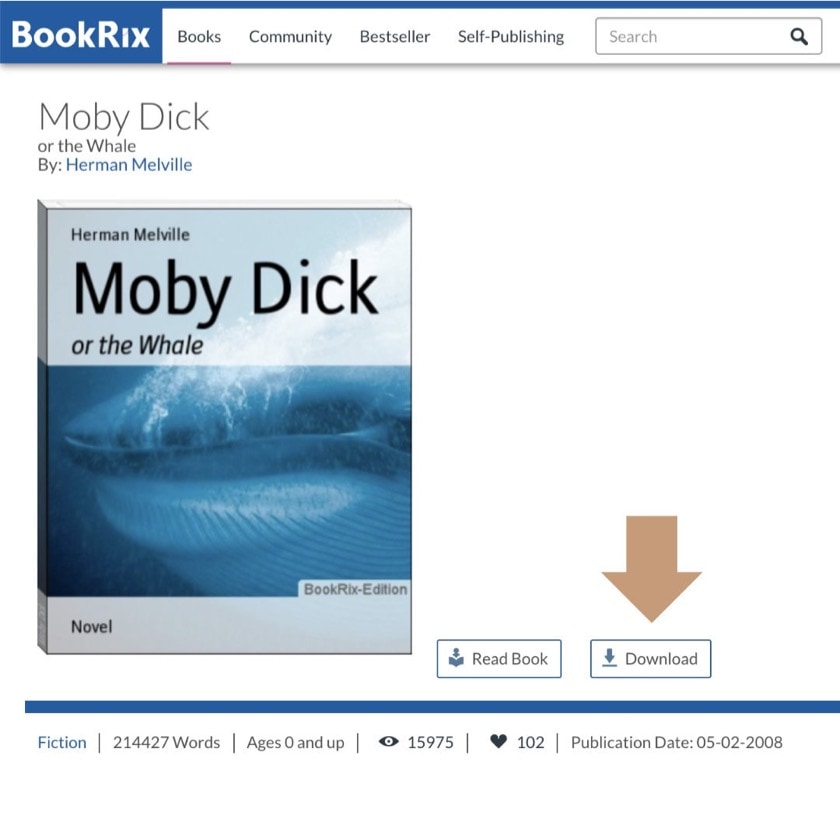
BookRix is a platform that offers ebooks from self-published authors combined with free books from the public domain.
A catalog of free ebooks is an essential part of the website. On the top of a list, you will find the most popular categories, including literary fiction, fantasy, romance, thrillers, and young adult fiction.
When you enter any category, you will see books sorted by the popularity. On the top, you will see free ebooks offered by contemporary authors.
Many classic titles from the public domain are also included in the BookRix directory of free ebooks. You will find them in the Fiction category.
When you find the book you want to read, click on its cover or title to enter the book details page. Find the “Download” button placed next to the book cover and click on it.
Please note that not all titles are available in mobi format., and there is no way to filter ebooks by format, so you will have to check out Kindle compatibility once you find the ebook you would like to read.
DigiLibraries
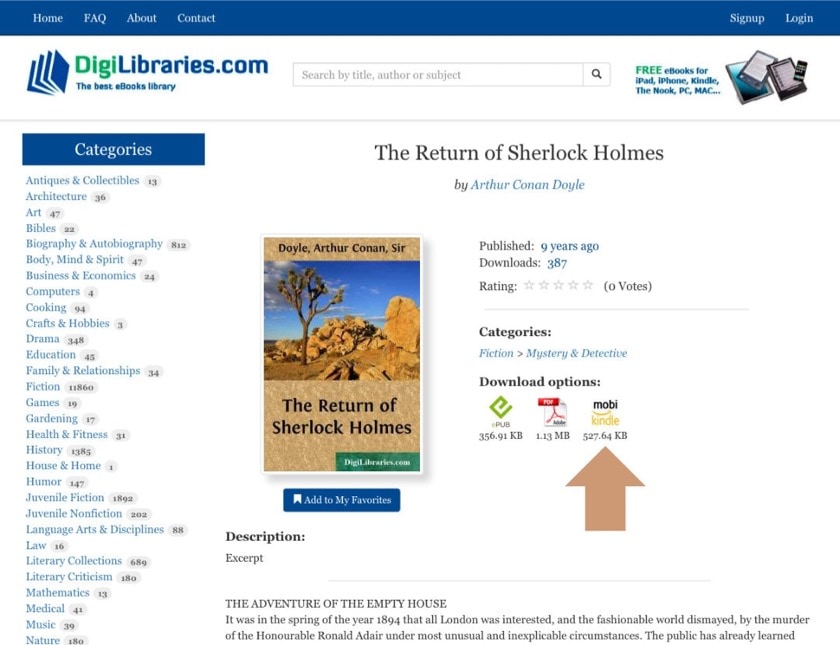
The site is an online ebook catalog, where you can find almost 30,000 titles – all of them are free. The site is very clean and easy to explore, and this is what makes it worth exploring.
Most probably, you won’t need a search box at all. Most popular categories are featured on the left sidebar, and you can just pick up the one you are interested in to see ebooks listed by popularity.
Plus, if a category is large enough, you can further narrow down the list of displayed books by selecting one of sub categories. There are several categories to choose from.
The most popular are Poetry, Juvenile Fiction, and Literary Collections.
It’s easy to download a Kindle compatible file. Simply, find “Download options” panel located on the right side of the book’s cover, and click on “Mobi Kindle” icon to start downloading the file.
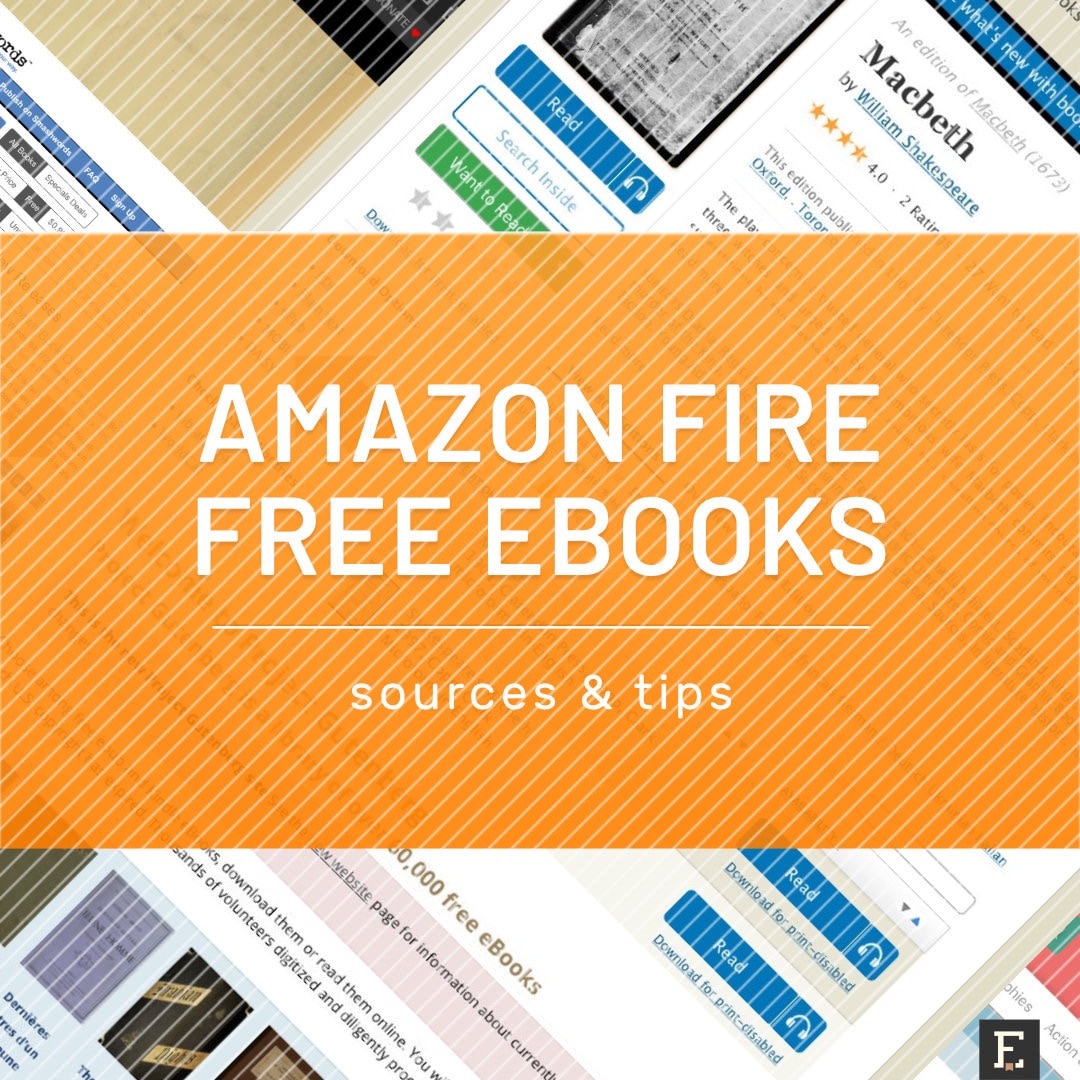
Keep reading. Here are other lists and tips:
- Just like a year ago, we are presenting the list of ebooks that were most downloaded from Project Gutenberg in […]
- These library-themed gifts are extremely easy to personalize. All you have to do is add your own text!
- In this updated overview, you’ll see gorgeous iPhone covers that will remind you of the joy of reading books anywhere, […]
- Explore some of the best home decor items for book lovers that are handmade from metal: steel, brass, copper, bolts, […]
If you don’t want to miss future updates, make sure to enable email notifications in the comment box below. We are also waiting for you on WordPress Reader, Mastodon, Tumblr, and Facebook. You can also add us to your Google News channels.
If you buy an item via this post, we may get a small affiliate fee (details). We only use the cookies that are necessary to run this site properly (details).

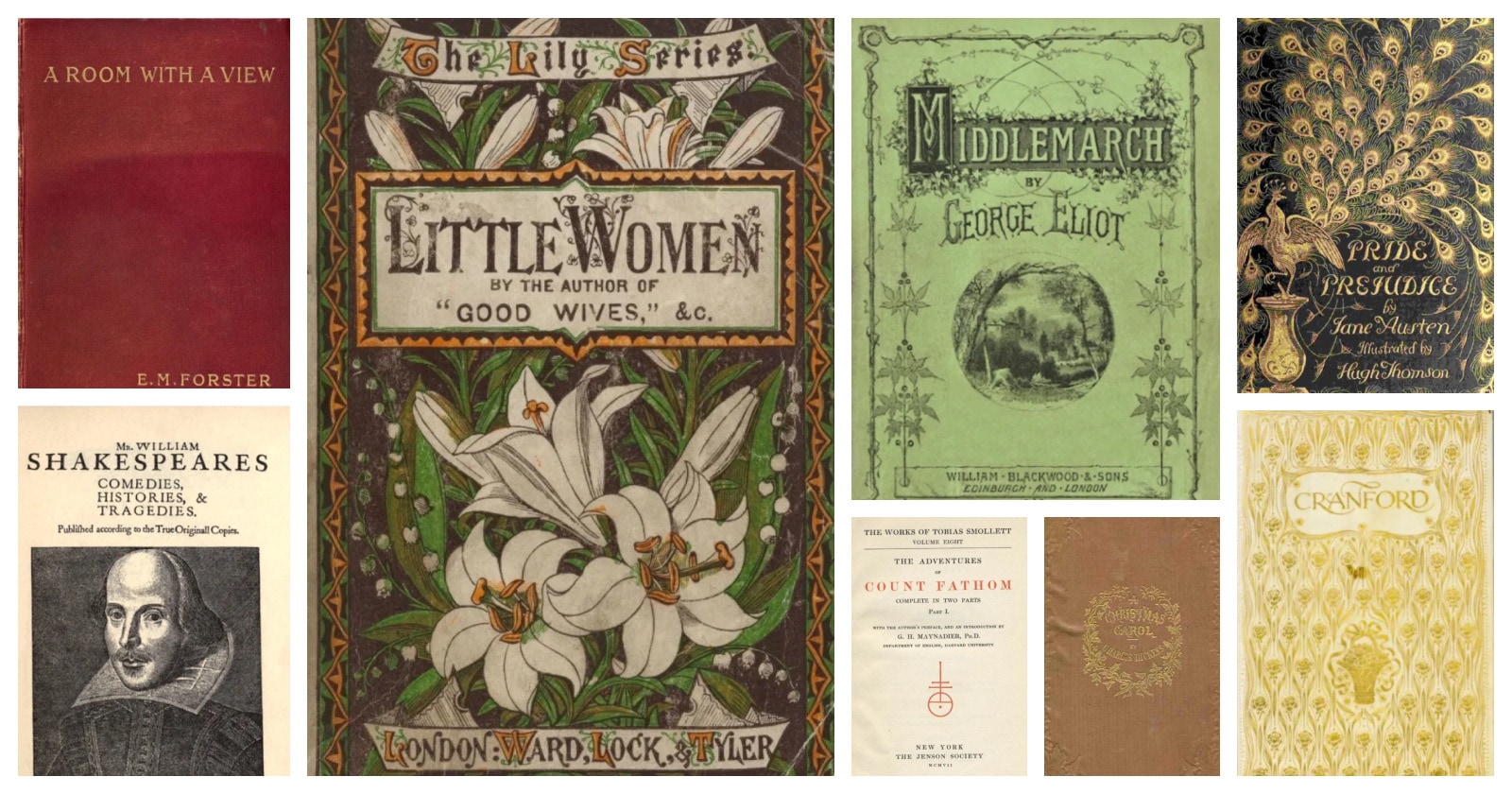
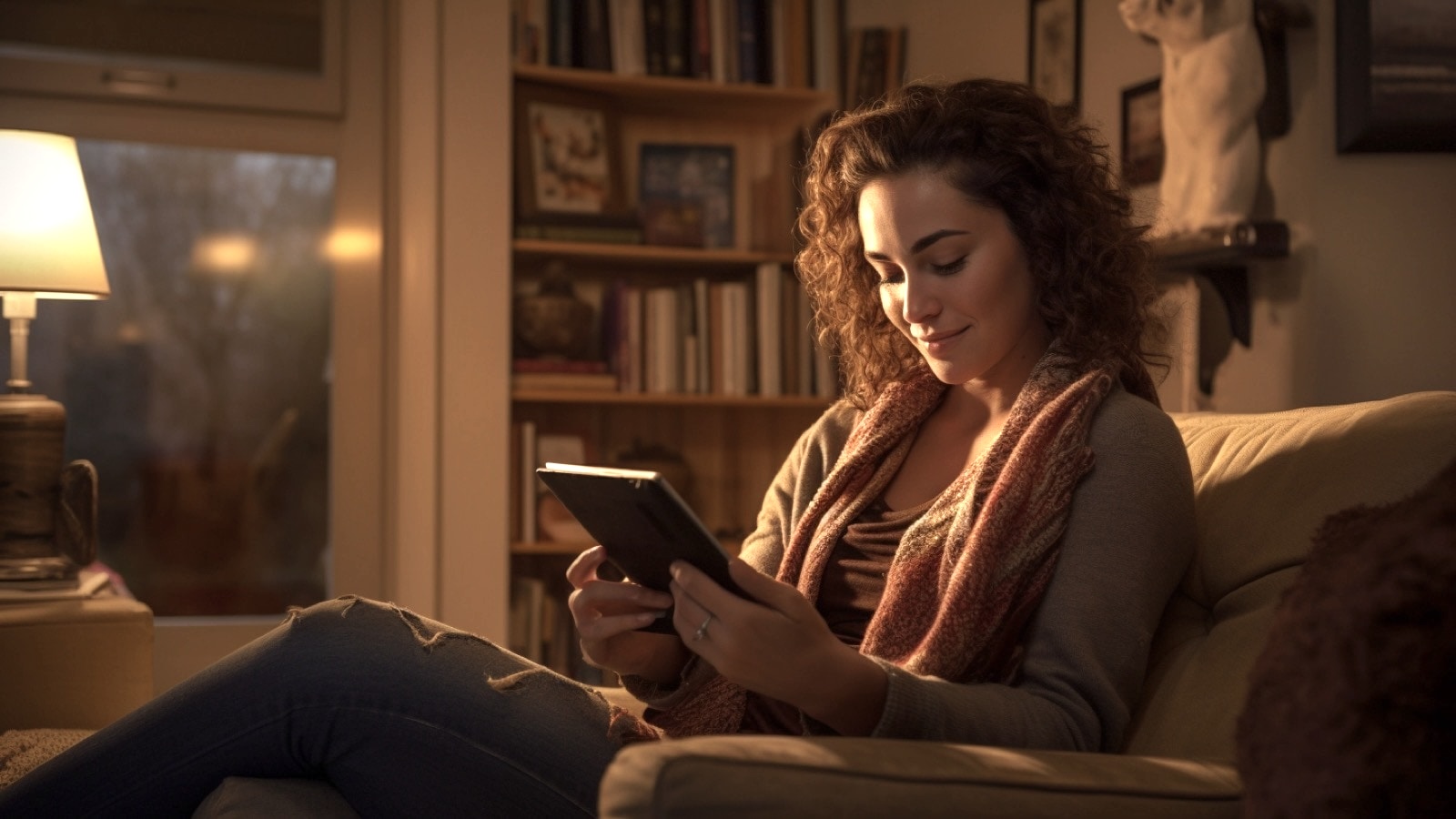
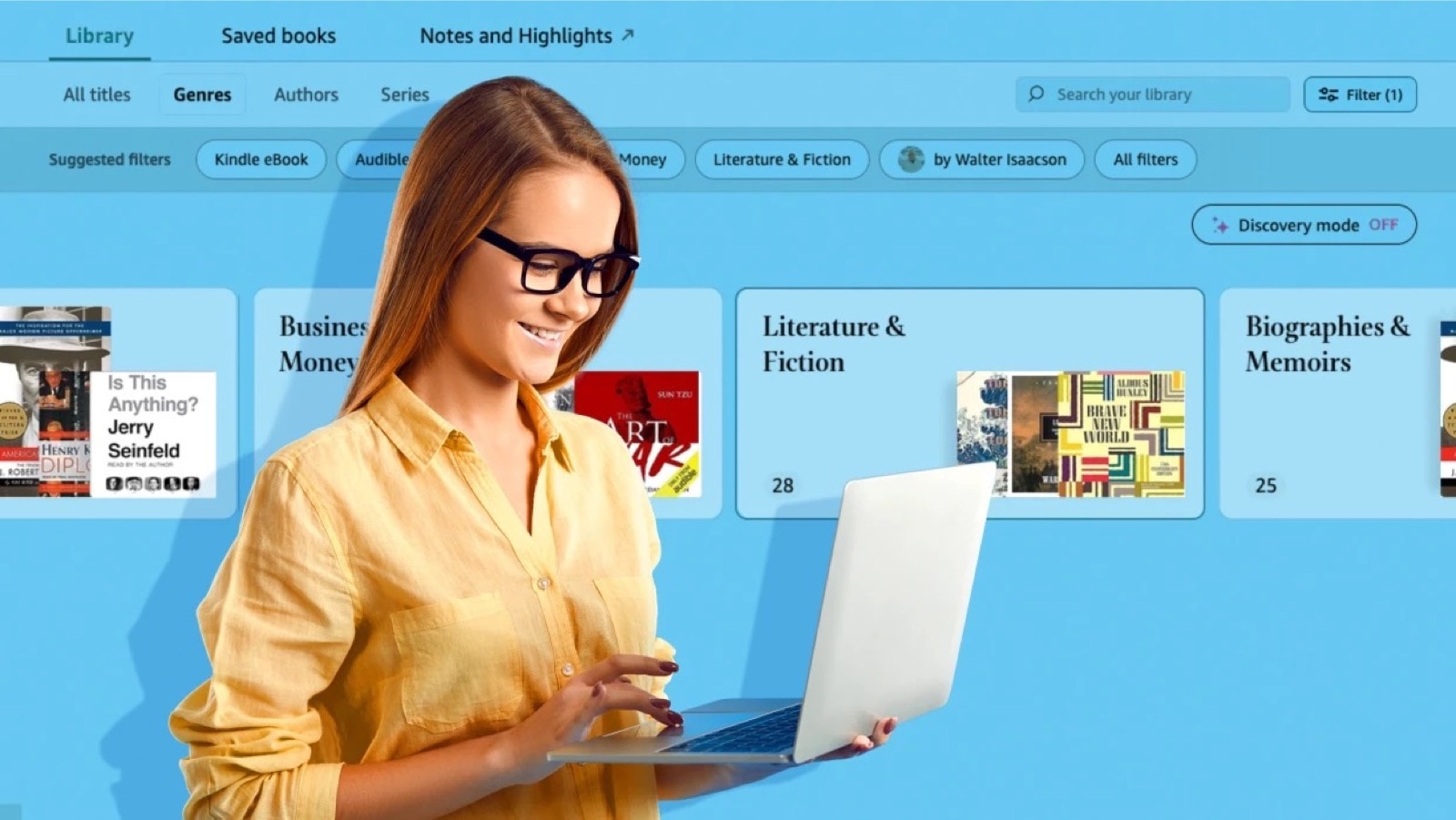
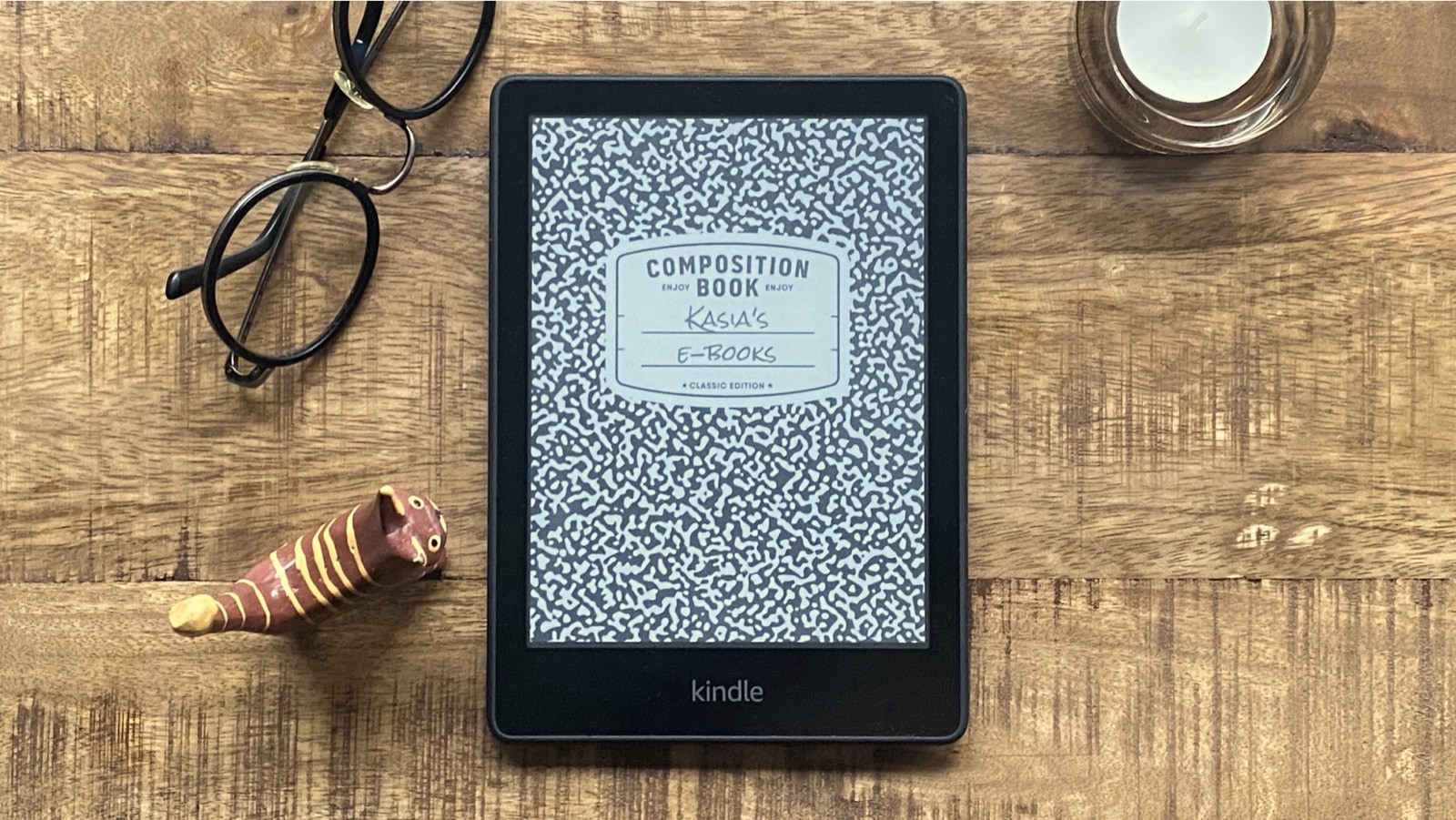

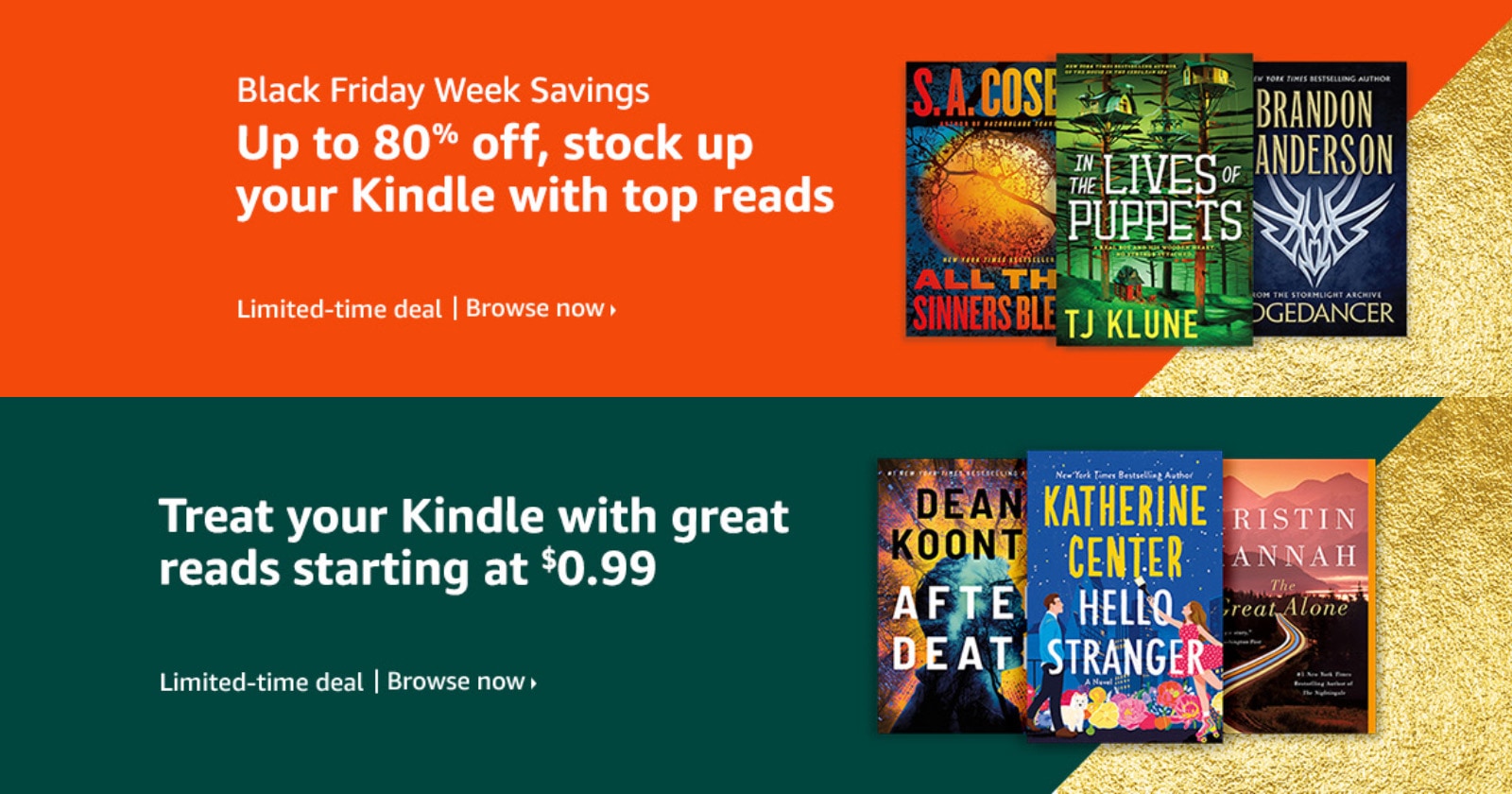

Leave a Reply