
When it comes to reading Kindle books, an iPad has a few benefits but also some disadvantages. Read on to learn how to turn it into a powerful Kindle book reading machine.
So, you consider getting a new iPad, and want to know how to set it up to make it ready for your Kindle books. You’ve landed at the right place.
How to transfer and convert Kindle books for iPad is the most common question among those who are switching from the world’s most popular e-reader to the world’s most popular tablet. It’s the wrong question.
You don’t need to transfer or convert files from your Kindle to your iPad. Or, to put it differently, you can do it but what for?
The moment you registered the Kindle with your Amazon credentials, was the moment all your books, including the ones downloaded from other sources, started syncing with your personal Kindle library in the cloud. They are still there. And you can easily access them from the iPad. And it takes a few minutes.
In the list below, you will find tips and ideas that will help you better use the iPad for reading books you’ve collected so far in your Kindle cloud library.
Make your iPad ready for Kindle books – tips and facts
1. Double-check if you really need an iPad
Before you buy the iPad, go through all the pros and cons again. This time not tech specs or reviews from top tech bloggers, but your own reading preferences.
In the end, it’s you who will be using it. iPad is an expensive piece of technology and you don’t want to get disappointed, right?
Don’t buy an iPad if you:
- are reading a lot in the daylight – tablet screens perform much worse than e-paper in the bright sun,
- are concerned about eye strain – iPad will cause eye strain faster,
- read for long hours – for the same reason,
- can be easily distracted – you will have several other apps, and each one can distract you from reading a book,
- read mostly novels – you don’t need a color display to read 100% text.
Buy an iPad if you:
- make a lot of notes – it’s quicker and more comfortable to work with text on the tablet,
- look up words, meanings, and context quite often – an iPad gives much more tools to extend the knowledge than a built-in X-Ray and Wikipedia on the Kindle,
- want to read image-rich books – textbooks, cookbooks, children’s books are designed to be consumed on a tablet,
- want to read graphic novels – even if you have to zoom to a fragment of a page, you can easily do it with easy gestures,
- regularly read newspapers and magazines – same reason.
2. Choose iPad mini for reading

Which iPad is the best for reading? Again, it depends on your own preferences. As an iPad can be used in a million of ways, you have to prioritize.
If reading is on top of your list, and you wonder which iPad model would be best fitted for reading-dominated activity, consider getting iPad mini.
Its 7.9-inch display is large enough to handle textbooks, graphic novels or magazines. And you can always pinch to zoom to any page segment. Plus, iPad mini has an extremely good Retina display, with a pixel density of 326 ppi. It’s higher than what Kindle Paperwhite offers (300 ppi). By the way, it’s also the highest pixel density among all iPad models.
Why does pixel density matter? The bigger the pixel density is, the sharper the text you see. Thanks to that, even a really small text will be still readable, so there is no need to zoom in.
The fact that iPad mini is small also means it’s light. Compared to 9.7-inch iPad, which weighs over 450 grams, iPad mini is 300 grams. Thanks to that, you will be able to read books one handed for long hours.
3. There is no need to transfer ebooks
Are you among users who ask themselves: how can I move my Kindle books to iPad? Are you afraid of a time-consuming process of backing up Kindle ebooks, or a not-so-pleasant conversion of ebook files?
Don’t worry. There is no need to transfer or convert anything. You don’t have to manually copy each file from one device to the other.
All you need is to download to your iPad a free Amazon Kindle app from iTunes Store and sign in with your Amazon credentials. A moment later you will see all books from your Kindle library under “All” menu. When you tap a book cover, a file will start downloading immediately.
4. You won’t be able to buy ebooks in the Kindle app
Amazon Kindle app for iPhone and iPad is an advanced reading environment that lets you do more with ebooks than a Kindle e-reader. For instance, you can enjoy ebooks amplified with interactive elements, videos, or audio clips.
However, compared to Kindle e-reader or Kindle for Android, there is one thing you would not be able to do with Kindle iPad app – purchase ebooks.
If you want a new book to appear in your Kindle iPad app, you should buy it online on your computer. You can also use a Safari browser on your iPad.
Amazon Kindle app for iOS allows to:
- download and read free samples of Kindle ebooks,
- get ebooks from subscription services: Kindle Unlimited or Prime Reading.
Read more: The ultimate guide to using Kindle app for iPad and iPhone.
5. Consider getting Kindle Unlimited

Inability to buy Kindle ebooks within the app can be a pain. Imagine: using Kindle iPad app you can find any book in the Kindle Store, but you have to switch to Safari or a computer to buy that book.
Therefore, it’s reasonable to get ebooks to your iPad via subscription-based services, such as Kindle Unlimited.
For a monthly fee of $9.99, Kindle Unlimited gives access to over a million ebooks, audiobooks, magazines, and comics.
Once you get Kindle Unlimited subscription, you can download any title from a catalog of eligible ebooks within the Kindle app.
Tip: Browse the entire catalog of Kindle Unlimited eligible books on Amazon.
6. Make the most use of your Amazon Prime
If you are subscribed to Amazon Prime already, you don’t even need to get Kindle Unlimited subscription.
You can make the most of Prime Reading, instead.
Amazon Prime Reading is a lesser-known feature offered within Prime membership. It gives access to a rotating list of 1,000 popular ebooks, comics, audiobooks, and magazines. And you can access the list easily within Kindle app on your iPad.
Tip: Browse a catalog of Prime Reading eligible titles.
7. Try Whispersync for Voice

One of the coolest features you have to try once you download the Kindle app to your iPad is Whispersync for Voice.
Whispersync for Voice is an advanced technology that lets you seamlessly switch between reading and listening the same Kindle ebook.
You can start reading a book on the iPad in the evening. The next day, you can start listening to an audiobook companion – right at the place you have finished – when cleaning a house.
Tip: Explore a catalog of Kindle books that support Whispersync for Voice.
8. Try enhanced ebooks

Ebooks offer several benefits. One of the biggest (and still underrated) is an opportunity to add interactive, video, and audio elements to the content.
On the Kindle e-reader, you were not able to make full use of Kindle for Motion enhanced ebooks. On the iPad, you finally can.
Kindle for Motion is a special format which makes it possible to include animated elements (pictures or a book cover), videos, and custom page backgrounds in a Kindle ebook.
To give you a hint what an enhanced ebook can do, just see how Kindle in Motion version of Harry Potter works.
Tip: Check out the entire catalog of Kindle in Motion ebooks on Amazon.
9. Enjoy library ebooks to the fullest

Why buy a Kindle ebook if you can borrow one from your local public library?
Currently, over 11,000 libraries across the United States offer ebooks that can be read on the Kindle e-reader or Kindle app.
All you have to do is to check out whether a public library in your area offers ebooks. You can do it via OverDrive platform.
Then, sign in to the library’s website using your library card, borrow an ebook, and send it directly to your Kindle app on the iPad.
The only problem you may encounter is the availability of ebooks in your library. Sometimes you may wait in a queue.
And it’s where the iPad comes with a solution. Instead of one, you can borrow ebooks from multiple libraries. And instead of the Kindle app, you can use Libby.
Libby is an app offered by OverDrive. It offers a next-generation approach to managing digital content. First, it’s a combination of the book reader and audiobook player, because libraries offer not only ebooks but also audiobooks.
Most importantly, you can use Libby app to borrow ebooks and audiobooks from multiple libraries!
10. There is so much more than just the Kindle
When you switch from Kindle to iPad, you will discover sooner or later that you don’t have to limit yourself to one ebook ecosystem.
In the Books category of the iTunes Store, there are hundreds of fantastic book reading apps. Some of them are free to use, and they are worth checking out, as they could become a valuable supplement to your Kindle iPad app.
11. Make sure to enable Night Shift
Compared to a Kindle, reading on a tablet is less comfortable for eyes. It’s because a source of light is placed behind the display, and the light goes right into your eyes, which makes them tire faster.
There is also another factor you should take into consideration: a kind of light. Generally, an amount of blue light should be reduced in the evening to help your mind get ready to sleep.
Luckily, an iPad offers a handy feature called Night Shift.
Once you enable it (Settings ⇢ Display & Brightness ⇢ Night Shift), it will automatically change the light spectrum to warmer end when it gets dark.
Night Shift will help you read comfortably no matter the time of day.
12. Get ready to disable distractions
iPad can be a great reading companion, but it has one major disadvantage – it can easily distract you.
If you’ve used to read ebooks on a Kindle, it may come as a shock. A constant stream of notifications and a temptation to check out other apps in an instant can prevent you from concentrating on a book.
The sooner you start using a set of easy tools to help you focus on reading, the better.
How to get rid of distractions on the iPad?
- disable sound in Notifications for the apps you use most often
- enable Do Not Disturb manually for the time you are reading
- enable Night Shift blue light control
- disconnect from a Wi-Fi network
- turn on Air Mode
Conclusions
iPad is a multifunctional beast, and it also refers to reading. For someone who previously owned a Kindle it’s hard to accept. Before, the entire device was devoted to Kindle books, and now you are telling me it’s done by one free app? That’s right.
But there are thousands of other book and audiobook apps that will help you get the most of reading on the iPad. Don’t hesitate to try them.
Keep exploring. Here are more posts for iPad and iPhone users:
[ef-archive number=5 tag=”ipad”]

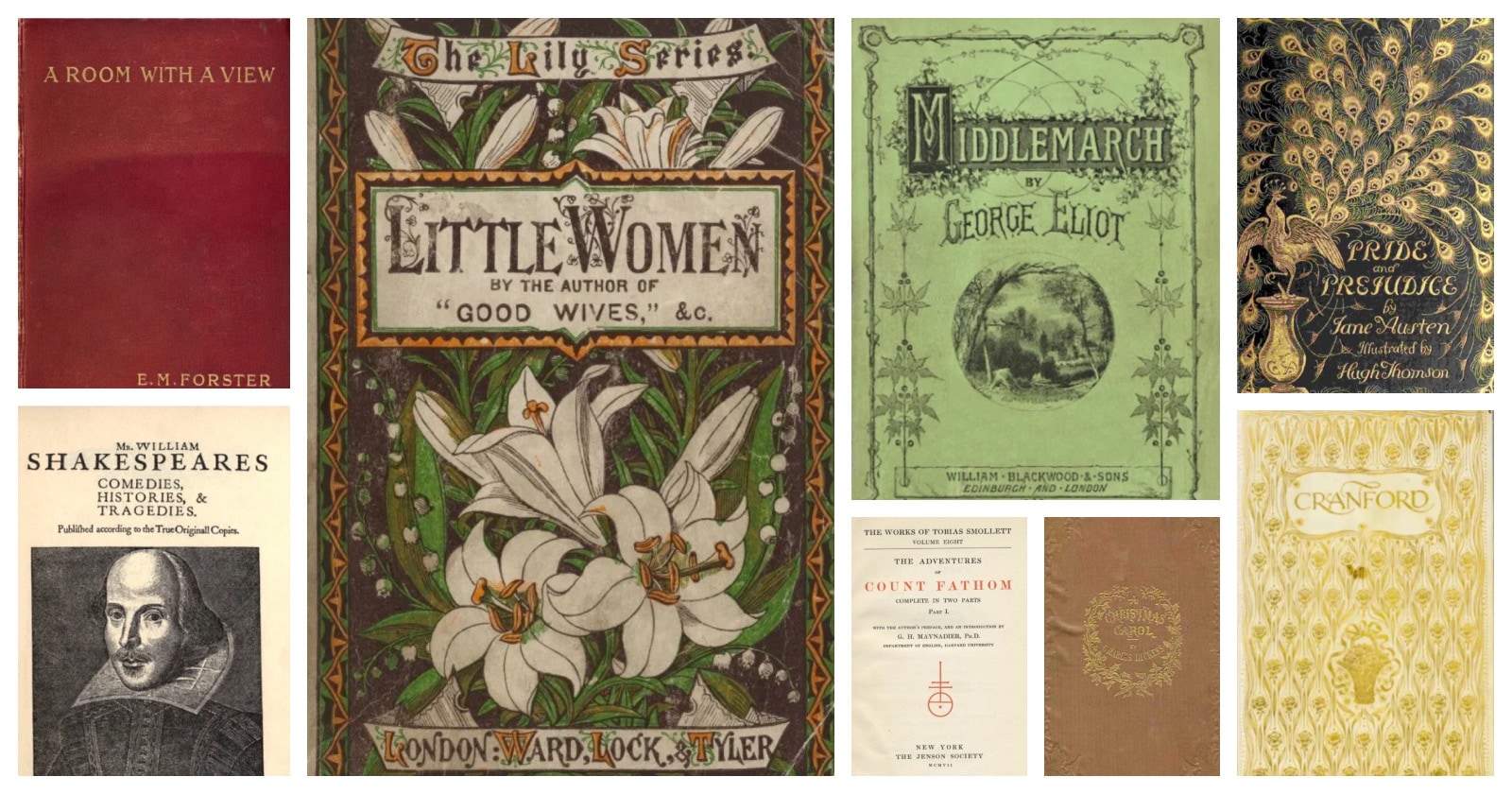
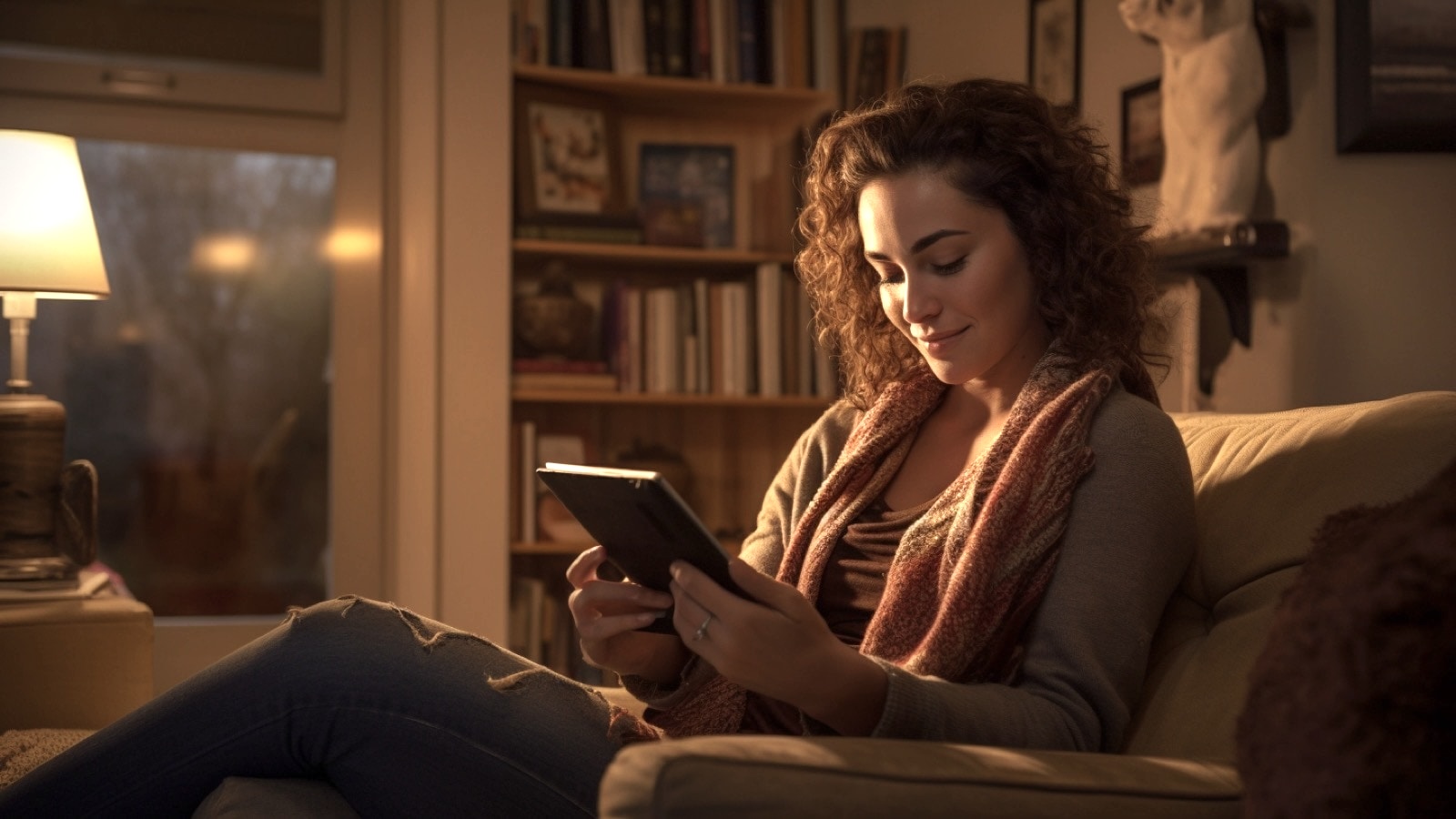
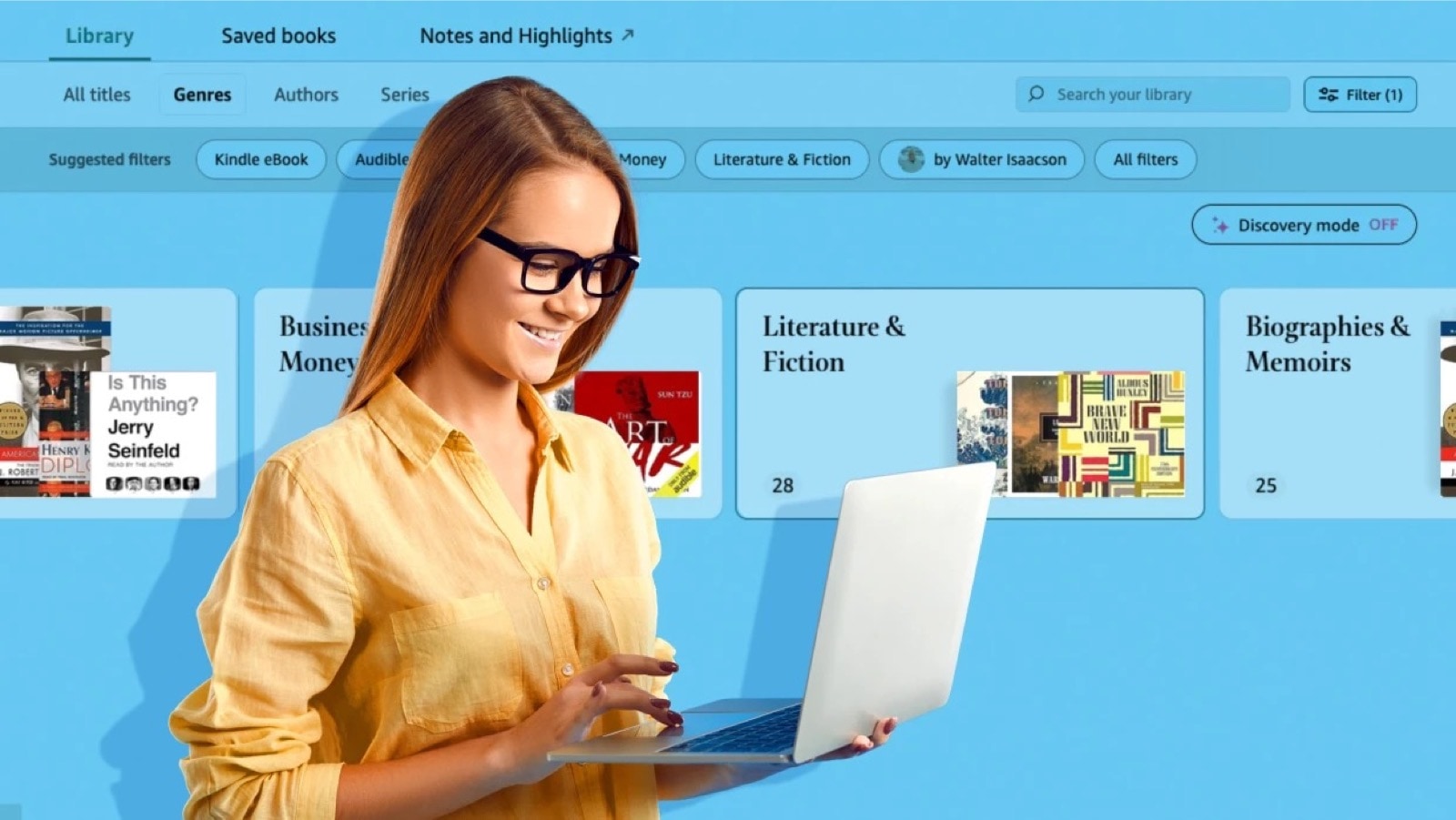
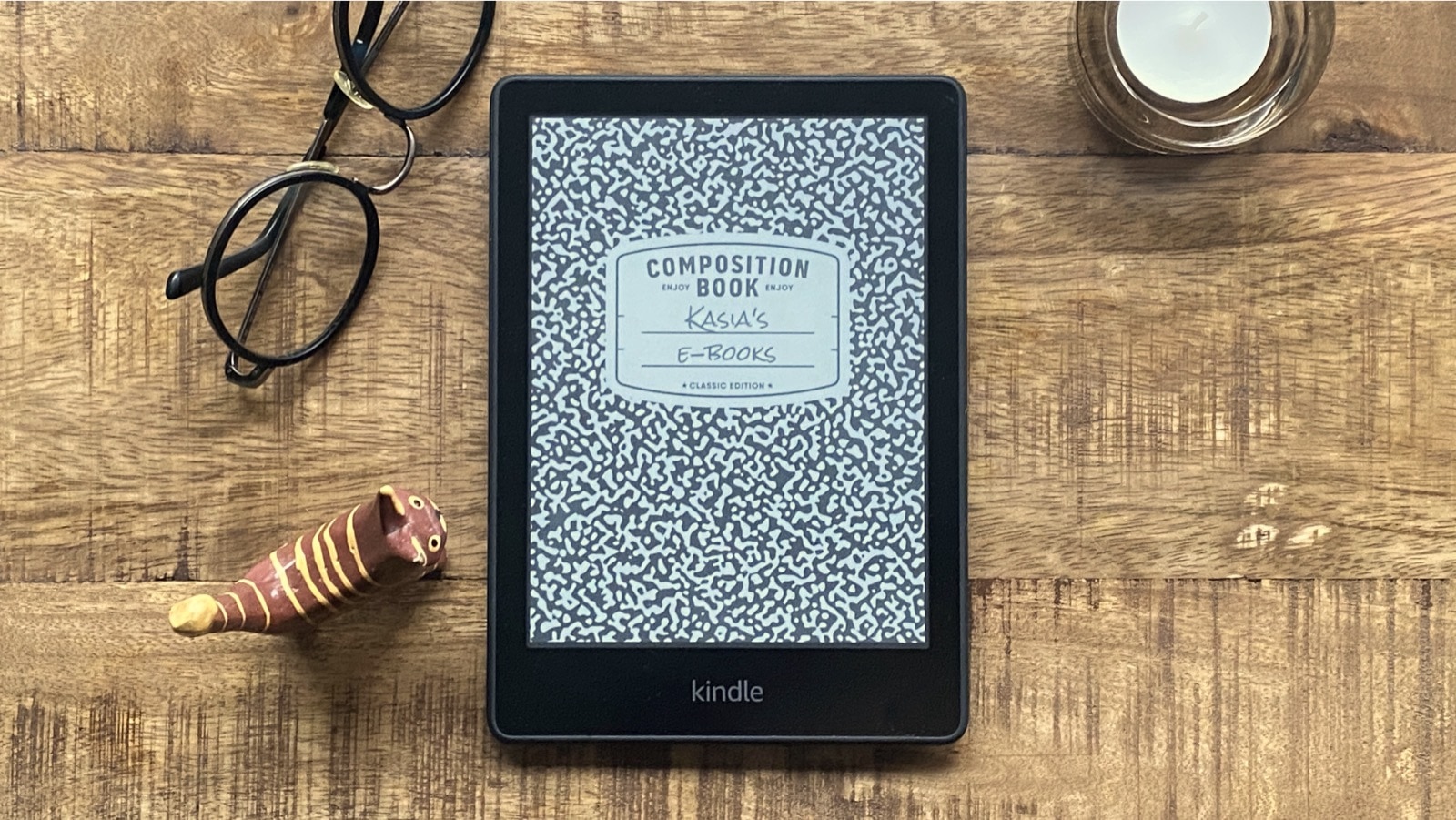



Leave a Reply