
Amazon Alexa is a voice-activated personal assistant that can check the weather, report traffic, set alarms or reminders, make lists, provide news briefings, read Kindle books, or tell jokes.
[ef-archive number=2 tag=”lists” ]
The personal assistant was available on Amazon Fire tablets since September 2016, when the 6th-generation HD 8 was launched.
But it’s the introduction of Fire HD 10 in 2017 when Alexa’s benefits fully met possibilities of Amazon Fire tablets. It was the first model that enabled owners to use Alexa without touching the screen, turning their tablet into a fully-fledged Echo Show speaker – or much more.
With hands-free Alexa on your Amazon Fire tablet, you don’t have to buy Echo Show or Echo Spot (the smaller speaker with the 2.5-inch screen). The Fire tablet, if you purchased the 7th-generation or later model, can do that as well.
How to turn Amazon Fire into Echo Show
First of all, you’ll need to enable hands-free Alexa. it’s easy.
Enable hands-free Alexa
- On your Fire tablet, go to Settings (in the Home view, look for the gear icon).
- In the “Device” section, find Alexa, and tap it.
- Find “Hands-Free Mode,” and tap a toggle switch next to it.
Now, the main goal is to turn Amazon Fire into a stand, so that the screen would be visible from across the room.
You can place the Fire, standing in a horizontal position, on a kitchen desk so that you can use Alexa to guide you through the recipe. Or you can place the Fire on a bedside table and use the Fire with the Show Mode as an audiobook player, night clock, and a morning wake up machine.
There are two ways to turn the Fire into Echo Show.
Use the Fire together with Show Mode Charging Dock
Show Mode Charging Dock is a $39 accessory specifically designed to make the full use of hands-free Alexa and Show Mode on your Fire tablet.

The accessory consists of two parts: the backshell case and the charging dock. It enables you to switch your Fire from being hand-operated to voice-operated by merely placing it on the charging stand.
When you put the Fire on the stand:
- the Show Mode automatically turns on,
- the Fire is being charged via metal connectors at the bottom of the dock – there is no need to plug the cable.
You can change the angle of the stand to reach maximum visibility across the room.
Use the Fire without Show Mode Charging Dock
You don’t need to invest in a charging dock to use your Fire tablet the same way as Echo Show or Spot. If you have a stand case, you can do that as well.

Just open the case and fold it to form the horizontal stand. Place is where you want it to be – but remember one thing: to enable the hands-free Alexa, the Fire has to be connected to a power source.
To place the tablet at the right angle, you can alternatively use any universal tablet stand. It doesn’t have to be a tailored Amazon Fire stand case.
This method is less convenient than Show Mode Charging Dock because you need to plug the cable and turn on the Show Mode manually.
On the other side, the Fire has to be charged quite often, so you’ll have to do it anyway. Instead of placing it on a bedside table, form a stand and make it ready to respond to your voice commands.
Make the most use of Show Mode
When responding to your question or answer, Alexa can provide visual information even when Show Mode is turned off. You will see weather conditions, current time, or confirmation of the alarm being set.
But the Show Mode does it so much better. Visuals are enhanced and designed to be visible from a distance. Letters are more prominent and bolder. Longer information is being split into a sequence – everything is dedicated to achieving maximum visibility. The currently spoken passage of a longer text is being highlighted.
To see the difference, let’s compare weather information.


The Show Mode is much more than just better-displayed information. It shows example commands you can try, so it’s the easiest possible way to learn about what Alexa can do for you. When the Show Mode is on, the Fire wakes up when you are near, displaying time, weather conditions, and recent notifications.
When you enable Show Mode, the display will be automatically turned to horizontal view, overriding the setup of your choice ( Auto-Rotate / Portrait / Landscape).
As I said before, if you use Show Mode Charging Dock, the Show Mode will be activated automatically every time you put the tablet on the charging stand.
To do it without the stand, you can choose one of the options:
- Option 1: say “Alexa, turn on Show Mode” or “Alexa, switch to Show Mode,”
- Option 2: swipe down from the top of the screen to reveal Quick Action menu, and switch Show Mode toggle located below the controls and above the notifications.
• • •
To get more posts like this, please subscribe by RSS or email. Let’s also connect on Facebook, Twitter, and Pinterest.
Are you an Amazon Fire tablet owner? We’ve got more for you:
[ef-archive number=5 tag=”amazon-fire”]



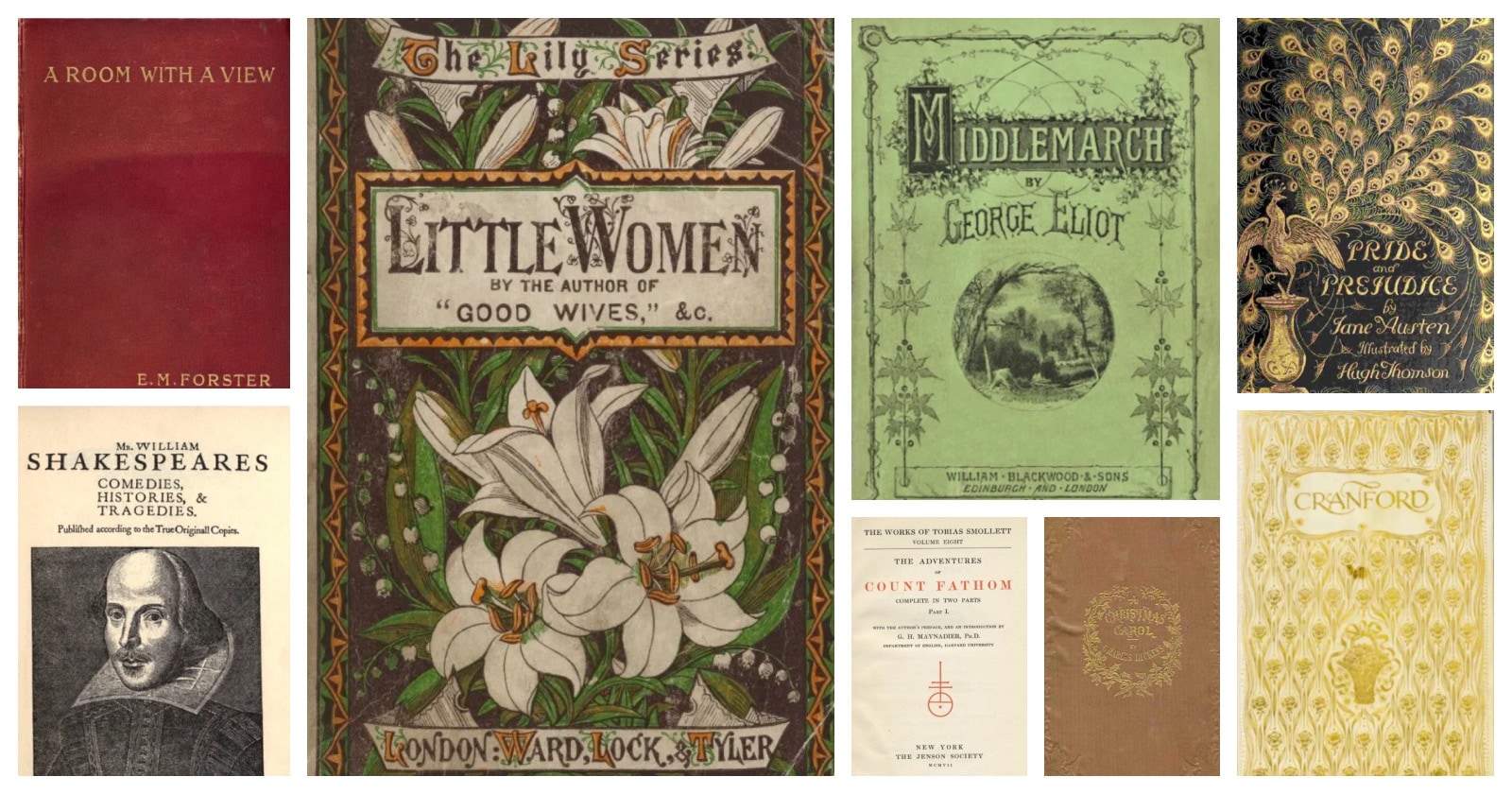
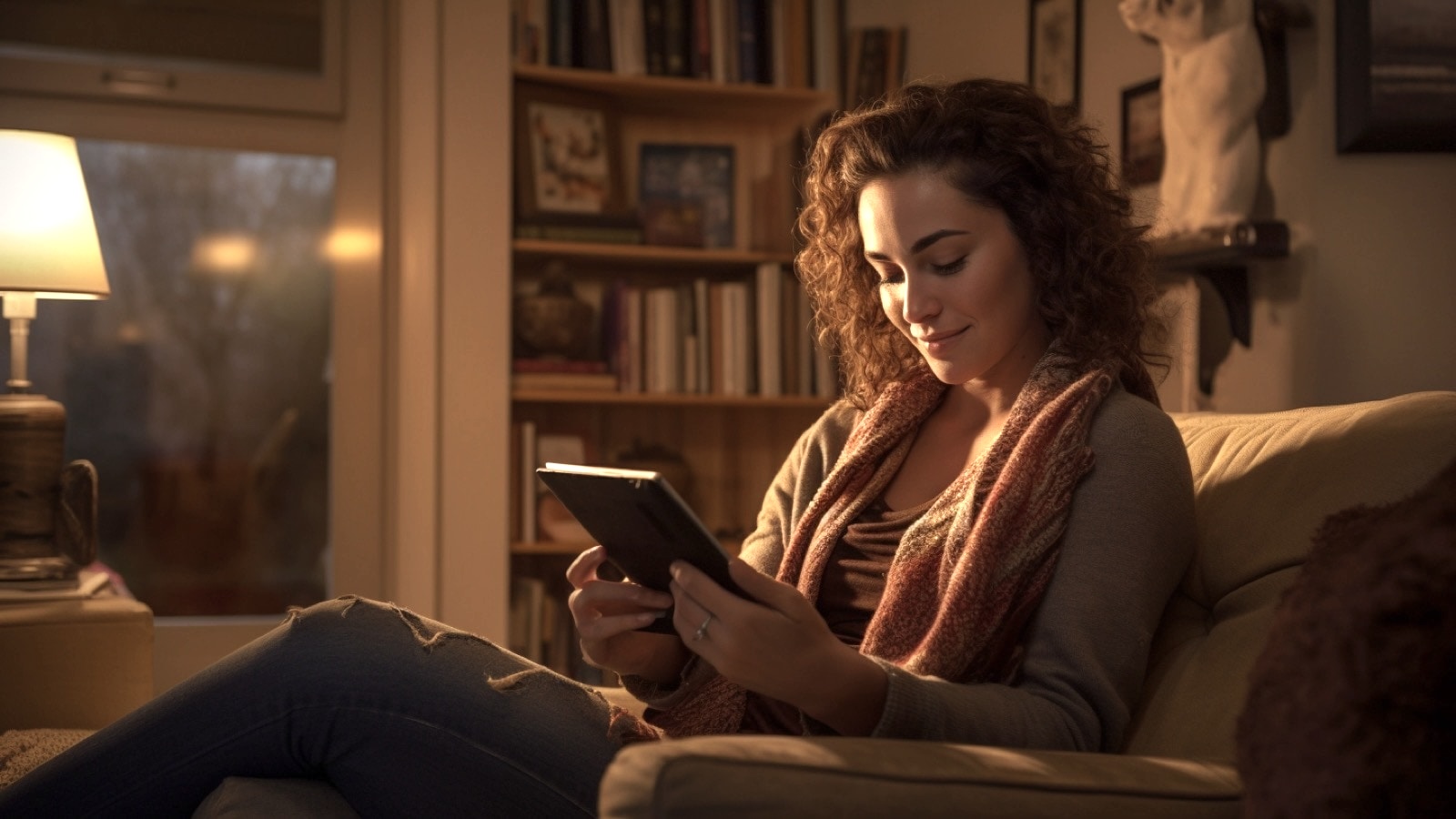
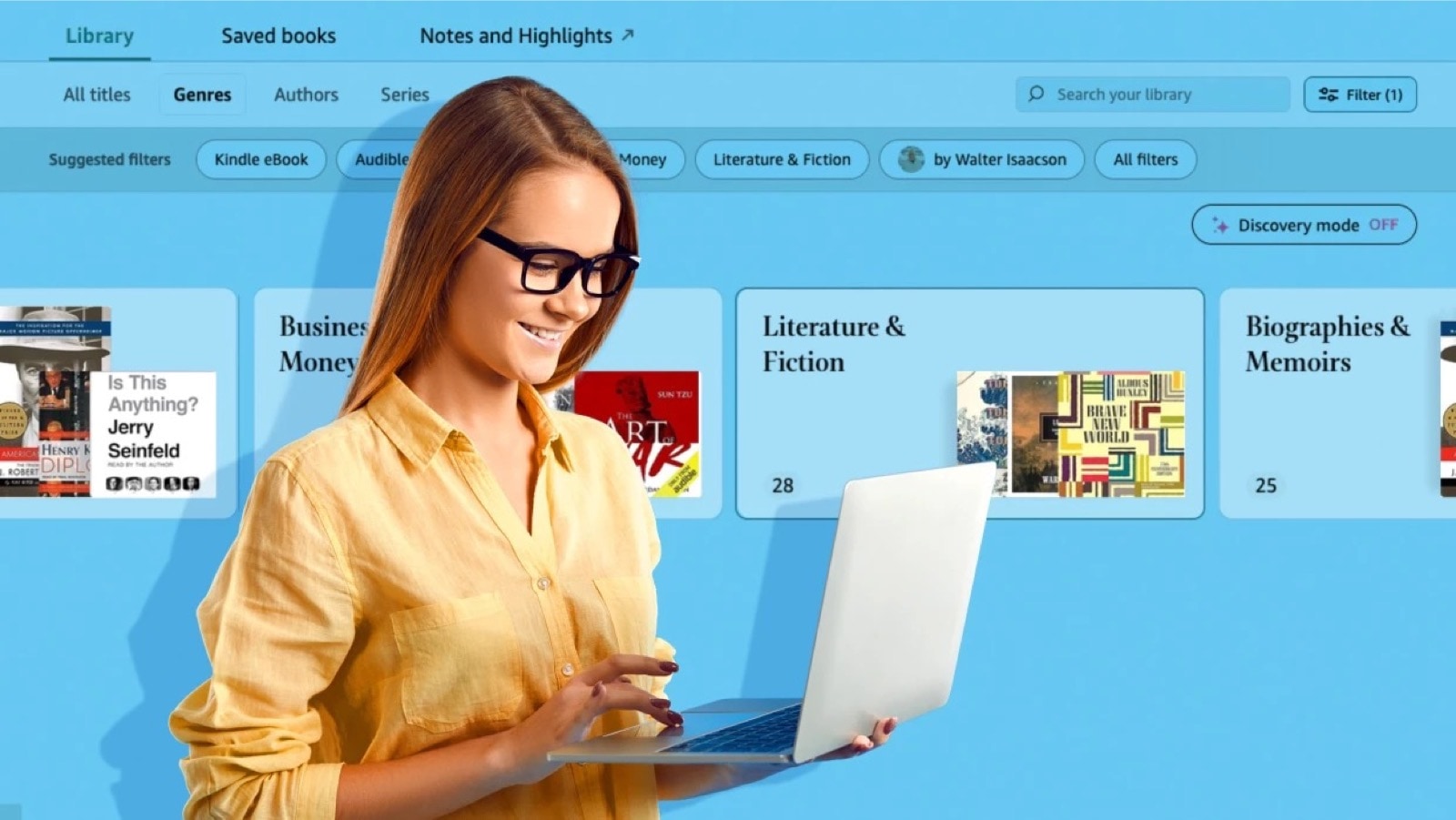
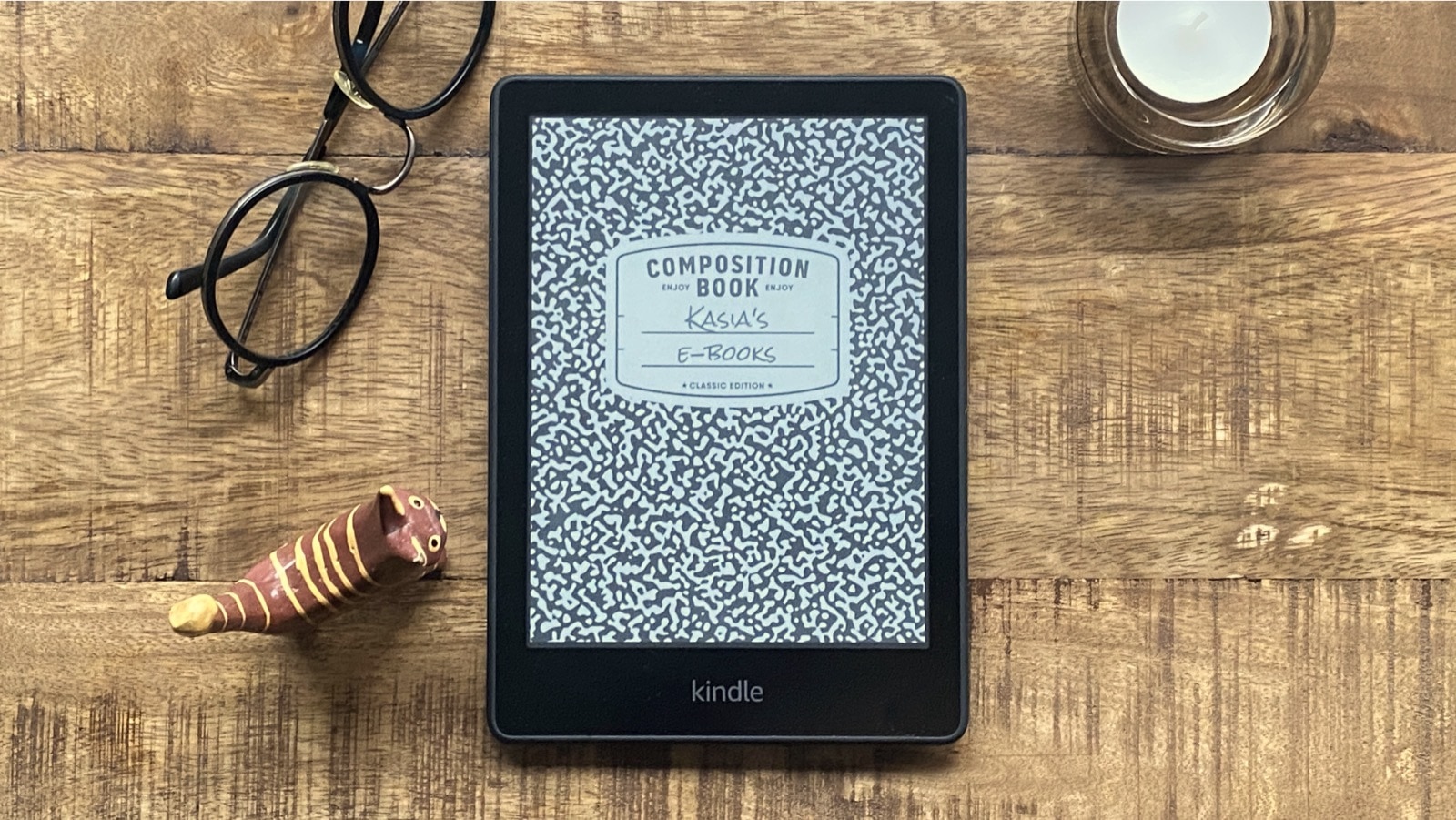



Leave a Reply